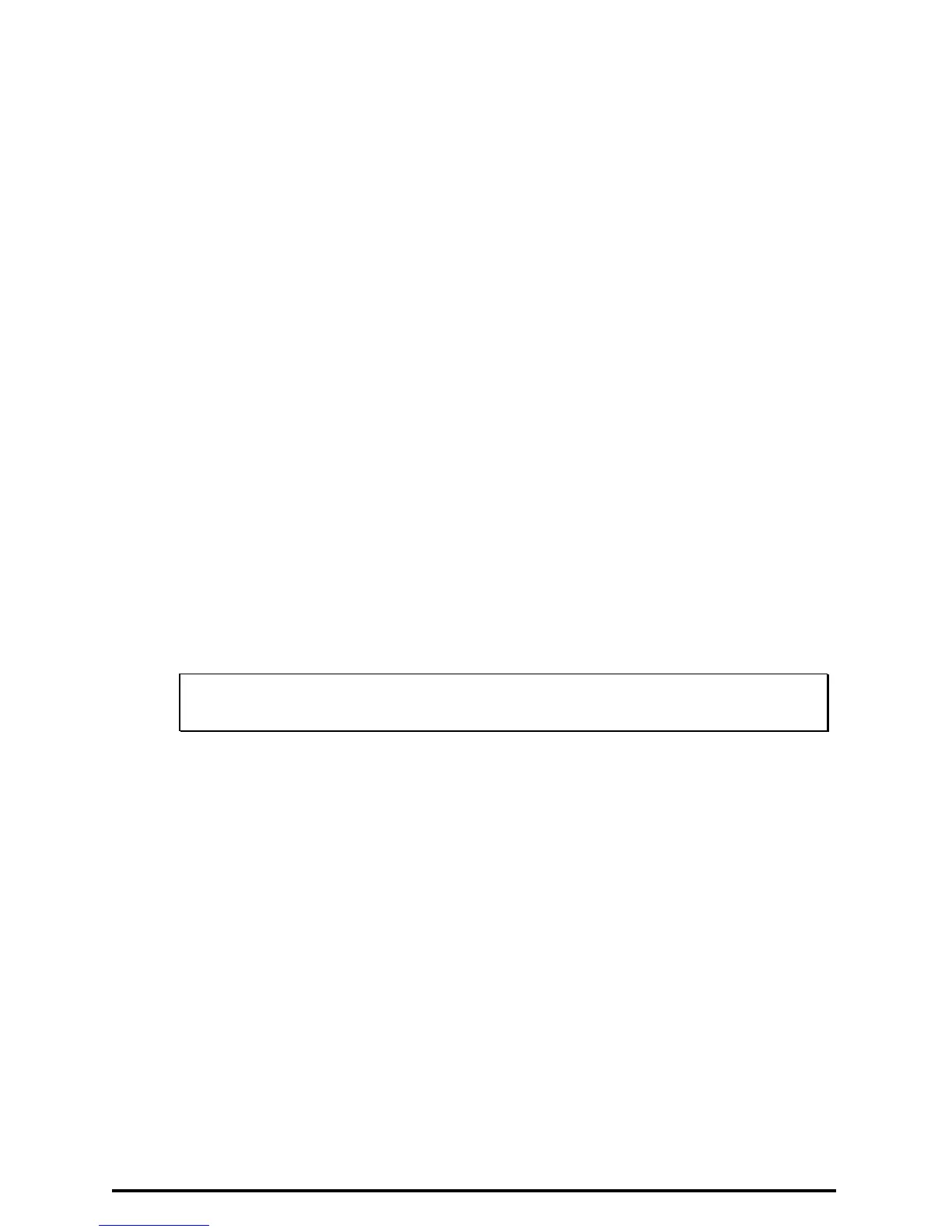23
For iMac/iMac DV and New Power Mac G3/G4 users
There are two ways to initiate VistaScan.
A. Using Application programs to invoke VistaScan
1. Launch scanning software which supports plug-in drivers (e.g. Presto!
PageManager. If you use other image acquisition software, please refer
to its accompanying documentation for operational details).
2. Pull down the "File" menu.
3. Choose "Select Source", and then select the "Plug-ins" command as
shown in Fig. 1
4. Choose "VistaScan" as the data source.
5. Select the "Acquire" command to activate the scanning interface as
shown in Fig. 2.
6. Place the image you want to scan on top of the scanner’s object glass.
7. Click “Exit” to close VistaScan when the scanning is complete. The
scanned image will be placed on the Presto! PageManager’s desktop,
ready to be edited.
8. Use Presto! PageManager to edit the image.
For more details about scanning the image, please refer to the
on-line help of VistaScan
