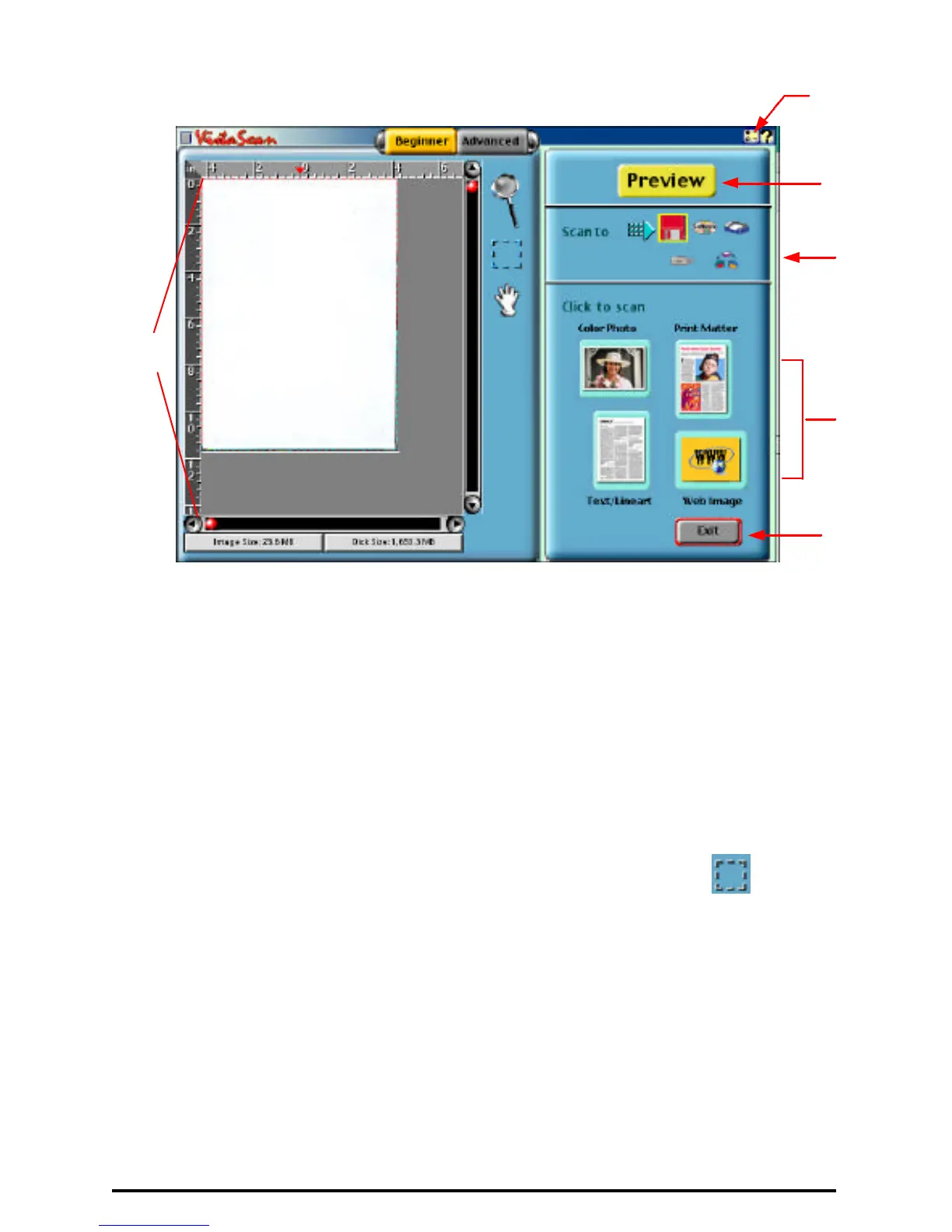26
Fig.3
1 Click the PREVIEW button. A quick, low-resolution scan will be made
and appear in the PREVIEW WINDOW. From this image, you can
determine the area you want to scan.
2 From the five "Scan to" destinations, click the icon that represents the
desired destination for the scanned image.
3 Click the "Preferences" button. The Preferences dialog box will appear
from which you should enter the relevant details into the dialog box.
4 Select the area to be scanned by clicking on the Frame tool , and
dragging the cursor diagonally to form a rectangle that best defines the
area. As you drag, the borders of a frame encompassing the desired area
will appear.
5 Click one of the scan mode buttons and scanning will commence.
6 Click here to Exit.
4
6
1
2
3
5
