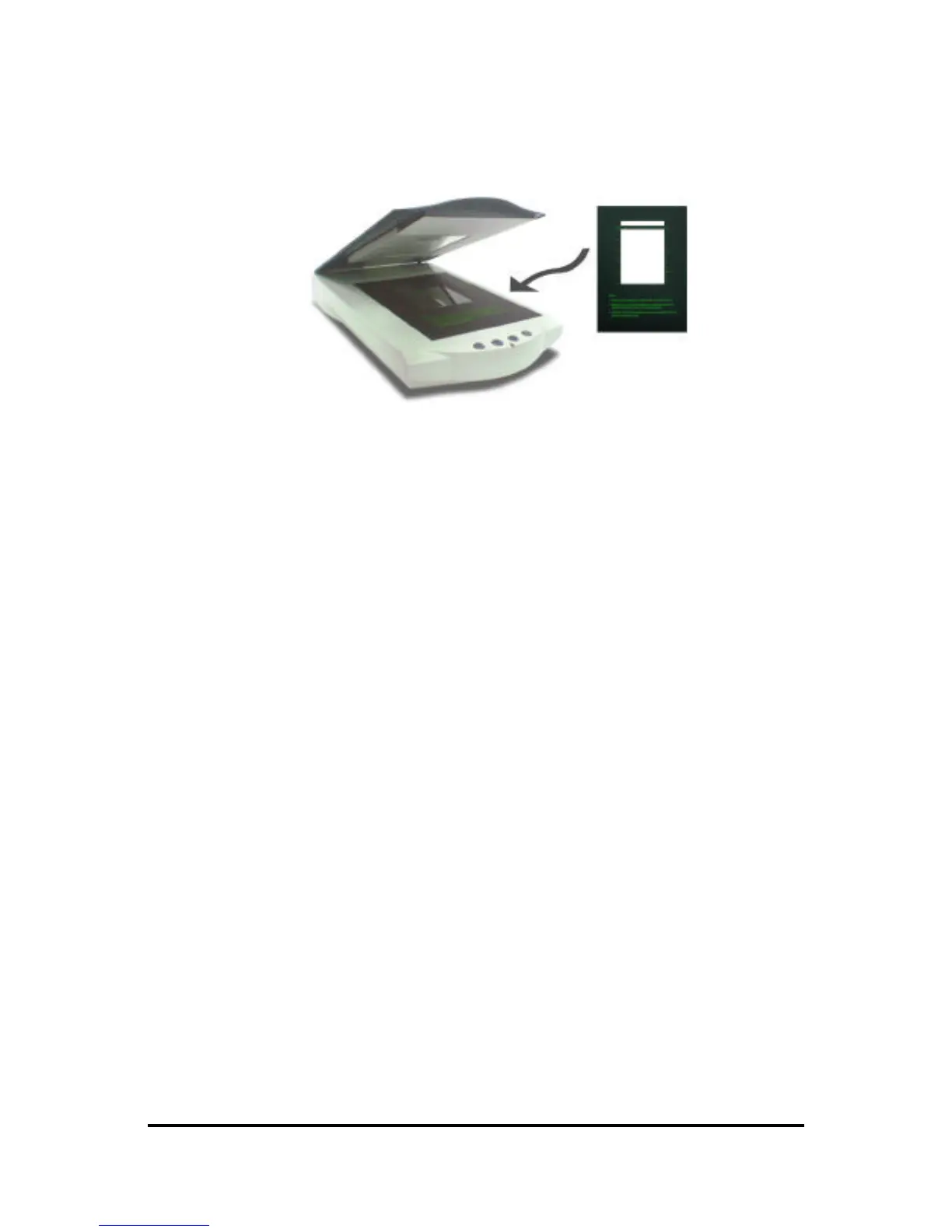16
The scanner is ready to scan transparencies. Simply, select the Scan
command from the software driver to begin scanning. Be sure to select the
transparency scan type from your software to scan transparencies.
Start Your Scan by pressing push button
Before you prepare to scan the document to image editor application or e-
mail application, etc, you must configure the values of “push buttons”.
Please refer to chapter “Pushing buttons scanning” for more details on
settings of each button.
1. Press the Scan, Copy or Custom button.
2. A Scan Progress window appears showing you the status of the
scanning task.
3. When the scan is completed, the image you scanned appears in the
application or device that you specified when you configured the
button.
