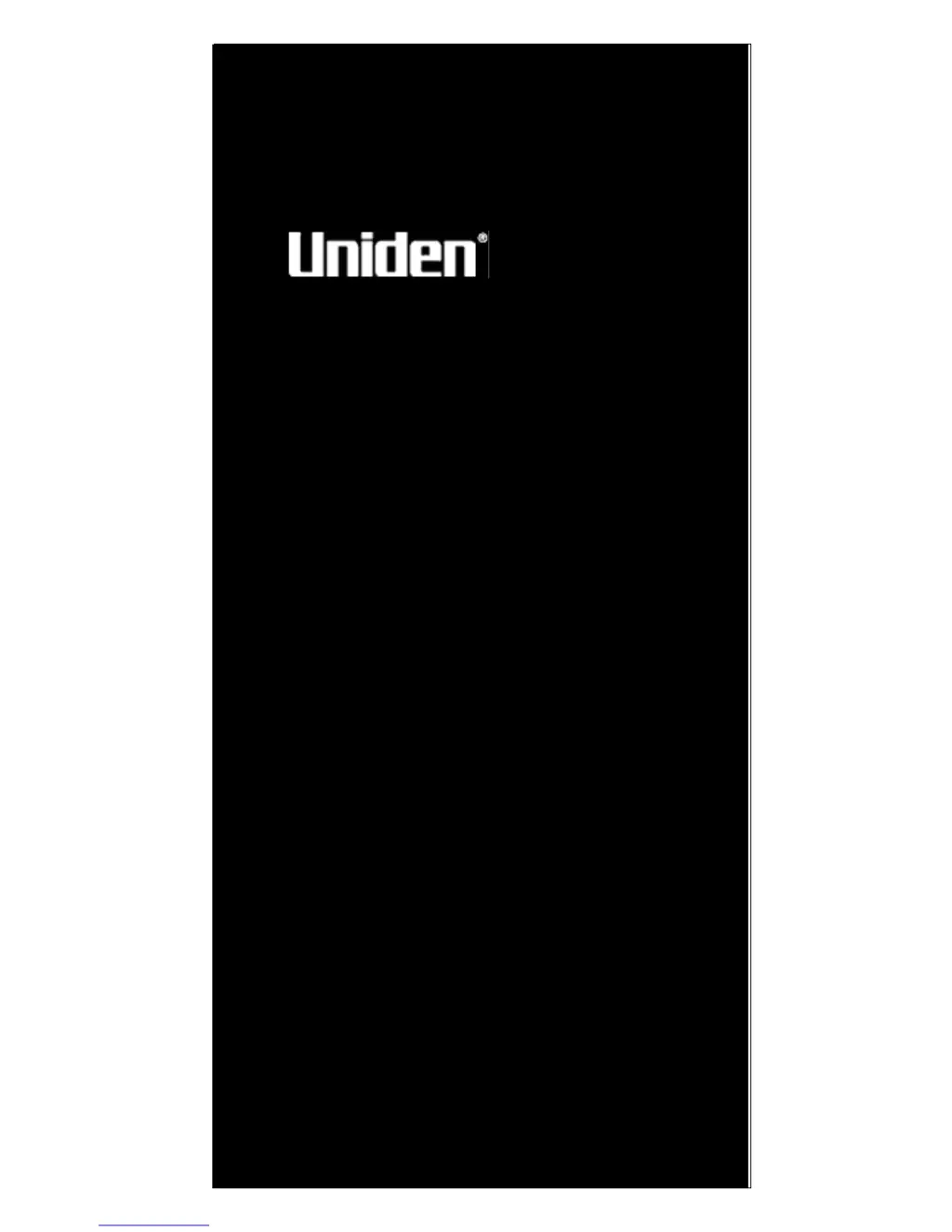How to improve Uniden UBC3500XLT reception?
- MMichelle BrownJul 30, 2025
If you are experiencing improper reception on your Uniden Radio, consider the following: * Check the antenna connection or try moving or repositioning the antenna. * Try moving the scanner to a different location. * If you are in a remote area, you might need an optional multi-band antenna. Consult with your dealer or a local electronics store.