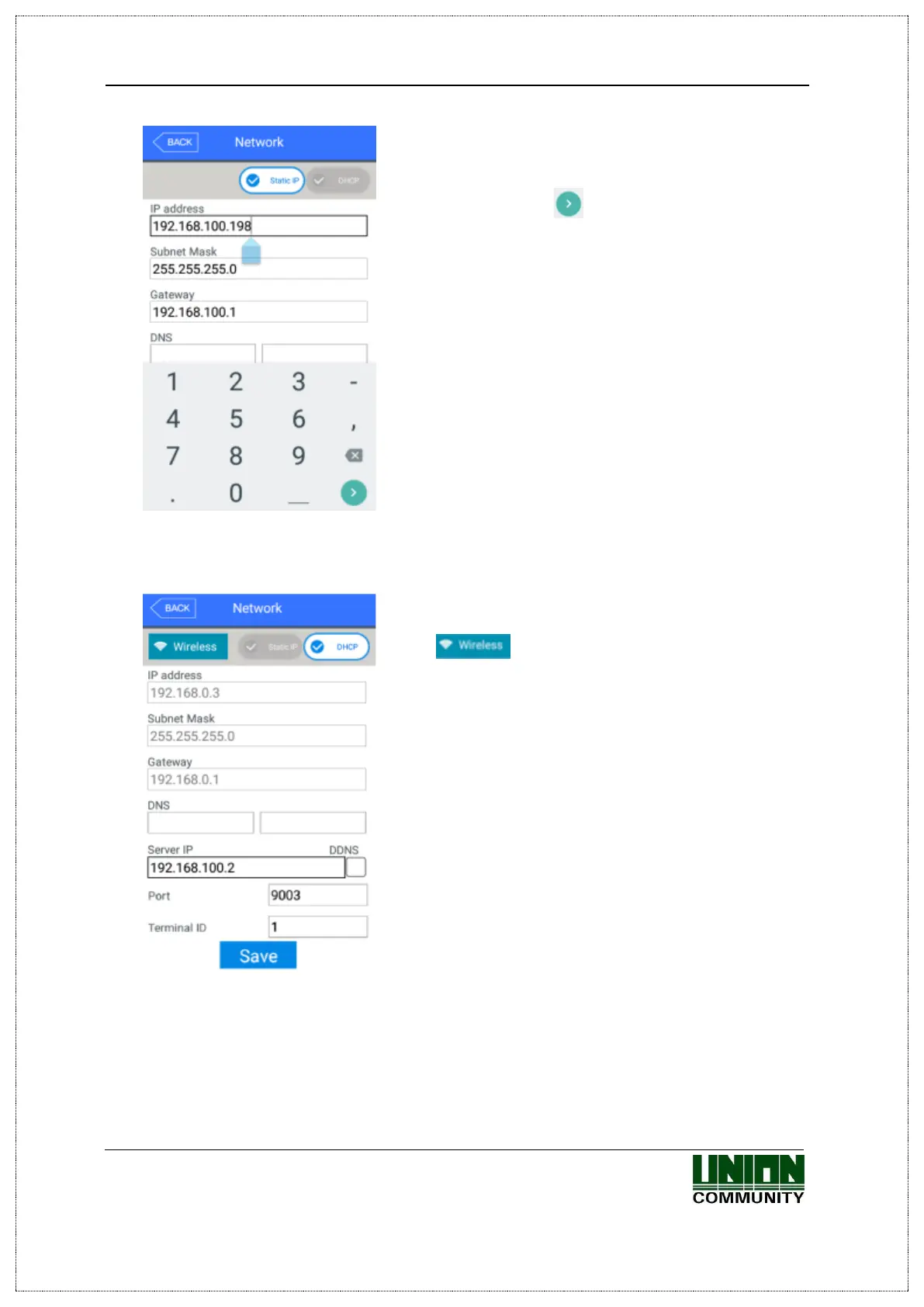UBio-X Face Premium User Guide 46
UNIONCOMMUNITY Co., Ltd.
Address: 12F, Munjeong Daemyeong Valeon bldg, 127 Beobwon-ro Songpa-gu,
Seoul, Korea (zip code: 05836)
Tel : 02-6488-3000 , Fax : 02-6488-3099, E-Mail :sales@unioncomm.co.kr
http://www.unioncomm.co.kr
If you touch the item you want to change, the keypad
appears at the bottom.
If the input is finished with the keypad, continue the
input by touching [ ] button or the next input
window. If you touch the background window which is
not the input window, the keypad disappears.
If you want to apply the changes, click [Save]
button, and return to the previous menu by clicking
[BACK] button.
▶[Wi-Fi]
When the Wi-Fi dongle is connected to the USB port
on backward of the UBio-X Face Premium device, this
icon [ ] will be come up automatically on the
Network screen as same as left picture.
[Notes]: If you want to apply the Wi-Fi dongle, you
have to purchase it from our sales team since we
cannot guarantee to cooperate 3rd party Wi-Fi dongle
with our device.
