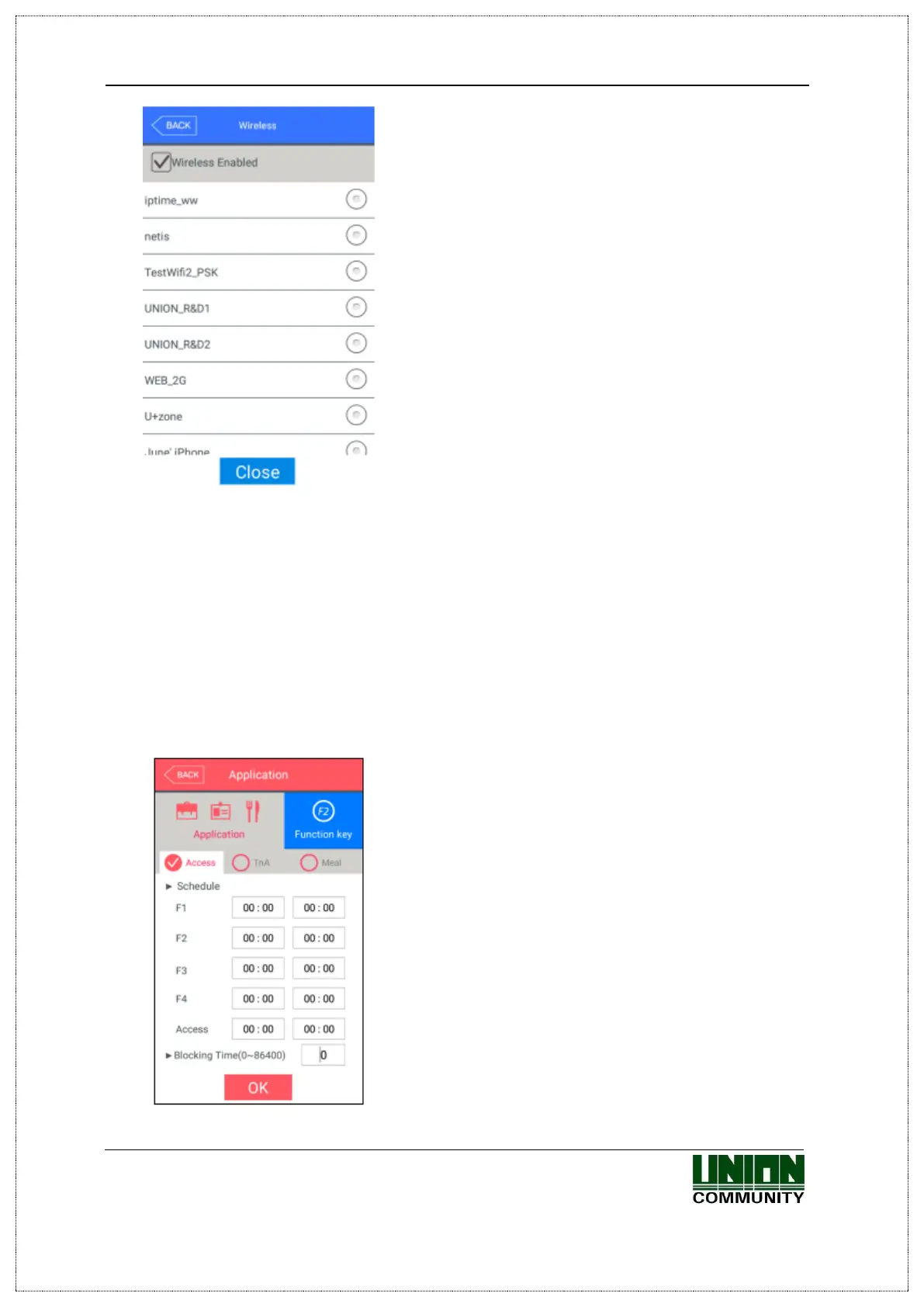UBio-X Face Premium User Guide 47
UNIONCOMMUNITY Co., Ltd.
Address: 12F, Munjeong Daemyeong Valeon bldg, 127 Beobwon-ro Songpa-gu,
Seoul, Korea (zip code: 05836)
Tel : 02-6488-3000 , Fax : 02-6488-3099, E-Mail :sales@unioncomm.co.kr
http://www.unioncomm.co.kr
When the check box [Wireless Enabled] was
checked, the AP list around will be scanned
automatically as like the left picture.
Selecting the AP name from the AP list, the AP
password will be asked and then UBio-X Face
Premium device will be connected to this AP when
inputting the proper AP password.
If you want to apply the changes, click [Close]
button, and return to the previous menu by clicking
[BACK] button
3.5. Application mode
3.5.1. Application
If you select the [Application] in the main menu, the following window appears.
In the application mode, you can select the [Access / TnA / Meal] according to the
purpose.
3.5.1.1. Access or TnA setting
It is the screen appearing when you select the Access.
Click [OK] button to apply the changes, and click
[BACK] button to cancel and return.
▶Basic setting : Same with the window at the left side
