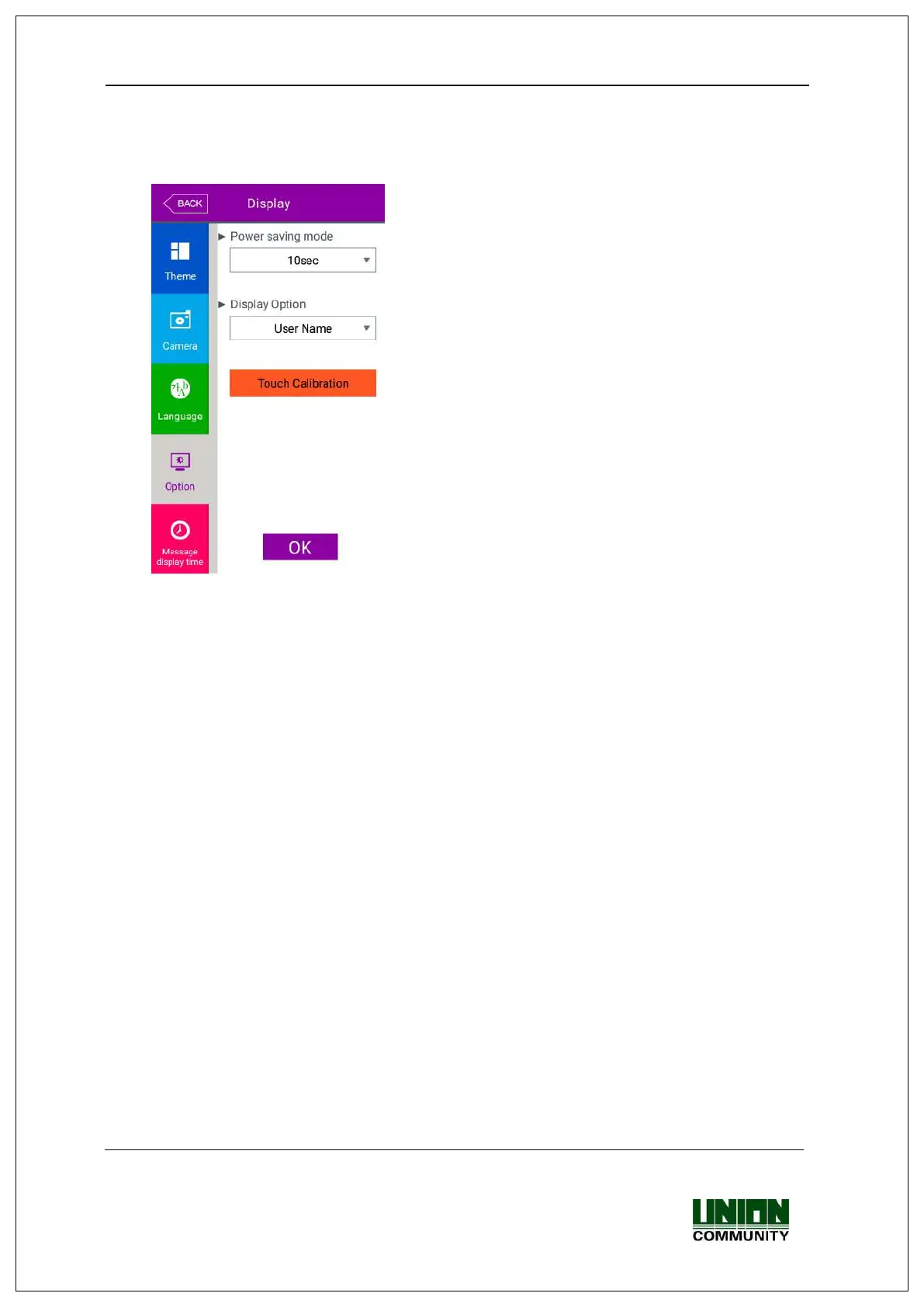UBio-X Pro Lite User Guide
65
UNIONCOMMUNITY Co., Ltd.
Addr : 12F, Munjeong Daemyeong Valeon bldg, 127 Beobwon-ro Songpa-gu,
Seoul, Korea (zip code : 05836)
Tel : +82-2-6488-3000, Fax : +82-2-6488-3099
E-Mail :sales@unioncomm.co.kr; http://www.unioncomm.co.kr
▶ Basic setting : Same with the window at the left side.
▶Power saving mode (5sec ~ 10min)
If there is no input for set duration, the LCD screen
is turned off automatically. But, if you set ‘None’ the
LCD is always turned on.
▶Display Option
It sets what will be shown at the LCD screen when
the authorization is successful.
- None: The authorization result [Success/Failure] is
only represented.
- User ID
-User Name: Representing user ID if it is not
registered. (In this case, added “ID” in order to
differentiate with name)
- Social No: Representing user ID if it is not
registered. (In this case, added “ID” in order to
differentiate with employee’s number)
▶Touch Calibration
This feature is to calibrate the coordinates of the
touch screen.
Click [OK] button to apply the set value, and click [Back] button to cancel and return.
3.8.5. Message display time
If you select the [Display] [Message display time] in the main menu, the following
window appears.
