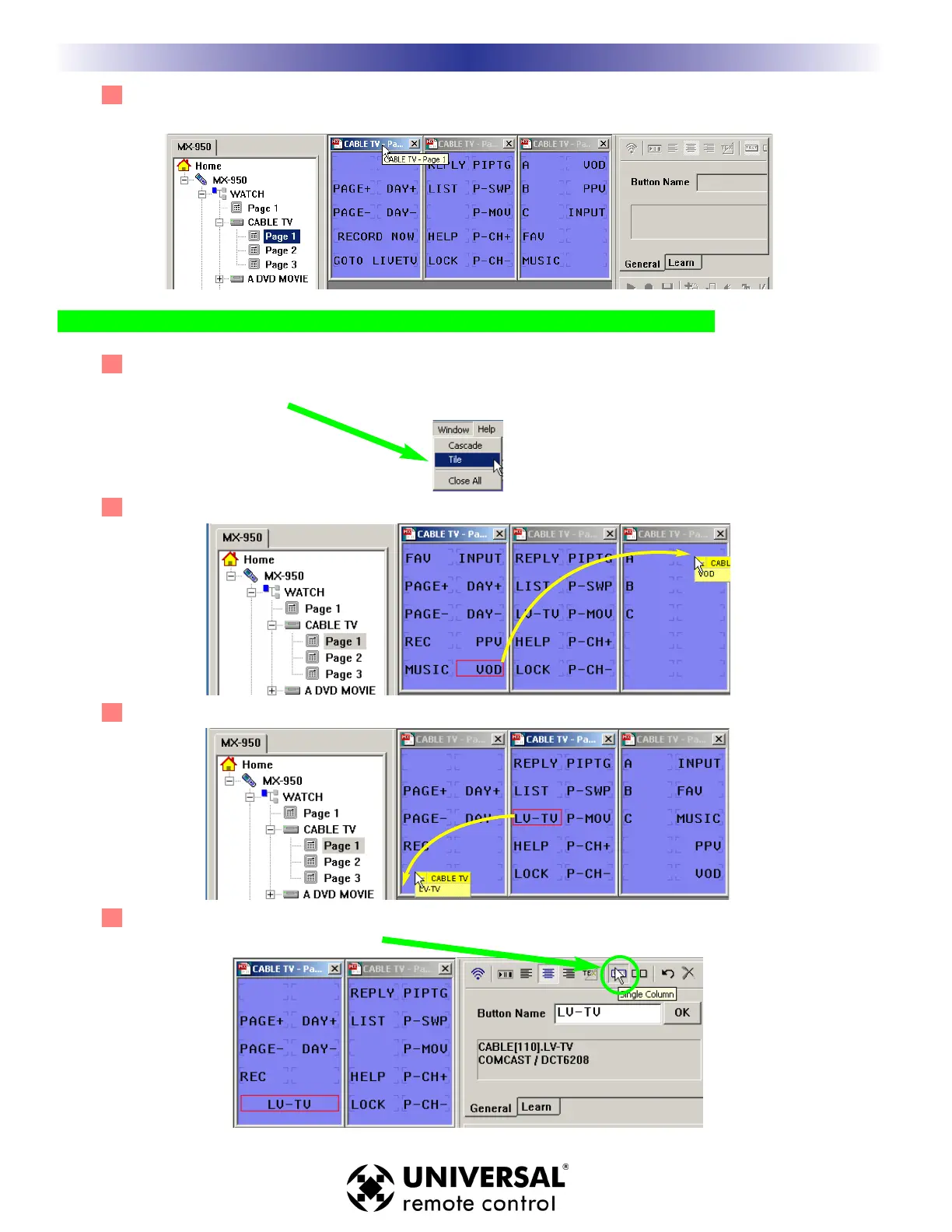2 In Tree View, expand the device you would like to EDIT. In Tree View Double Click on each page of
the device to display them. You can have as many pages open as you like.
Tip - In Page View, you can drag and drop codes from one device to another.
3 After you’ve opened all the pages you want to edit, go to the Window Menu and select “Tile”,
“Cascade” or if you’d like to clean things up, “Close All”. Tile is usually the best option when lots of
Pages are displayed.
4 Now drag any unimportant commands from the first page to the last page of the device.
4 Take a look at all the other pages, drag any buttons you consider important to the first page.
5 Select a button you’d like to convert to Single Column and click on the Single Column button at the
top of the Button Name window.
18
Test All Commands and Relabel for Easy Operation
U
S
I
N
G
M
X
9
5
0
C
O
R
E
E
N
G
I
N
E
T
O
E
D
I
T