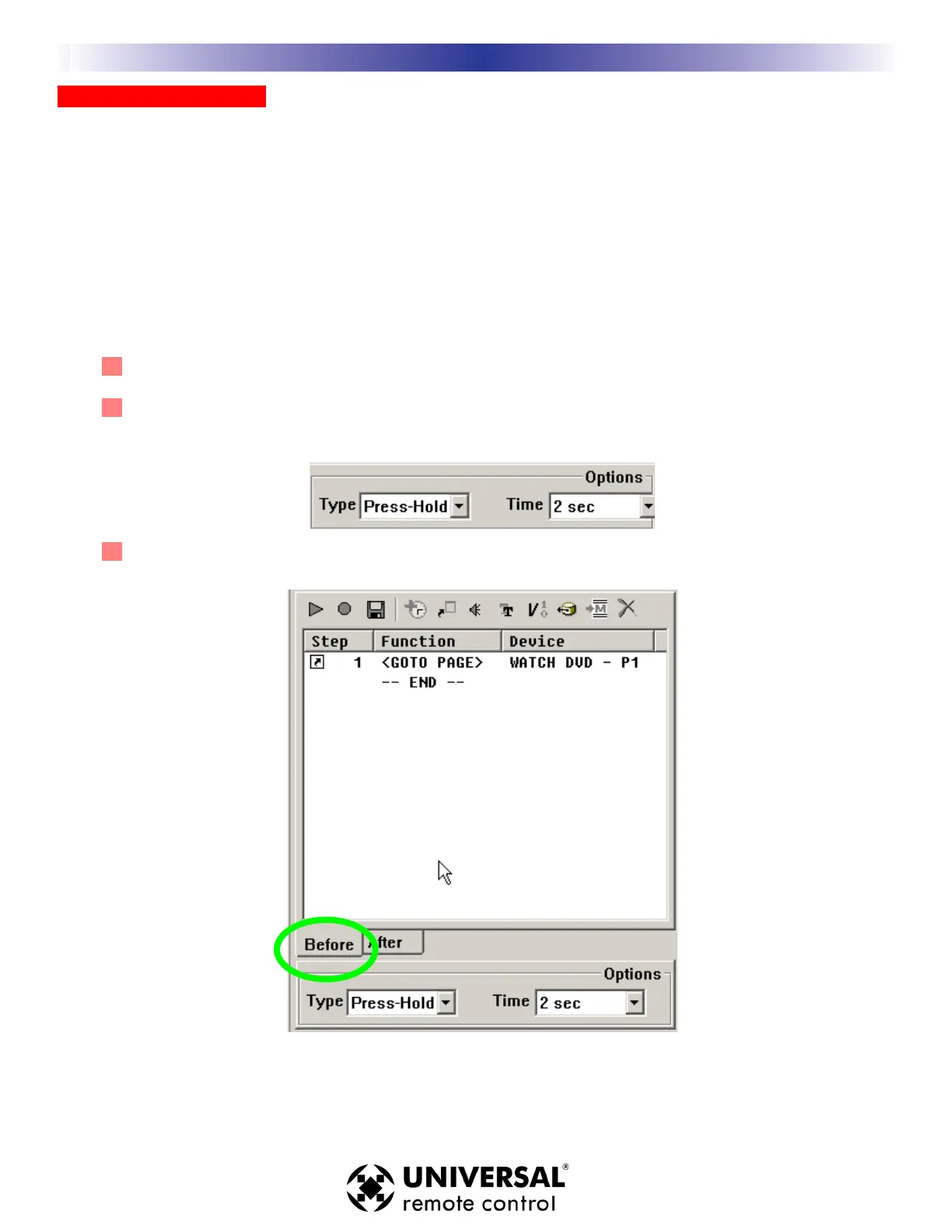Push and Hold Macros
By selecting this option, you now have the ability for one button to issue two different macros. One macro is
issued if the button is pressed briefly, another completely different macro is issued if the button is pressed and
held. Here is a way to use Push and Hold macros that we think you might find useful for power user clients.
Power users constantly switch devices and make adjustments to different components so waiting for the
Activity macros to finish reconfiguring their system can be frustrating to them. By programming each of their
activity macros to only issue when they press and hold the button for two seconds, you can program each but-
ton to simply Jump to the device when they tap the button.
Here’s:
1 Select the button you’d like to program with two different macros.
2 Select Press-Hold Mode from the Type list box at the bottom of the Macro Window. Then, set the
TIME in the Options window to 2 seconds. This ensures that the client will have to Press and Hold
the button two seconds to issue the Macro.
3 Click on the Tab at the bottom of the Macro Window labeled BEFORE, then program a jump to the
device only.
When the client presses the button for less than 2 seconds, only the jump occurs.
30
Type in Section Title
U
S
I
N
G
M
X
9
5
0
C
O
R
E
E
N
G
I
N
E
T
O
E
D
I
T
Macro Programming