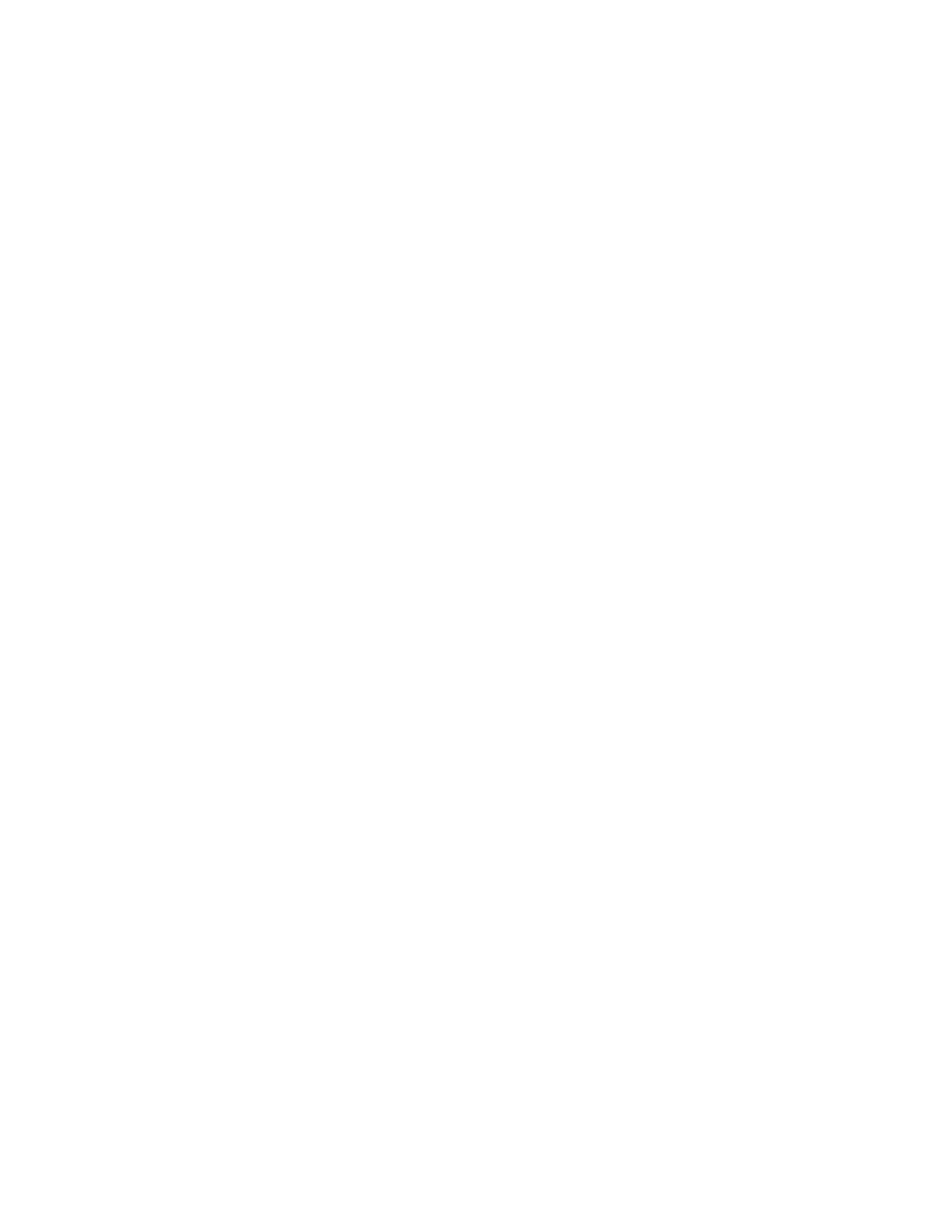P/N 3101601 • REV 2.0 • ISS 03DEC10 3 / 4
Configuring the MN-COM1S module
This procedure is for configuring an MN-COM1S module using
the MN-COM1S module’s embedded Web page.
To configure MN-COM1S module:
1. Start Internet Explorer.
2. In the Address box, type the temporary IP address you
assigned to the MN-COM1S, and then click Go to open
the embedded Web page.
3. In the navigation pane, click Network.
4. Under Network Settings, set the Network Mode option for
Wired Only.
5. Under IP Configuration, click “Use the following IP
Configuration” then set the IP configuration options as
follows:
IP Address: As required (ex. 192.168.1.XXX)
Subnet Mask: As required (ex. 255.255.255.0)
Default Gateway: As required (ex. 0.0.0.0)
6. Under Ethernet Configuration, click Auto Negotiate.
7. Click OK.
8. In the navigation pane, click Server.
9. Set the Server Configuration options as follows:
Telnet Password: <blank>
Retype password: <blank>
10. Set the Advanced options as follows:
ARP Cache Timeout: 600 sec
TCP Keepalive: 45 sec
Monitor Mode @ Bootup: Enable
HTTP Server Port: 80
0x77FE Server Port: (unavailable)
MTU Size: 1400
11. Click OK.
12. In the navigation pane, click Serial Settings under
Channel 1.
13. Set the Channel options as follows:
Disable Serial Port: Cleared (not checked)
14. Set the Port Settings options as follows:
Protocol: RS232
Baud Rate: 19200
Data Bits: 8
Flow Control: None
Parity: None
Stop Bits: 1
15. Set the Pack Control options as follows:
Enable Packing: Checked
Idle Gap Time: 5000 msec
Match 2 Byte Sequence: No
Match Byte: 0x0D 0x0D (Hex)
Send Frame Immediate: Yes
Send Trailing Bytes: None
16. Set the Flush Input Buffer options as follows:
With Active Connect: No
With Passive Connect: No
At Time of Disconnect: No
17. Set the Flush Output Buffer options as follows:
With Active Connect: No
With Passive Connect: No
At Time of Disconnect: No
18. Click OK.
19. In the navigation pane, click Connection under Channel 1.
20. Set the Protocol options as follows:
Protocol: TCP
21. Under Connect Mode, set the Passive Connection options
as follows:
Accept Incoming: Yes
Password Required: No
Password: <blank>
Modem Escape Sequence Pass Through: No
22. Set the Active Connection options as follows:
Active Connect: None
Start Character: 0x0D (in Hex)
Modem Mode: None
Show IP Address after RING: No
23. Set the End Point Configuration options as follows:
Local Port: 10001
Remote Port: 0
Auto increment for active connect: Cleared (not checked)
Remote Host: 0.0.0.0
24. Set the Common options as follows:
Telnet Com Port Cntrl: Disable
Terminal Name: <blank>
Connect Response: None
Use Hostlist: No
LED: Blink
25. Set the Disconnect Mode options as follows:
On Mdm_Ctrl_In Drop: No
Check EOT (Ctrl-D): No
Hard Disconnect: Yes
Inactivity Timeout: 0 : 0 (min : sec)
26. Click OK.
27. In the navigation pane, click Apply Settings.
After you have finished configuring the MN-COM1S module,
open a command prompt window, and then enter the ARP -D
command to clear your computer’s ARP table.
