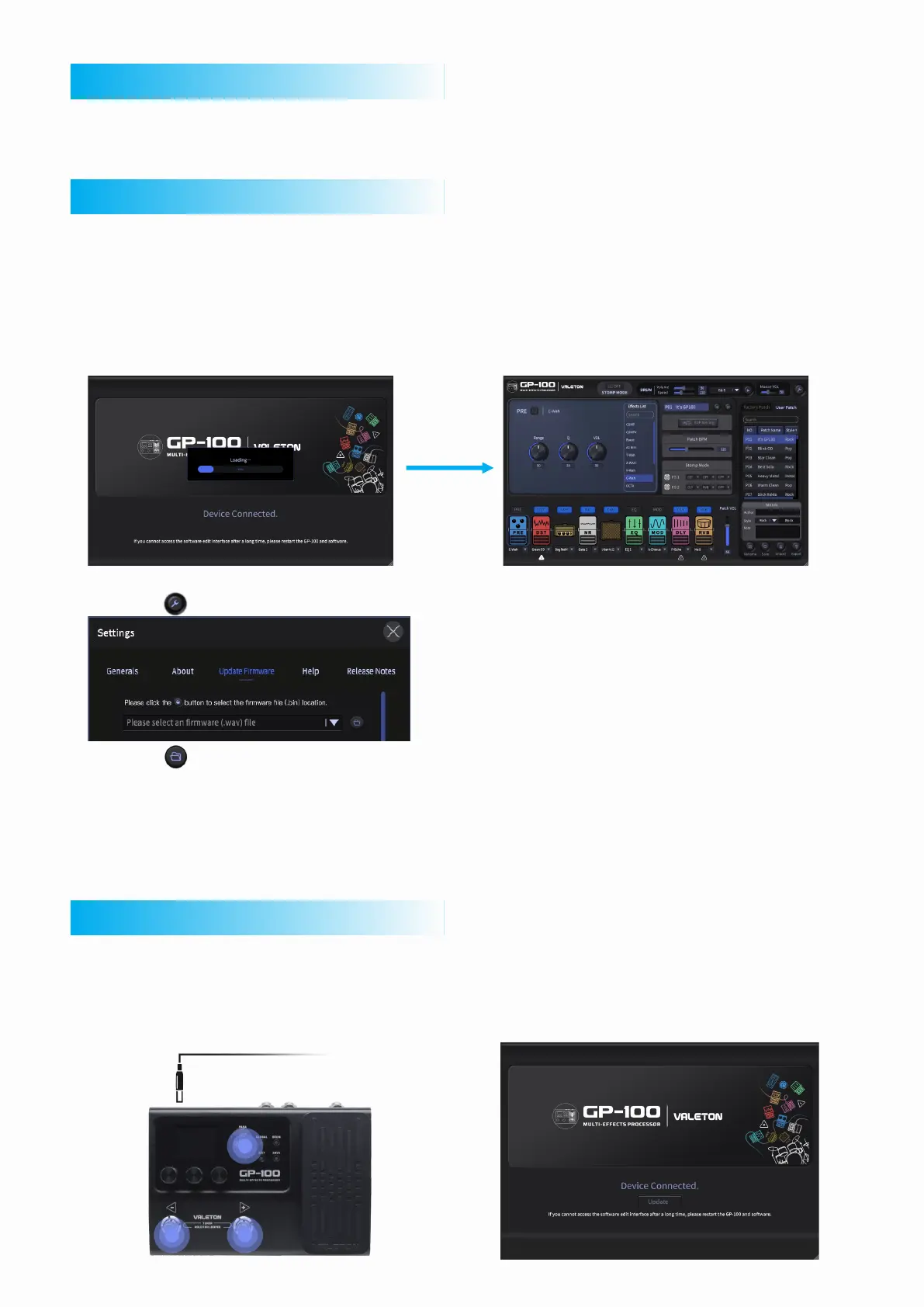Note: If your device cannot enter the GP-100 software interface normally, try the following methods.
1. Download new firmware and software file from Valeton (www.valeton.net):
Go to our official website and click “Support” - “Firmware” or “Software” option, download the latest firmware
and the latest software.
2. Unzip the downloaded firmware package (the firmware file should be a .bin file).
3. Run GP-100 software setup to install the new software.
4. Connect your GP-100 to the computer with a USB cable. A “Device Connected” message will be appear on the
computer screen and enter the GP-100 software interface:
If you cannot access the software edit interface after a long time, please restart the GP-100 and software.
5. Click the button (Settings) in the top right cornerof the GP-100 software, click Update Firmware option.
6. Click the button, browse and choose your firmware file in pop-up, then click the “update firmware”
button, the firmware update progress will begin automatically.
7. A progress bar will appear on the computer screen to indicate updating progress.
8. When the firmware upgrade progress reaches 100%, the progress bar will disappear, then a “No Device
connected” message will appear on the computer screen. This indicate update progress completed. After that,
just restart your GP-100 and enjoy the changes brought by the new firmware.
In order to optimize unit performance and fix bugs (please see update notes for details), we recommend all GP-
100 users to upgrade in time to get the best user experience. Be sure to update with latest GP-100 software.
Before
How To Update The Firmware
Other methods to update
1. Disconnect the power supply while keeping USB
connection.
2. Hold the 2 footswitches along with the PARA
Knob, and connect the power supply.
3. Launch GP-100 software and click “Update” button.
Browse and choose your firmware file.
Wait till it is finished, restart your GP-100, and DONE!
