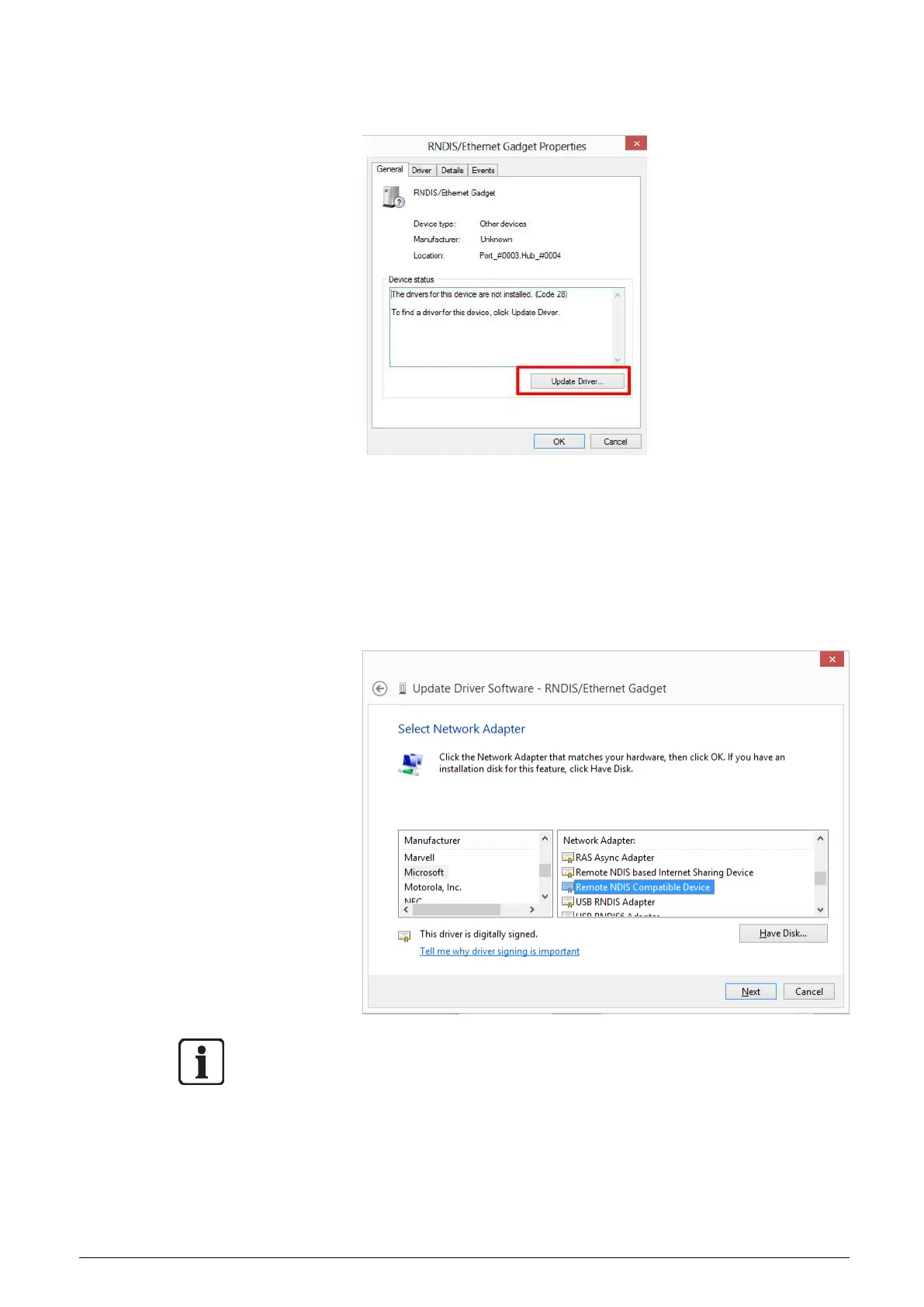WIFI setting
Step 5: The RNDIS/Ethernet Gadget Properties window will be displayed. Click
<Update Driver…>.
Step 6: Select <Browse my computer for driver software>.
Step 7: Select <Let me pick from a list of…>.
Step 8: Double click on <Network adapters> under <Common hardware
types :>.
Step 9: Select Microsoft from the Manufacturer list first, and then select Re-
mote NDIS Compatible Device for Network Adapter. Click <Next>.
NOTE: For Windows 7 users, select Microsoft Corporation from the Manufactur-
er list.
Step 10: A warning window will pop up. Click <Yes>.
Step 11: A message window from Windows will pop up, click <Close> to exit.
Step 12: Under the RNDIS/Ethernet Gadget Properties window, the Device sta-
tus will describe “The device is working properly.” Click <Close> to exit.