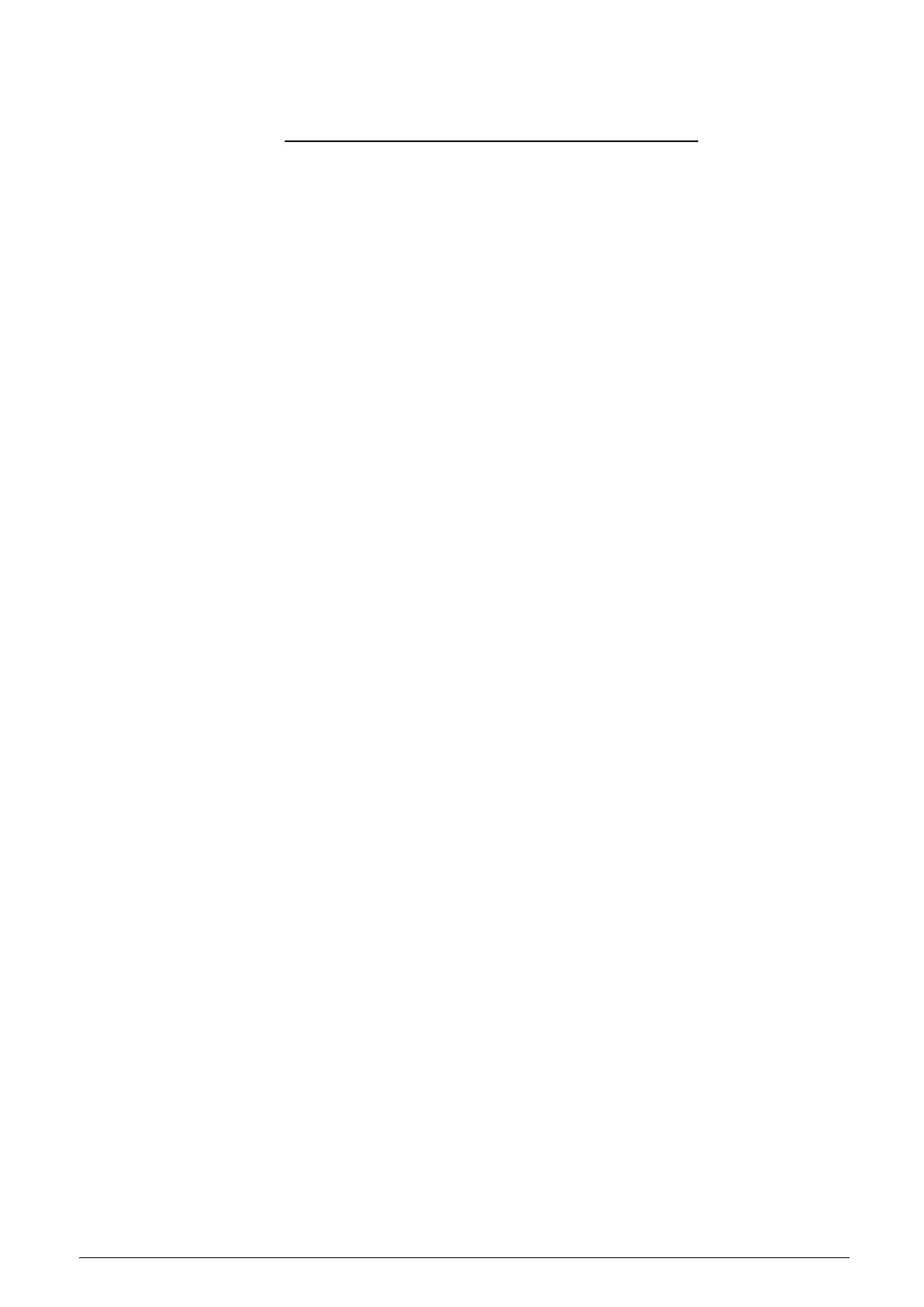Access camera
Example of Changing the IP Camera’s Network Property
Users can directly change an IP Camera’s network property, ex. from static IP to
DHCP, in the finding device list. The way to change the network property of the IP
Camera is specified below:
Step 1: In the finding device list, click on the IP Camera that is wished to
change its network property. On the selected item, right click and se-
lect “Network Setup”. Meanwhile, record the MAC address of the IP
Camera, for future identification.
Step 2: The “Network Setup” page will come out. Select “DHCP”, and press
“Apply” button down the page.
Step 3: Click on <OK> on the Note of setting change. Wait for one minute to
re-search the IP Camera.
Step 4: Click on the <Device Search> button to re-search all the devices. Then
select the IP Camera with the correct MAC address. Double click on
the IP Camera, and the login window will come out.
Step 5: Enter User name and Password to access the IP Camera.