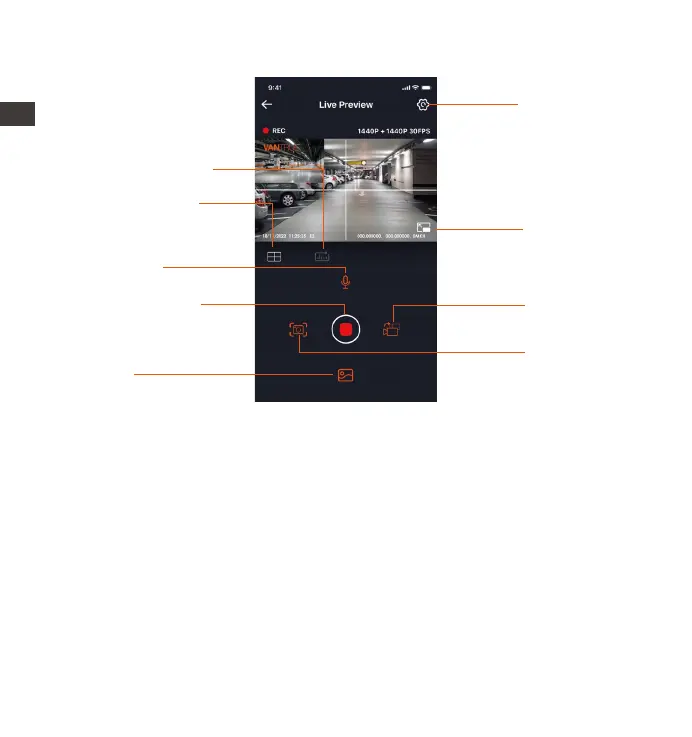- 16 -
3.5 App Operation
After entering the App’s real-time preview, you can perform the following
operations:
Video preview: After the app is successfully connected to the camera,
enter the real-time preview page, click the full-screen icon or place the
phone horizontally, and the real-time screen will automatically switch to
the full-screen preview mode. Click the window switch icon to switch the
front and rear video windows, but only multi-channel dash cams can use
this feature.
Video playback: The video and photo files recorded on the SD card can
be viewed in the app, and the video can be played back after clicking
the file.
ENEN
Camera Setting
Full-Screen icon
Front and Rear
Display Switch
Snapshot
Album
Stop Recording
icon
Microphone on/
off setting
Lens correction
line
Mileage Statistics