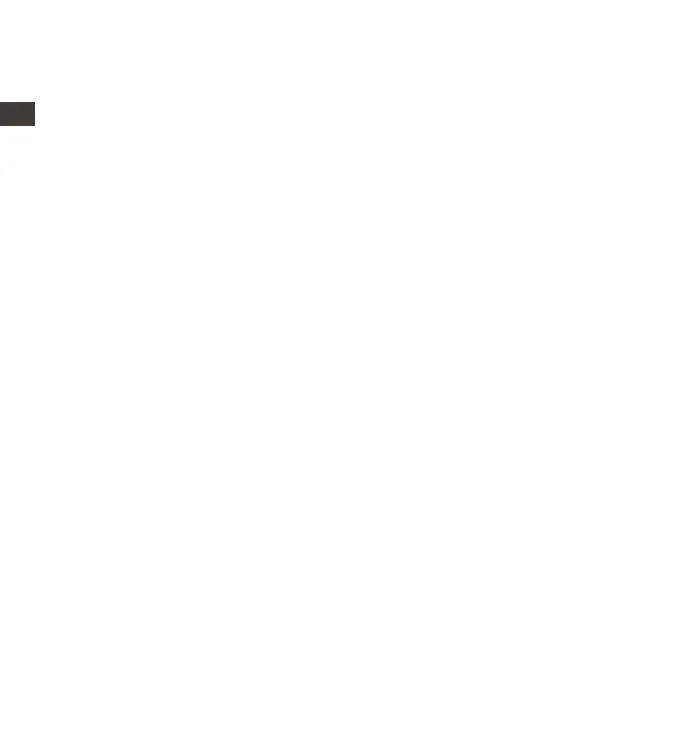- 22 -
4.2.1 Loop Recording
After inserting the memory card and connecting the power, the E3 dash
cam will automatically turn on and enter loop recording. The duration of
each recorded video will be saved based on the loop recording time
you set, saved in the normal video folder.
When the capacity of the normal video folder reaches 70% of the total
capacity, the new loop recording file will automatically overwrite the
original loop recording files. After this function is enabled, the video file
will automatically overwrite the loop, so as not to stop recording during
the driving process.
ENEN
-Event: Critical event videos detected by G-Sensor activity or manually
locked by user.
4.2 Specifications
The file name format is
20300128_140633_0008_E_A.MP4
20300128_140633_0008_E_B.MP4
20300128_140633_0008_E_C.MP4
-Normal: Standard videos recorded. This folder saves loop recording
video, parking mode video, and time-lapse video.
The file name format of Loop Recording video is:
20300128_140633_0008_N_A.MP4;
The file name format of Parking Mode video is:
20300128_140633_0007_P_A.MP4;
The file name format of Time-Lapse video is:
20300128_140633_0006_T_A.MP4.
-Photo: Photos files.
-All: All the standard videos and critical event videos recorded.
Note: The suffix A represents the files recorded by the front camera, the
suffix B represents the files recorded by the cabin camera, and the suffix
C represents the files recorded by the rear camera.