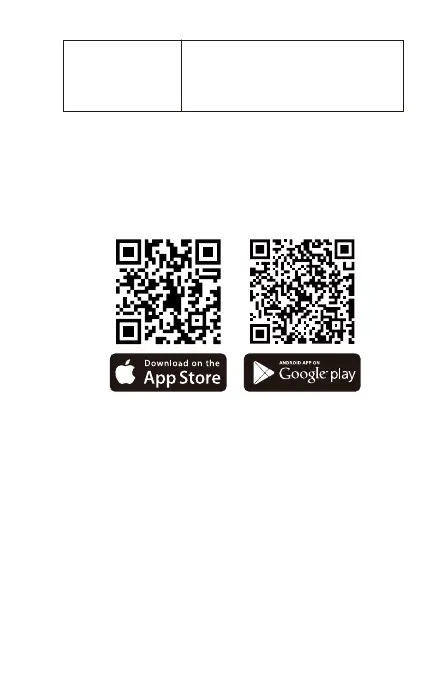- 10 -
Collision
Detection
Red light + Green light + Blue
light:
Off at the same time, in
standby
App Operation
App Download
Scan the QR code below to download the latest
App from Google Play and App Store. Or you can
search “Vantrue” on Google Play and App Store
to download it.
First time connection steps.
<1>. Power on the motorcycle dashcam, the F1
will open 5G Wi-Fi by default, and there will be
"Wi-Fi on" prompt after power on.
<2>. Open Vantrue App, click "+" to add the
device, the App will jump to the cell phone Wi-Fi
settings interface, please find the F1_VAN-
TRUE_XXXX name Wi-Fi in the Wi-Fi settings
interface, enter the default password 12345678,
wait for the Wi-Fi connection success, and then
return to App.
