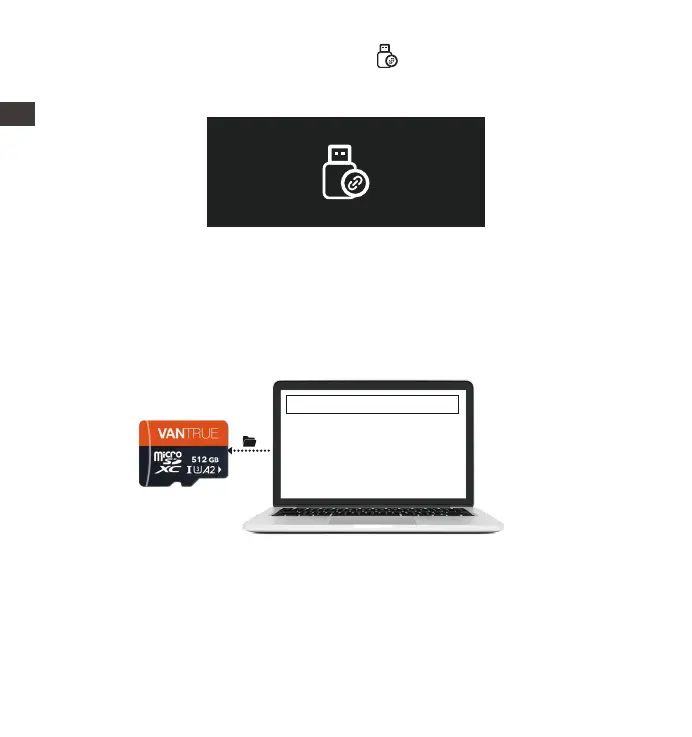- 20 -
Option 1: Upgrade via PC
After downloading the latest S1 PRO rmware via Vantrue Ocial Website,
place the le into the root directo of the memo card, inse it back into
the dash cam, power on to upgrade.
Option 2: OTA(OveheAir) Firmware Update
After opening the APP, you will receive the rmware update push. Once
conrming the upgrade, it will jump to the OTA upgrade inteace, which can
be upgraded according to the APP guidance.
Please note: OTA requires network trac to download upgrade les.
Upgraded Files
2.
After the connection is successful, the� icon will appear on the display of
the camera to transfer data, and then you can view and delete the video
les in the computer folder.
4.12 Upgrading Firmware(Please keep it plug in when upgrading)
ENEN