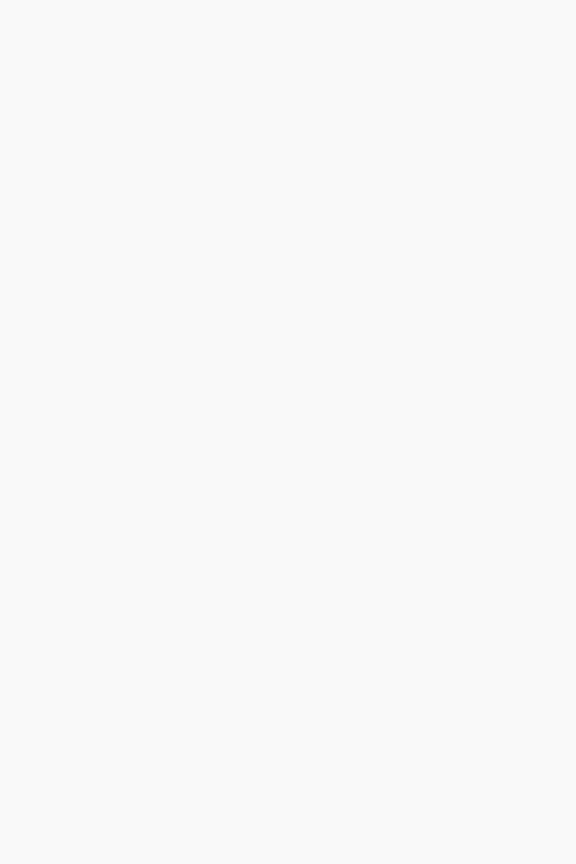1. Download the Spectro by Variable App.
• Download at www.variableinc.com or search
“Spectro by Variable” on the App Store or
Google Play Store.
2. Launch the app.
• Launch app and create an account by entering
your name and email. Once completed, you may
select Brand preferences that can be modified
in Settings any time.
3. Connect to Spectro 1™.
Spectro 1™ pairs to the mobile app via Bluetooth.
To pair your device:
1. Make sure Bluetooth on your mobile device is
turned on.
2. In the Spectro by Variable app, press “Connect
Device” and follow on screen instructions.
3. Double press the scan button on your Spectro 1™
to enter pairing mode.
4. The LED ring on Spectro 1™ will fade from green
to blue.
4. Calibrate Device
1. Remove the three calibration tiles included
with Spectro 1™.
2. When prompted in the app, scan each tile
separately by clicking the button on Spectro 1™
or the in-app scan button.
3. When Spectro 1™ is successfully calibrated, you
will be notified in the app. You will be prompted
to calibrate Spectro 1™ every 500 scans.
(Keep tiles clean and in a safe place for future calibration)
5. Scan colors.
1. Remove Spectro 1™ dust cap (pro tip: use the
included lanyard to keep track of your dust
cap). Spectro 1™ does not require calibration
prior to scanning.
2. Place or hold Spectro 1™ flat against any surface
you wish to scan.
3. Click the top button on Spectro 1™ or press
“Scan” in the app.
4. The scanned color will appear in the app, at the
very top of the screen. The LED ring will also
show the scanned color for a short time.
(LED and screen color representation may not be accurate)
3
