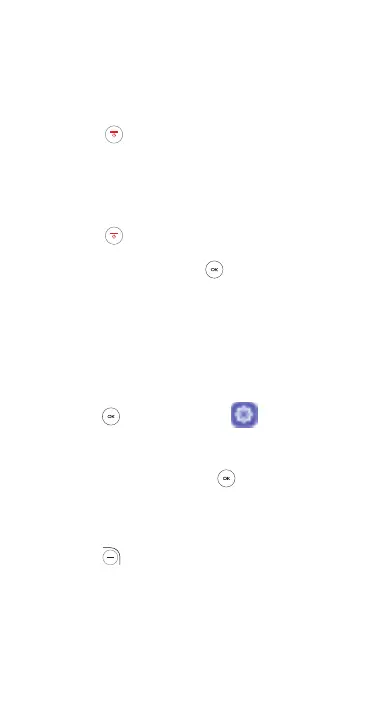7
Using your phone
Turn your phone on/o
To turn on your phone, press and hold the End/
Power Key
.
NOTE: The first time you turn on your phone,
you may need to activate it. Follow the on
screen instructions to set up your phone.
To turn o your phone, press and hold the End/
Power Key
for about 2 seconds. Then press
the Navigation Key to select “Power O”, then
press the Center Soft Key
to confirm.
Locking/Unlocking your screen
To keep your phone contents secure and
protect your privacy, you can lock the phone
screen by creating a password.
•From the Home screen, press the Center
Soft Key
, select Settings , and then
press the Navigation Key to select Privacy &
Security > Screen lock.
•Press the Center Soft Key
and select
On to enable screen lock in the Screen lock
screen.
• Enter the passcode twice and press the Right
Soft Key
to create.
