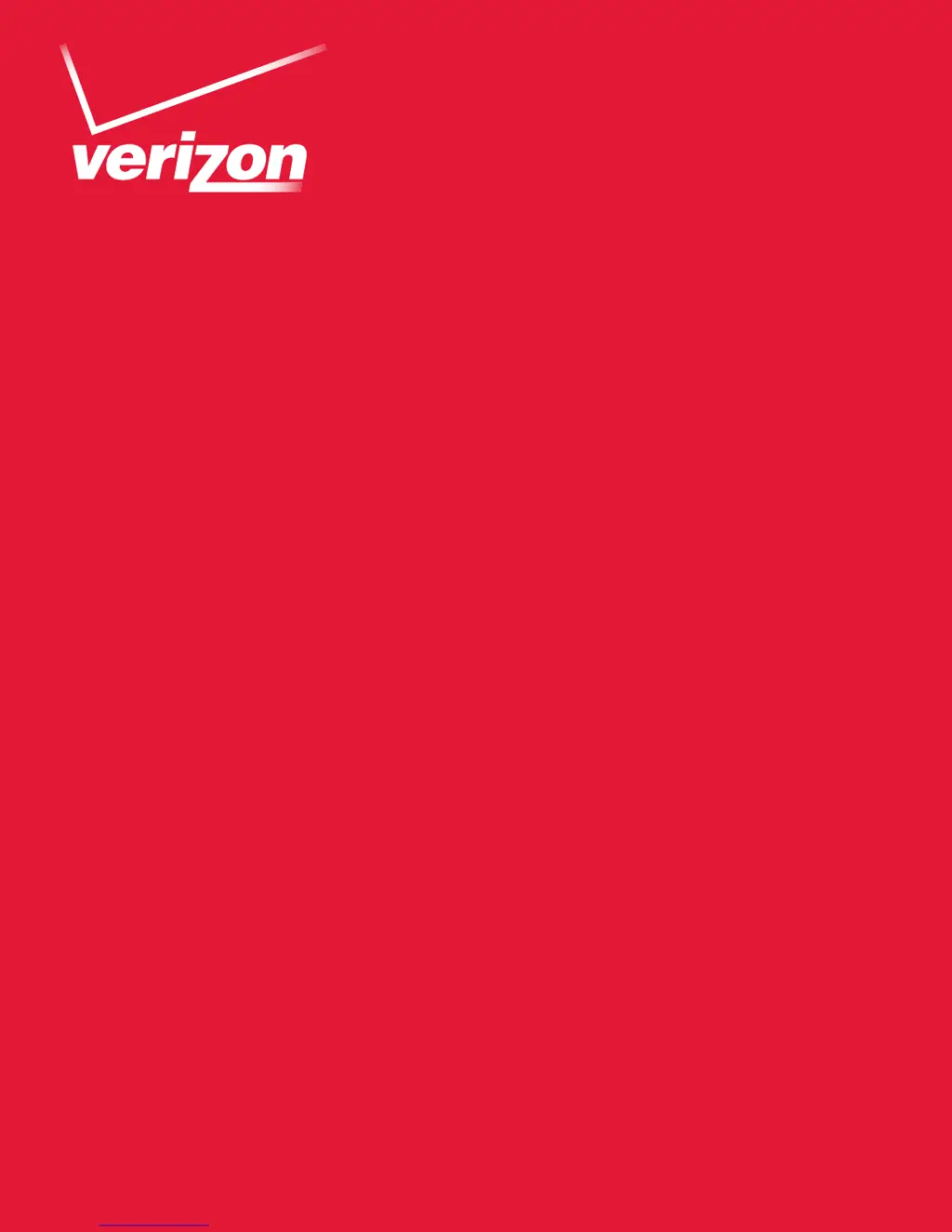Why I am unable to connect to the Internet using my Verizon 4G LTE Wireless Router?
- MMolly BaileyAug 20, 2025
To resolve the issue of being unable to connect to the Internet with your Verizon Wireless Router, verify the following: * Your Internet account is active. * The 4G LTE SIM card is correctly inserted. * Wireless broadband coverage is available in your location. * The router’s broadband settings are correct (check with your ISP if unsure). * Try moving the router closer to a window for a better signal, and away from appliances that may cause interference.