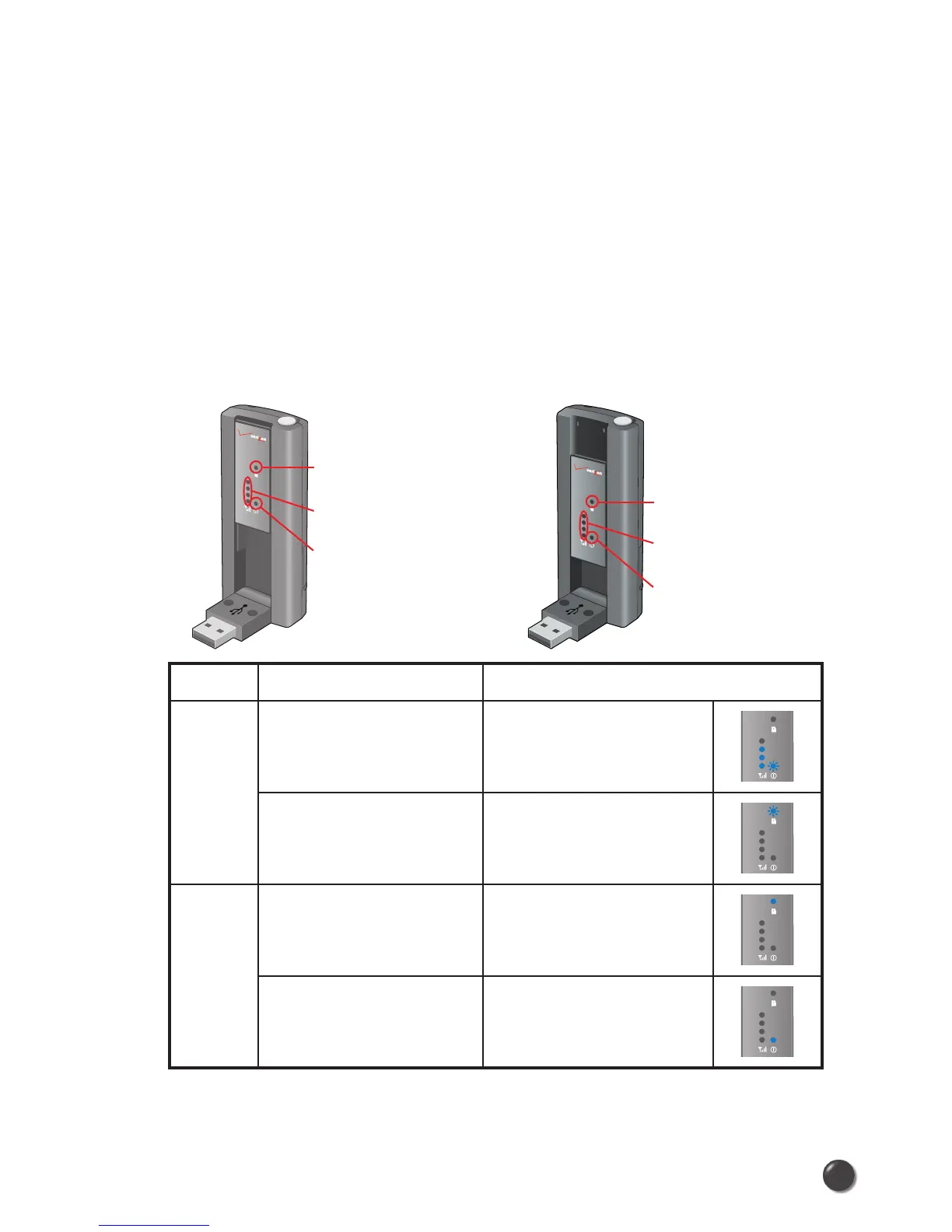2.3.4 Using the Device
The usage mode is set by sliding the window up or down before
connecting to your PC.
• To use the UM150 as both a modem and mass storage device, slide the
window
up and insert the UM150 into a PC USB port. To use it as a mass
storage device only, slide the window down and insert
the UM150 into a PC
USB port.
Note: Make sure to complete the unplugging/ejection process before
removing the UM150. If you remove the device improperly, the product may
be damaged.
Function Operation LED Status
Modem
and
Mass
storage
Slide the window up
➡ Insert to PC USB port
➊ OFF
➋ ON (Blue light level
shows signal strength)
➌ ON (Blue light blinks)
Slide the window up
➡ Insert to PC USB port
➡ Slide the window down
➊ ON (Blue light blinks)
➋ OFF
➌ OFF
Mass
storage
only
Slide the window down
➡ Insert to PC USB port
➊ ON (Blue light stays on)
➋ OFF
➌ OFF
Slide the window down
➡ Insert to PC USB port
➡ Slide the window up
➊ OFF
➋ OFF
➌ ON (Blue light stays on)
Note: For a computer with no VZW Access Manager installed, to use UM150
as a mass storage device only, slide the window down and insert it into a PC
USB port.
6
UM150 User’s Manual
Window slide
up condition
Mass storage indicator
(disabled)
Signal strength indicator
(enabled)
Power status LED
(enabled)
Window slide
down condition
Mass storage indicator
(enabled)
Signal strength indicator
(disabled)
Power status LED
(disabled)