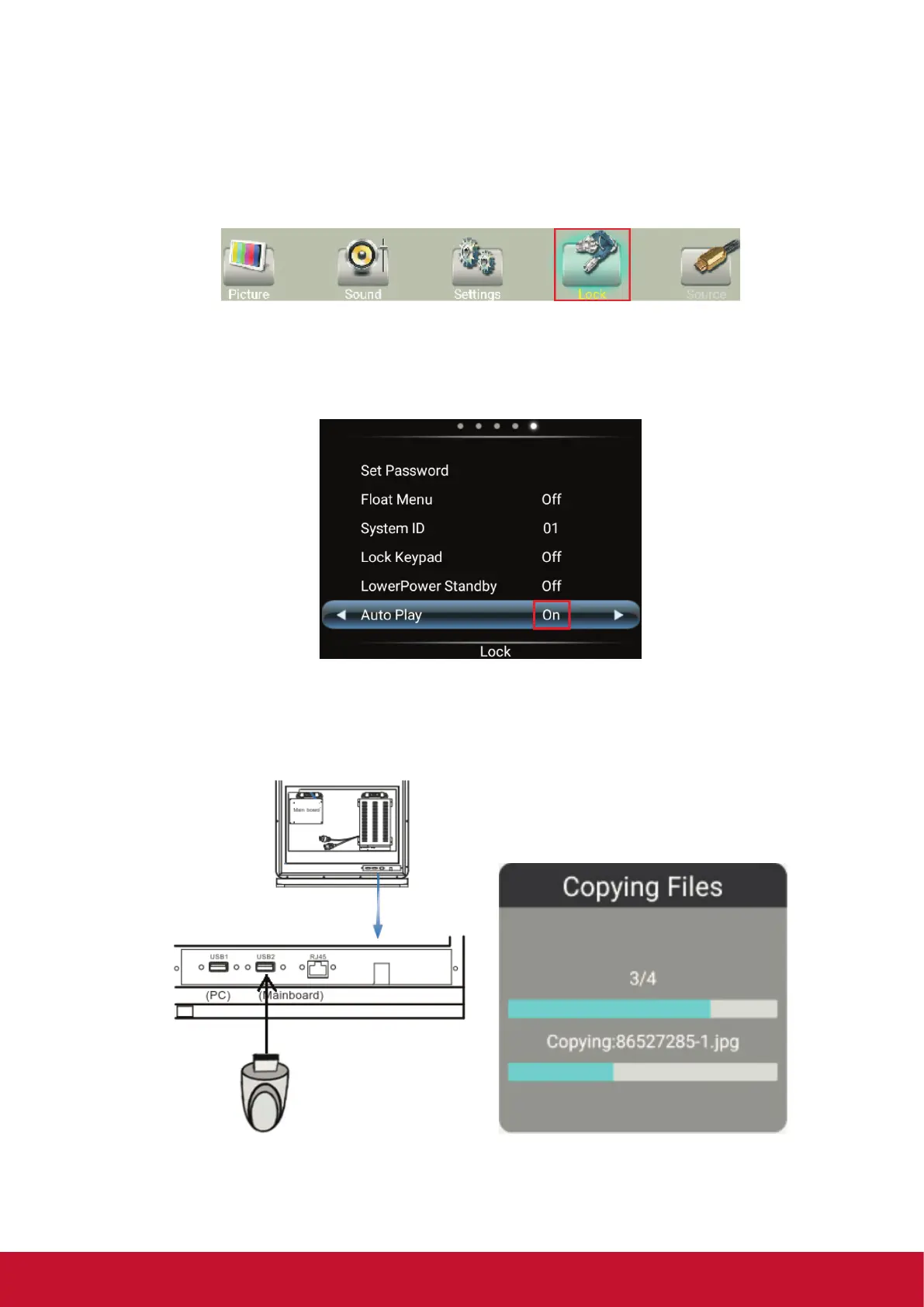36
9. Using Auto Play
1. Copy media content (see page 24 for supported media format) to the root directory of a USB Flash drive.
USB Flash drive should be formatted as FAT32.
2. Using the ePoster remote control, press the Menu button.
3. Using the arrow buttons on the remote scroll to the right and select the Lock option.
4. Press OK to enter Lock menu
5. When prompted enter use the remote to enter the password (default standard user password is “0000”
and super user is “2580”).
6. Scroll down to Auto Play and change the option to On.
7. Press Exit to close Menu screen
8. Plug the USB drive into the USB2 (Mainboard) input of the ePoster. Files will be copied to the ePoster
internal memory automatically.