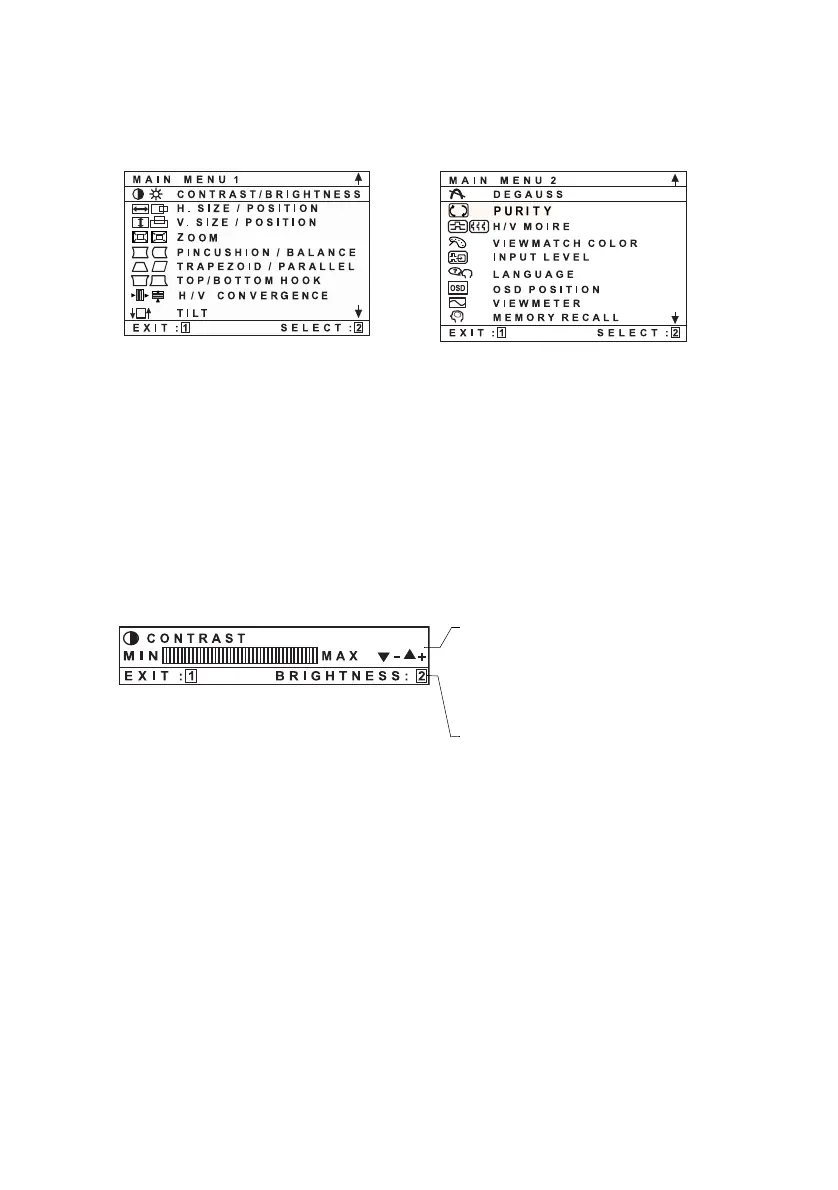ViewSonic G220f 7
Do the following to adjust the screen image:
1
To display the Main Menu, press button [1].
2
To select a control you want to adjust, press the arrow buttons on the front
control panel of your monitor and scroll through the choices. When the
control you want is highlighted, press button [2].
NOTE: Some controls on the Main Menu are listed in pairs, such as
Contrast/Brightness. Display control screen (sample shown in step 3 below).
Press button [2] to toggle to the next control in the pair.
3
To adjust the selected control, such as
CONTRAST
in the sample below,
press the arrow buttons.
4
To save the control setting and Exit the menu press button [1] twice.
The bottom part of the screen
tells you what to do next: press
button [1] on your monitor to exit,
or button [2] to display the
Brightness control screen.
The down button [▼] on your
monitor decreases, the up button
[▲] increases.