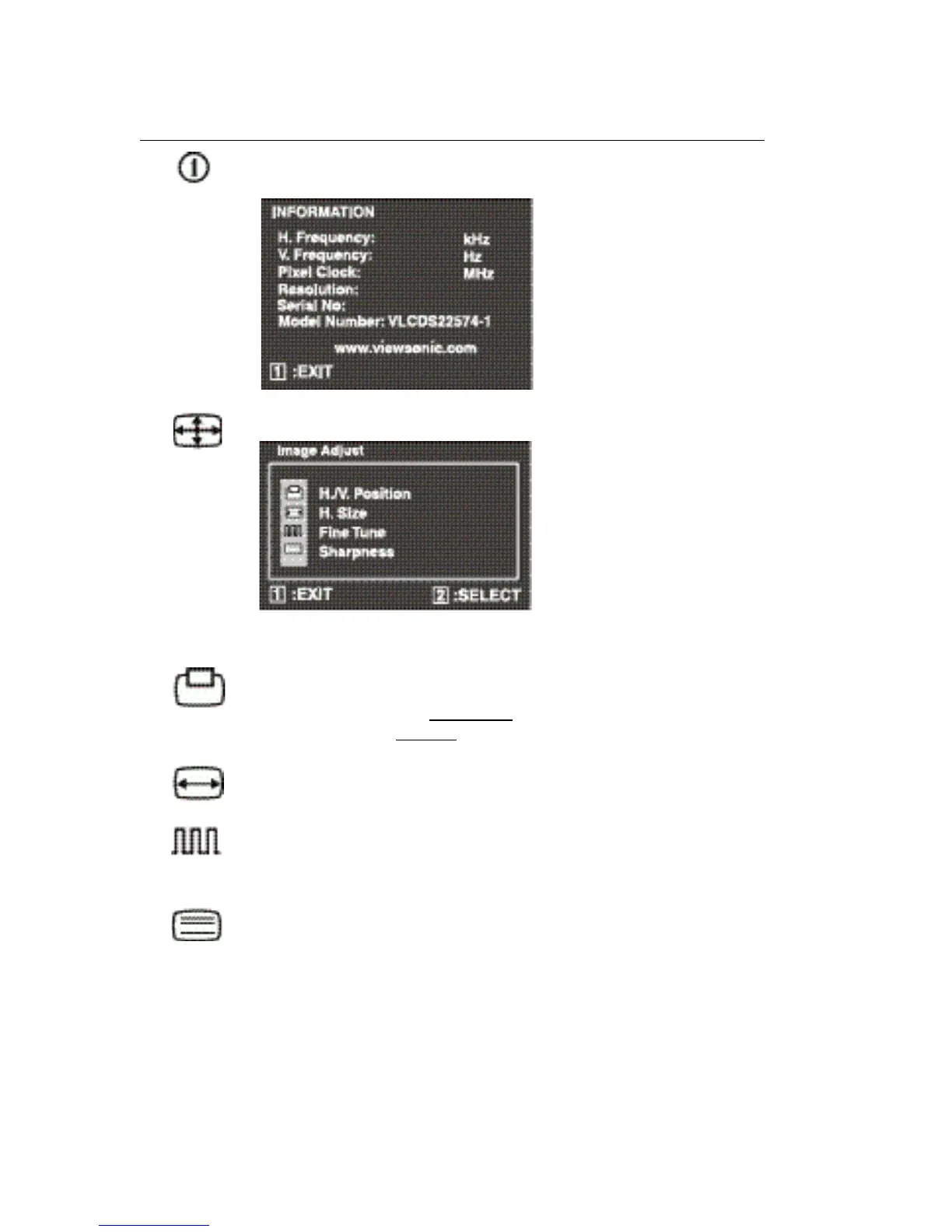ViewSonic VE150m/VE150mb 9
Information
displays an information menu showing technical
information and the product serial number. See below.
Image Adjust
displays the Image Adjust menu.
The Image Adjust controls are explained below:
H./V. Position
adjusts horizontal and vertical position of the
screen image. You can toggle between Horizontal and Vertical
by pressing button [2]. Horizontal
moves the screen image to the
left or to the right. Vertical moves the screen image up and down.
H. Size
(Horizontal Size) adjusts the width of the screen image.
Note: Vertical size is automatic with your LCD display.
Fine Tune
Eliminates any remaining video artifacts (noise,
banding, out-of-phase, etc.)
Note: Try Auto Image Adjust first.
Sharpness
adjusts the clarity and focus of the screen image.
Control Explanation
