Do you have a question about the ViewSonic VX3276-mhd and is the answer not in the manual?
Provides step-by-step instructions for attaching and removing the monitor base.
Guides the user on connecting signal cables to the monitor and computer.
Details how to connect the power cable to the monitor and power outlet.
Step-by-step guide on powering on the monitor and computer correctly.
Instructions for installing monitor drivers on a Windows 10 operating system.
Solutions and checks for issues where the monitor does not power on.
Steps to resolve problems when the monitor is on but displays no image.
| Color | metallic silver, silver |
|---|---|
| Screen Type | led |
| Tiltable | yes |
| Touch Screen | no |
| Webcam | no |
| OS Compatibility | not applicable |
| Screen Size | 31.5 inches |
| Panel Type | ips |
| Aspect Ratio | 16:9 |
| Resolution | 1920 x 1080 |
| Native Resolution | 1920 x 1080 |
| Refresh Rate | 75hz |
| Horizontal Viewing Angle | 178 degrees |
| Vertical Viewing Angle | 178 degrees |
| Response Time | 4 milliseconds |
| Brightness | 250 candela per square meter |
| Contrast Ratio | 1200:1 |
| Synchronization | not applicable |
| Horizontal Scan Rate | 83 kilohertz |
| HDR | no |
| Built-In Speakers | yes |
| Interface Connectors | 1 x vga |
| HDMI Ports | 1 |
| Display Port Inputs | 1 |
| Headphones Output | yes |
| Voice Assistant | no |
| Power Saving Mode | 0.5 watts |
| Power Consumption | 36 watts |
| Depth with Stand | 9 3/50 inches |
| Height with Stand | 19 21/25 inches |
| Width with Stand | 28 1/10 inches |
| Depth without Stand | 1 1/2 inches |
| Height without Stand | 16 2/5 inches |
| Net Weight without Stand | 12.35 pounds |






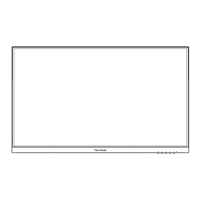





