
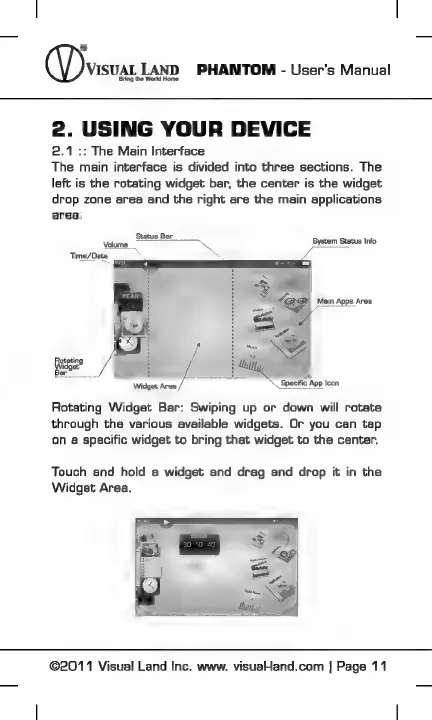 Loading...
Loading...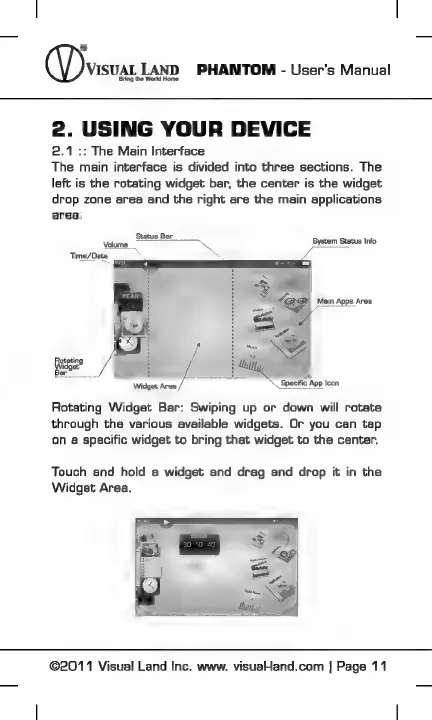
Do you have a question about the Visual Land ELITE Series and is the answer not in the manual?
| Connectivity | Wi-Fi 802.11 b/g/n |
|---|---|
| Ports | Micro USB, 3.5mm headphone jack |
| Display | 7-inch |
| Processor | 1.2 GHz |
| Expandable Storage | Yes, up to 32GB via microSD |
| Camera | 0.3MP front-facing |
| Battery | Rechargeable Lithium Polymer |