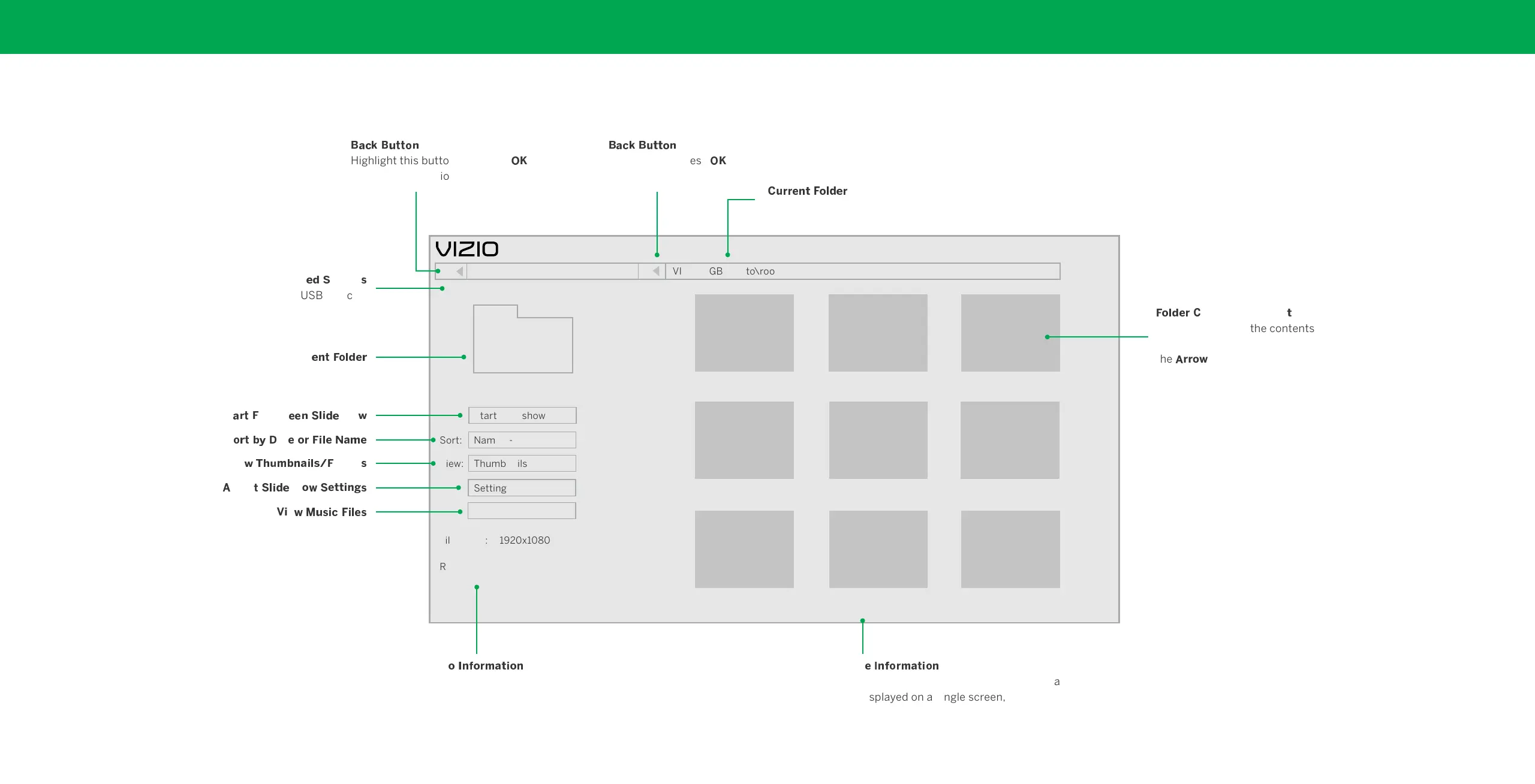33
4
Playing USB Media: Photo
QW XY QZ [ [\ ] QW X Y QZ [ [\ ]
Highlight this button and press
^_
to Highlight and press
^_
to
return to the previous screen. return to left column.
Connect
`b c
ource
d
Displays connected USB devices.
Curr
`] [
f
\
g
b`
h
St
W
h
[
f
ullscr
`` ] c
g
i b`
sho
j
S
\
h
[
kl m
at
` \
h f
i
g
`
p
W
q
`
Vie
j r tZ
qk
]Wi
g
du
f
older
d
v
djus
[ c
g
ib `
sho
j c
etting
d
Vie
j
x
Zd iX
f
i
g
`d
Start Slideshow
Name A-Z
Thumbnails
Settings
View:
Sort:
VIZIO_2GB\Photo\root
File Name: D 1920x1080
Resolution: 1920x1080
Size: 1607270KB
A.jpg
B.jpg C.jpg
D.jpg
E.jpg F.jpg
G.jpg
H.jpg I.jpg
Page 1 of 1
z
Z
hh
`] [
f
\
g
b`
h
Displays the folder path.
Browse Music
Photo
USB1: MyFlashDrive
root
f
\
g
b`
h z
ontents/Playlis
[
This area displays the contents of the currently
selected folder. You can browse among files using
the
v
rrow and OK buttons on the remote.
Phot
\ { ]|\
hq
W [i \]
Pag
` { ] |\
hq
W[ i \]
Displays the name, resolution, and file If your USB thumb drive has more files than can
size of the selected photo. be displayed on a single screen, the page number
is displayed here.
