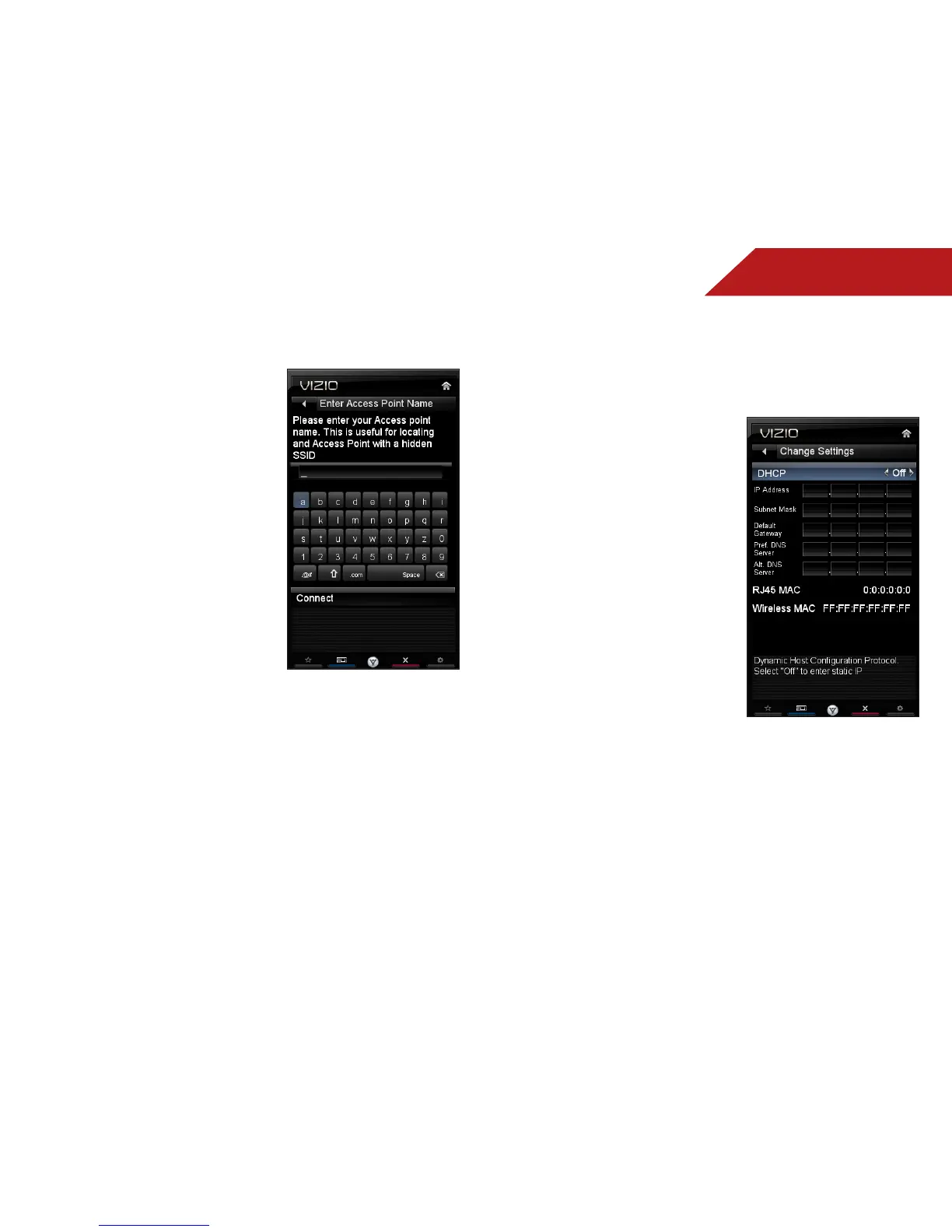5
28
To connect to a wireless network whose network name (SSID) is
not being broadcast:
1. Press the MENU button on the
remote. The on-screen menu is
displayed.
2. Use the Arrow buttons on
the remote to highlight the
Network icon and press OK.
The Network Connection menu
is displayed.
3. Highlight Enter Access Point
Name and press OK.
4. Using the on-screen keyboard,
enter your network’s name
(SSID), then highlight Connect
and press OK.
5. Using the on-screen keyboard,
enter your network’s password,
then highlight Connect and
press OK.
6. Press the EXIT button on the
remote.
Changing the Advanced Network Settings
Advanced users can fine-tune the network settings using the
Manual Setup feature.
To change advanced network settings:
1. From the Network Connection
menu, highlight Manual Setup
and press OK. The Change
Settings menu is displayed.
2. Use the Arrow and OK buttons
to adjust each setting:
• DHCP - (Dynamic Host
Configuration Protocol) This
setting must be turned Off
to change any of the other
settings.
• IP Address - The IP address
assigned to the TV.
• Subnet Mask - The subnet
mask.
• Default Gateway - Your
network’s default gateway
address.
• Pref. DNS Server - Your
preferred domain name
server address.
• Alt DNS Server - Your alternate domain name server
address.
3. If you need the RJ45 (ethernet) MAC address or the Wireless
MAC address to set up your network, these are displayed at
the bottom of the Change Settings menu.
4. Press the EXIT button on the remote.
