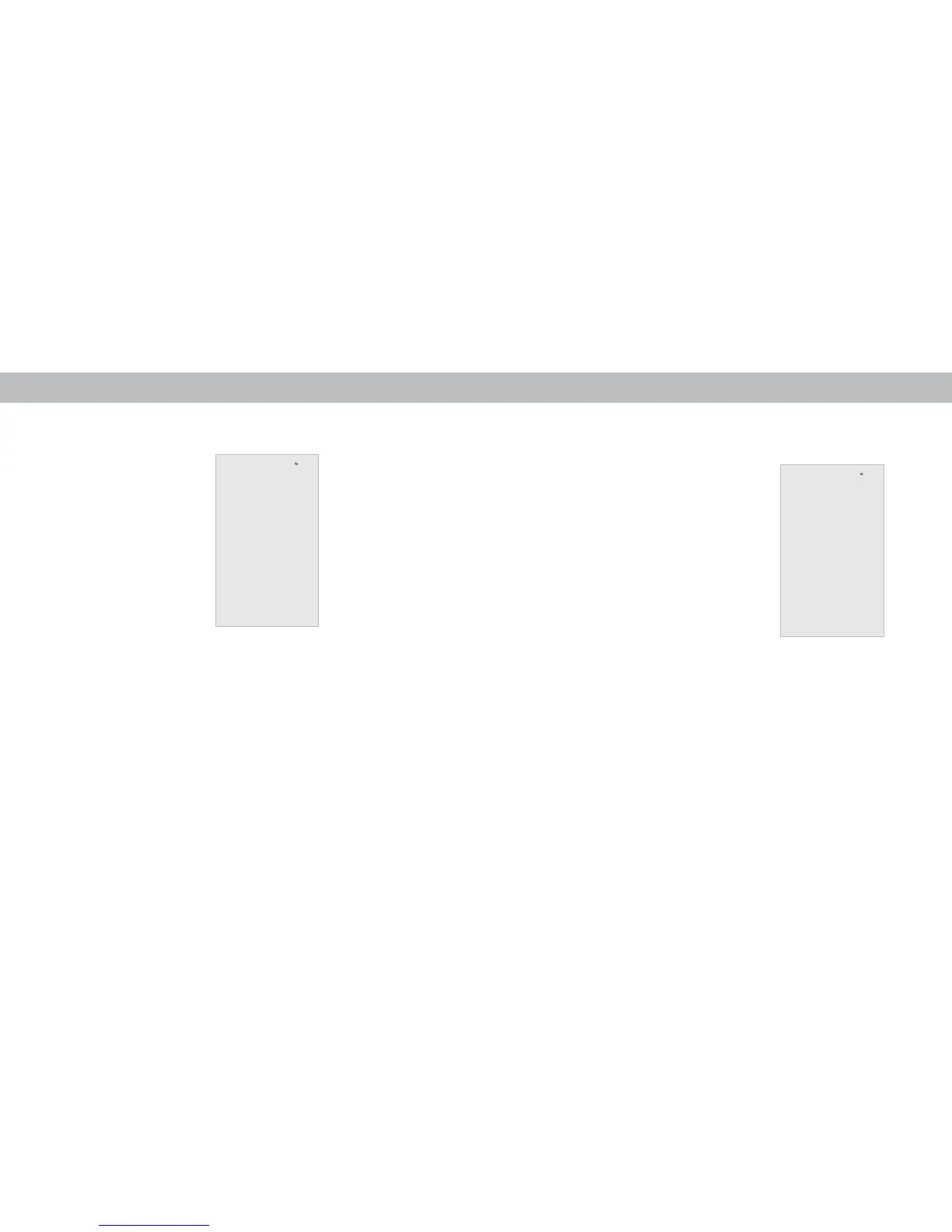3
14
Note: The images shown here are for illustrative purposes only and may be subject to change. The actual on-screen image and text may vary, depending on the model.
Swipe to reveal a list of content categorized into TV Shows, Movies, Music, Live
TV, Kids, and Live Streams. You can also access these categories by tapping the
button in the top left corner.
OR
