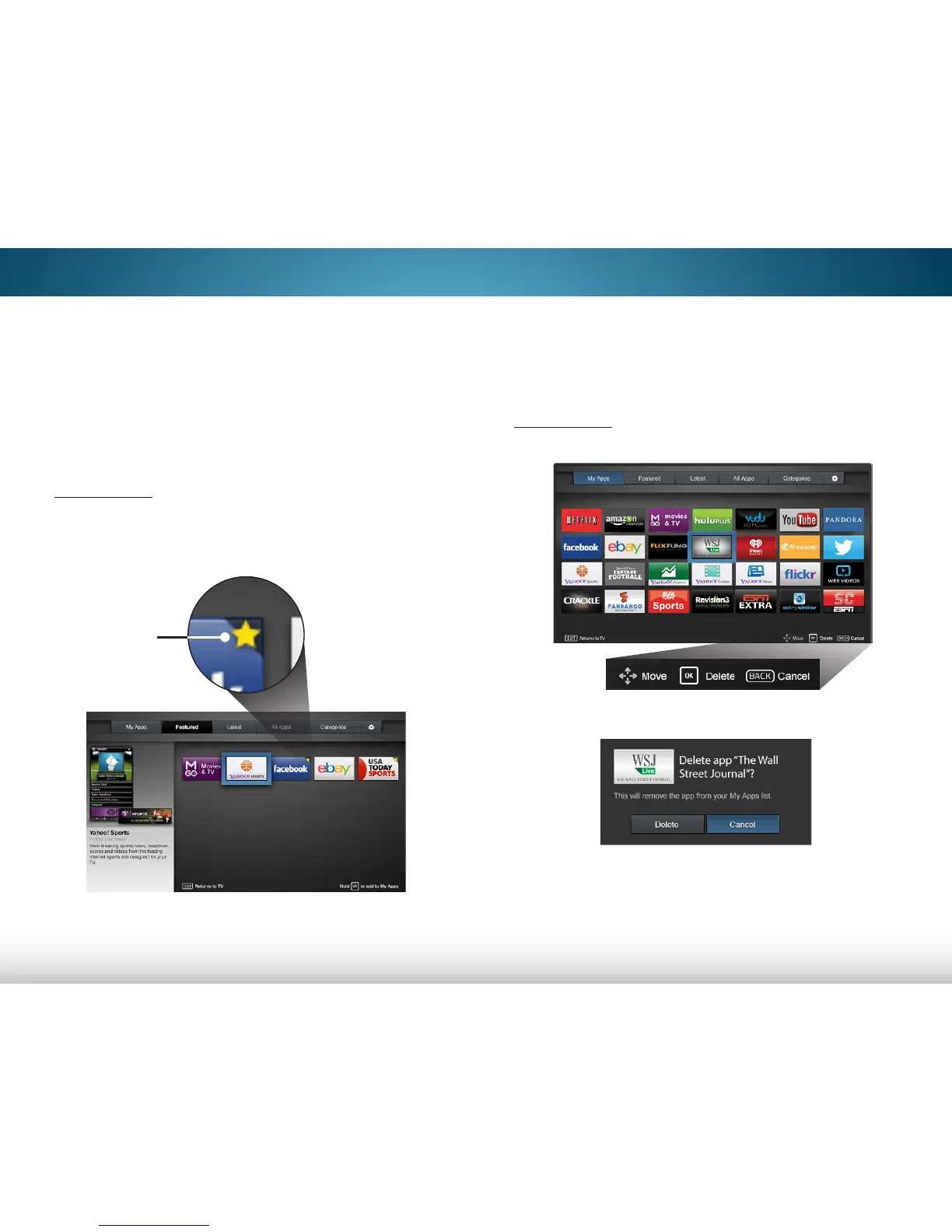7
58
Deleting an App from the My Apps Tab
To delete an app from your TV:
1. Use the Arrow buttons on the remote to highlight the App
you wish to delete.
2. Press and hold the OK button. The following options appear:
3. Press OK to delete the app. The following dialog box appears:
4. Use the Left/Right Arrow buttons to select Delete and press OK.
The App is removed from your My Apps tab.
CUSTOMIZING THE V.I.A. PLUS APPS WINDOW
You can add, delete, and move apps around on your My Apps
tab for a custom look and feel.
Adding an App to the My Apps Tab
To add an app to your TV:
1. Use the Arrow buttons on the remote to highlight the app
you wish to add.
2. Press and hold the OK button until [
App Name
]
has been
added to your My Apps list
appears.
Once the app has been installed, a star appears in the top
right-hand corner of the app icon as shown below.
Star
Note: App location, appearance, and availability subject to change without notice.
Note: App location, appearance, and availability subject to change without notice.
