
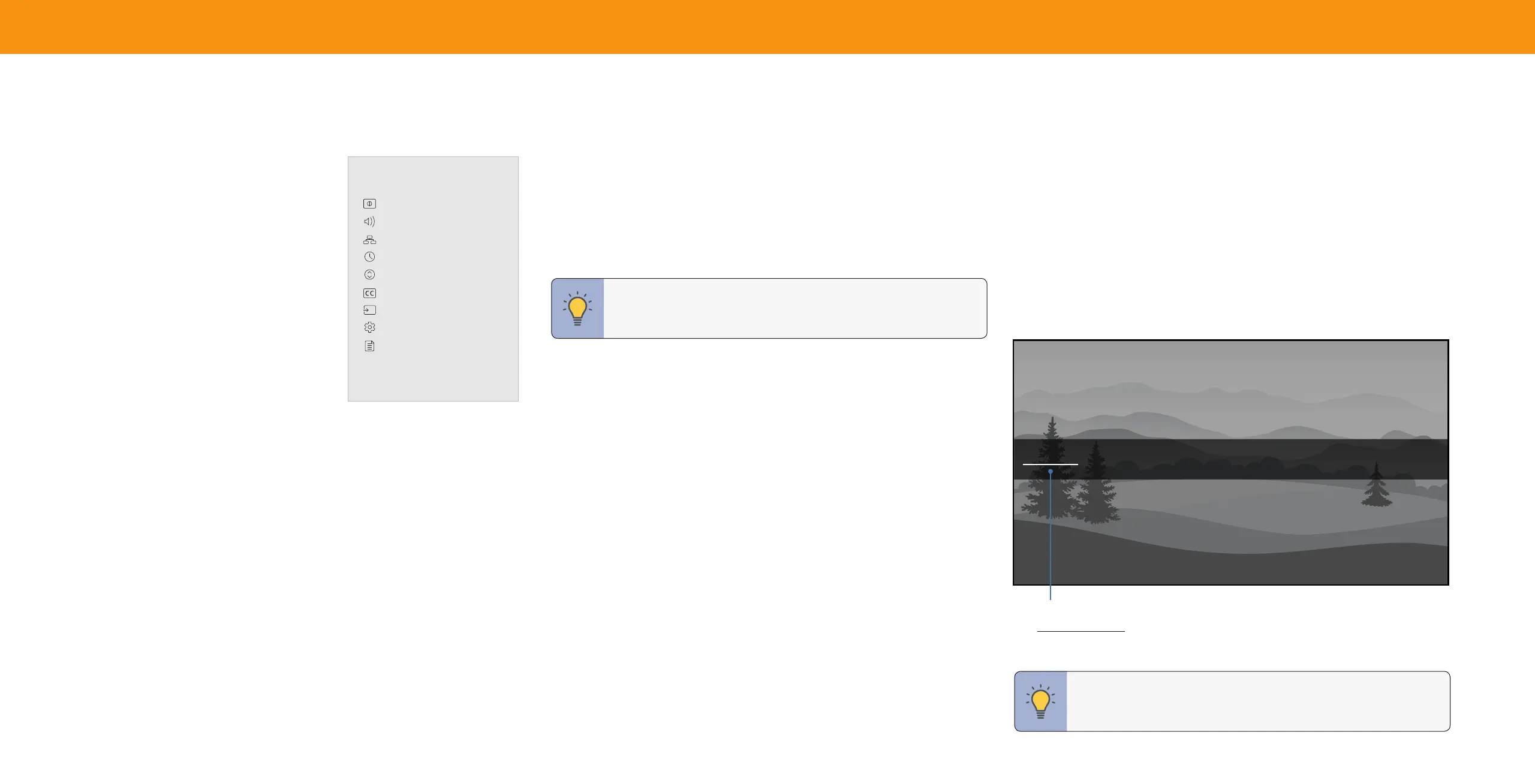 Loading...
Loading...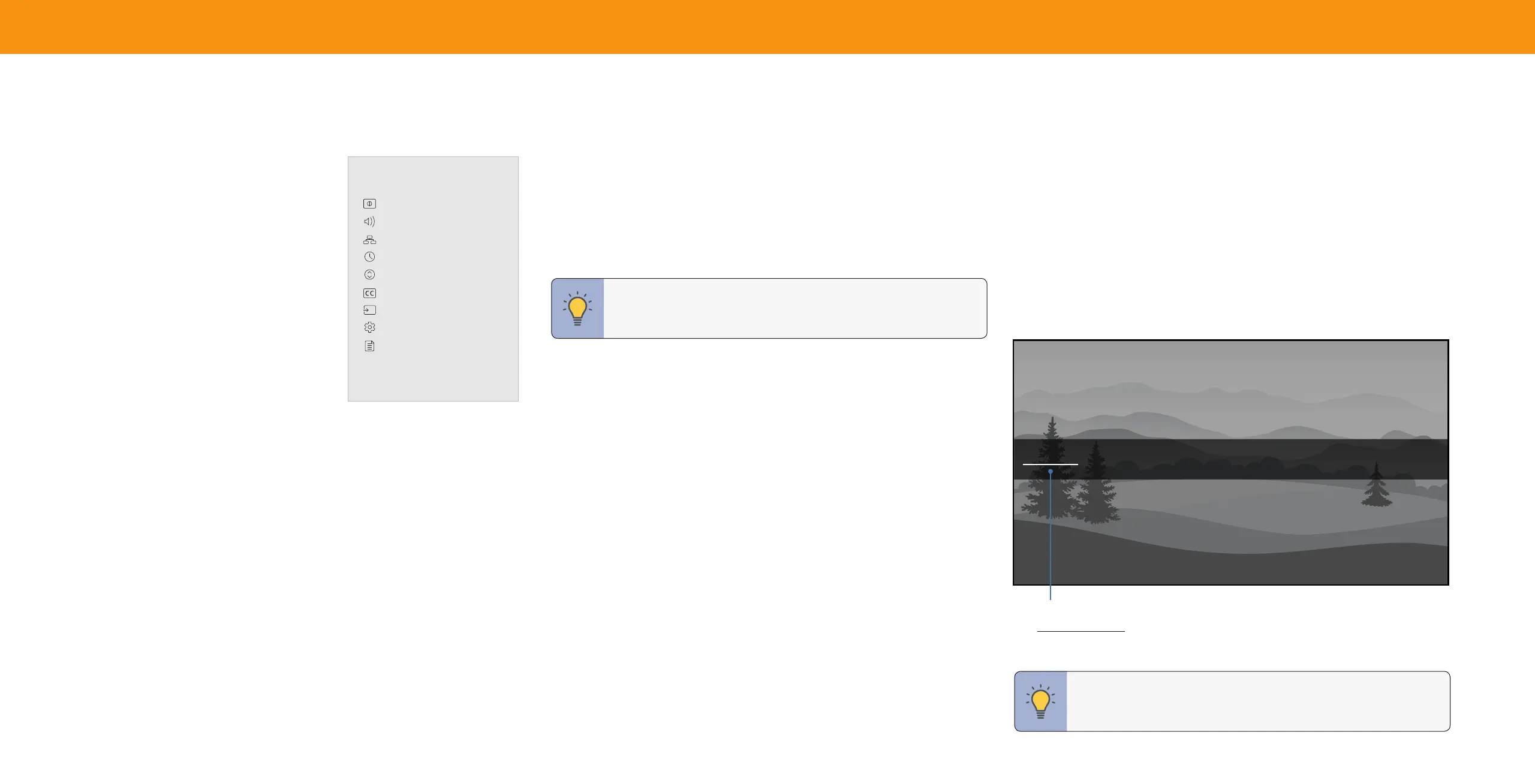
Do you have a question about the Vizio V605-G3 and is the answer not in the manual?
| Screen Type | led |
|---|---|
| Wall Mount | 400mm x 200mm |
| Features | dolby vision hdr, full array led, smartcast, apple airplay, chromecast built-in, works with siri, google assistant, alexa |
| Tuner | digital |
| Screen Size | 59.5 inches, 60 inches |
| Resolution | 4k (2160p) |
| HDR | yes |
| HDR Format | dolby vision, hdr 10, hybrid log-gamma (hlg) |
| Surround Sound | dolby digital |
| HDMI ARC Ports | yes |
| USB Ports | 1 |
| Ethernet | yes |
| RF Antenna | yes |
| Network | built-in wi-fi, ethernet |
| Digital Optical Audio Outputs | 1 |
| Analog Audio Outputs | 1 |
| Component Video Inputs | 0 |
| Composite Video Inputs | 1 |
| DVI | 0 |
| Smart Applications | amazon alexa, apple homekit, google assistant, siri |
| Remote Control | standard |
| 3D | no |
| Power Consumption | 247 kilowatt hours |
| Depth with Stand | 10.5 inches |
| Height with Stand | 33.5 inches |
| Width with Stand | 53.5 inches |
| Net Weight with Stand | 38.5 pounds |
| Depth without Stand | 2.9 inches |
| Height without Stand | 31 inches |
| Net Weight without Stand | 37.5 pounds |