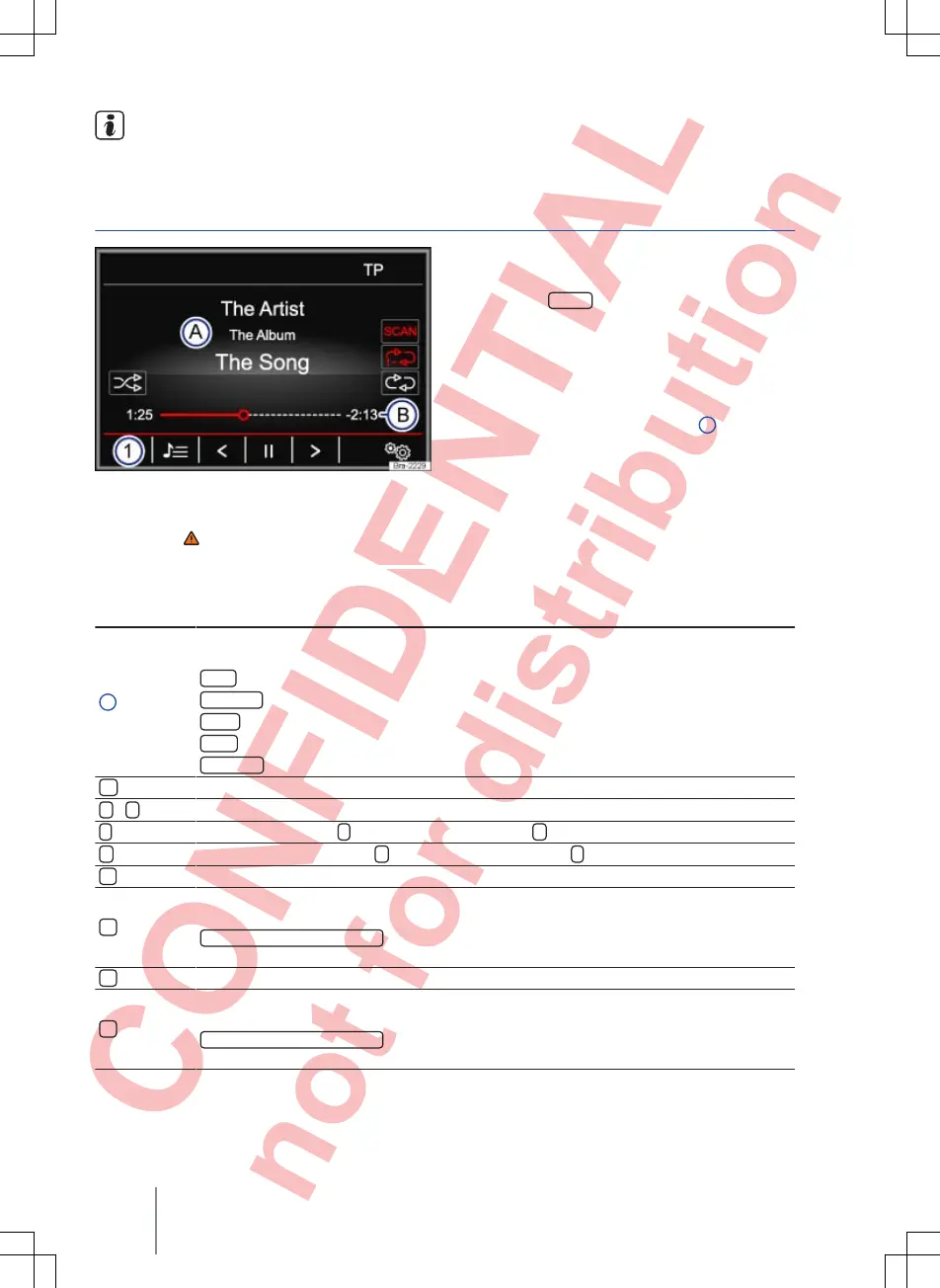Playlists are not played automatically. In-
stead they must be specifically selected via
the track selection menu
⇒
page 24.
MEDIA main menu
Fig. 17 MEDIA main menu
First read and observe the safety warn-
ings on page 3 and the introductory
information on page 20.
In the MEDIA main menu, various media sources
can be selected and played.
● Press the
MEDIA
infotainment button to open
the MEDIA main menu
⇒
Fig. 17.
Playback of the media source that was most re-
cently played resumes from the point where it stop-
ped.
The media source currently playing is indicated at
the bottom left in the function button
1
.
The MEDIA main menu will indicate if no media
source is available.
Function buttons in the MEDIA main menu
Function button: effect
1
Indicates the media source currently selected. Touch to select a different media source
⇒
page 23.
CD
: internal CD drive ⇒ page 25.
SD card
: memory card ⇒ page 26.
USB
: external data storage device connected to USB port ⇒ page 26.
AUX
: external audio source connected to AUX-IN socket ⇒ page 27.
BT audio
: Bluetooth
®
audio ⇒ page 28.
Opens the track list ⇒ page 24.
<
/
>
Changes track when in media mode ⇒ page 24
Playback stops. The
function button changes to
⇒ page 24.
Playback is resumed. The
function button changes to
⇒ page 24.
Opens the Media setup menu ⇒ page 28.
Repeats all tracks.
All tracks on the same memory level as the current track will be repeated. If
Mix/repeat including subfolders
is activated in
Media setup
subfolders are also inclu-
ded
⇒
page 28.
Repeat current track.
Random play.
All tracks on the same memory level as the current track are included. If
Mix/repeat including subfolders
is activated in
Media setup
subfolders are also inclu-
ded
⇒
page 28.
Composition Touch, Composition Colour22
