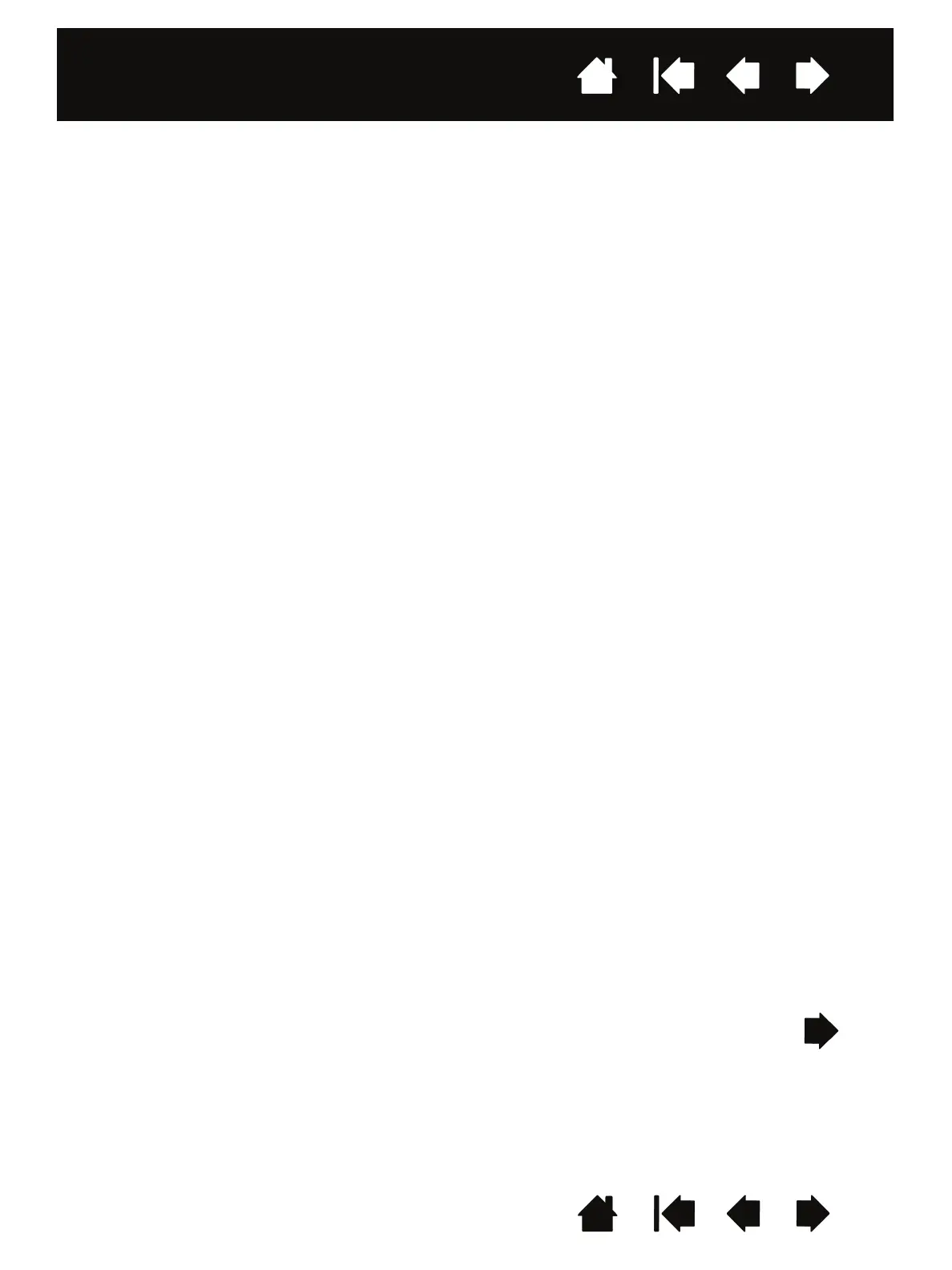Contents
Contents
8
8
CAUTION
Do not disassemble the pen. This may cause the device to malfunction. In this case,
Wacom shall have no responsibility to repair or replace the pen.
Do not strike hard objects with the pen, such as repeatedly tapping the pen against a desk
surface. Doing so may cause damage to the pen.
Do not apply excessive pressure or stress to the pen tip. This may cause failure or
malfunction.
Take care not to drop or damage your pen. Use the pen tether provided to secure your pen.
Only use a replacement pen tip (nib) specified for the pen by Wacom.
Do not scratch the display screen. Avoid placing sharp objects on the display screen surface.
Avoid shock or vibration to the product and the pen. Hitting or dropping the product may
damage the display screen or other components.
Do not put heavy objects on the product or push against it with a strong force; this may
damage the display screen or break the display stand mechanism.
Do not place heavy articles on the cabling of the product, repeatedly bend the cables
sharply, or apply heavy stress to the cable connectors; this may damage the product or
cabling.
Do not store the product on a surface that would excessively bend or crimp the cable.
If your product has a coated surface, a worn pen nib that is sharp or angular may cause
damage. Replace the pen tip if necessary.
Do not use any organic solvent (e.g. alcohol) or even mild detergent to clean the display
screen. Use of these cleaners can damage the display screen. Damage of this kind is not
covered by the manufacturer's warranty.
• Before cleaning, always disconnect the product from the USB port.
• To clean the display screen, use an anti-static cloth or a slightly damp cloth. When
cleaning, apply only a light amount of pressure to the display screen and do not make
the surface wet.
• To clean the pen display casing or the pen, use a soft cloth slightly dampened with
water.
Touching the same part of your body to the product (LCD panels and other areas) for
extended periods of time may cause low temperature burns. Avoid touching the product
with the same part of your body for extended periods of time.
