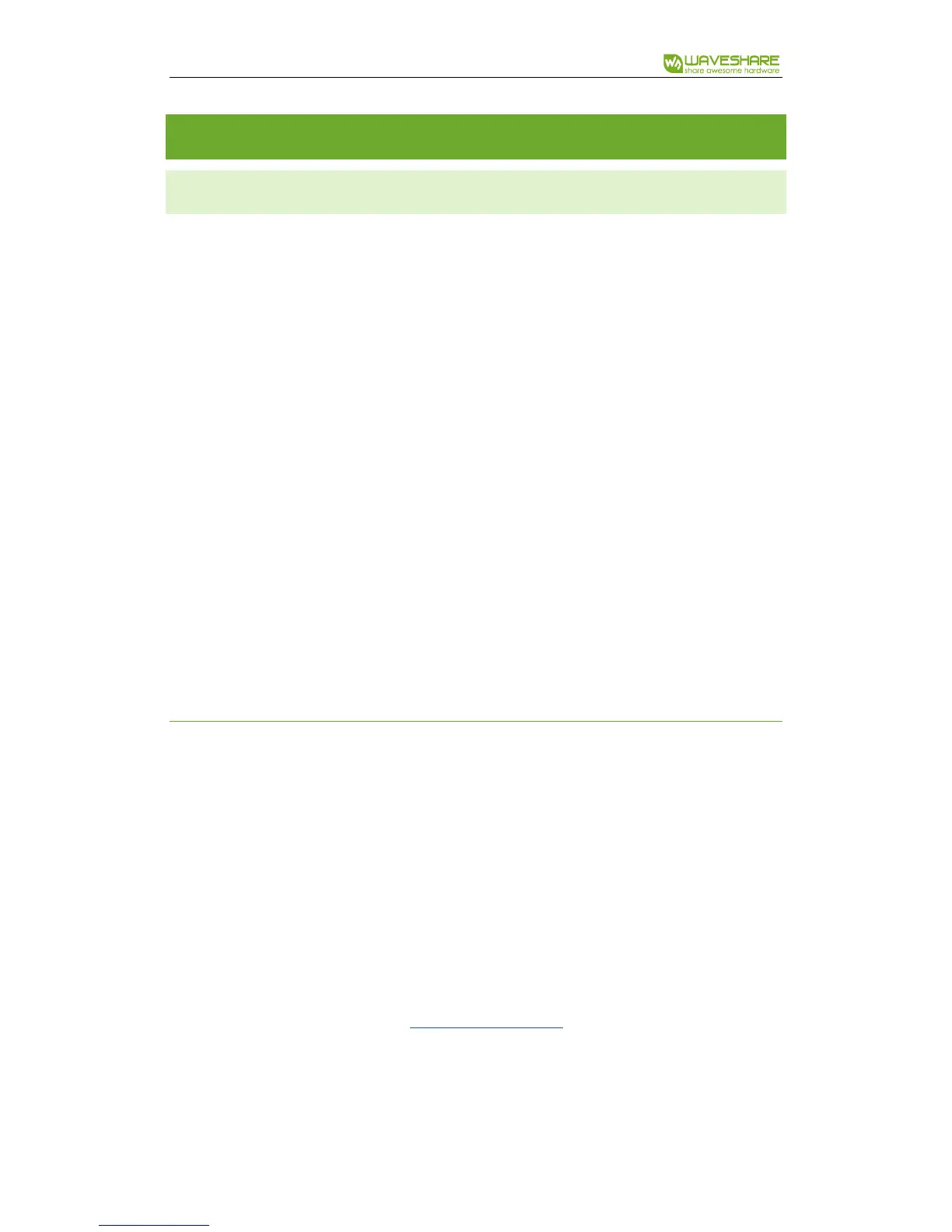7inch HDMI LCD (B)
HOW TO USE
WORKING WITH PC
This product supports Windows 10/8.1/8/7 OS. For the Windows 10/8.1/8 OS, the
touch screen supports multi-touch up to 5 points. For some Window 7 OS, the touch
screen supports single touch only.
1. Turn on the "backlight" switch
2. Connect the LCD to your PC
- USB Port of LCD connect to USB Port of PC;
- HDMI Port of LCD connect to HDMI Port of PC. (Please first connect the USB
Ports then connect the HDMI Port).
A new touch drive will be recognized by Windows and you can use the LCD as a
human interface device. When multiple displays are detected by your PC.
TABLET PC SETTINGS
As we know, when multiple displays are detected by your PC, the LCD can only be
used to control the cursor on main display. So it is proposed to set the touch LCD as
the main display. In Windows 10, there is Tablet PC Settings allow you to set
touchscreen to control other displays instead of main display. Here we use Waveshare
7inch HDMI LCD (C) as example to show you how to do this setting.
1. Connect your touchscreen as Hardware Connection.