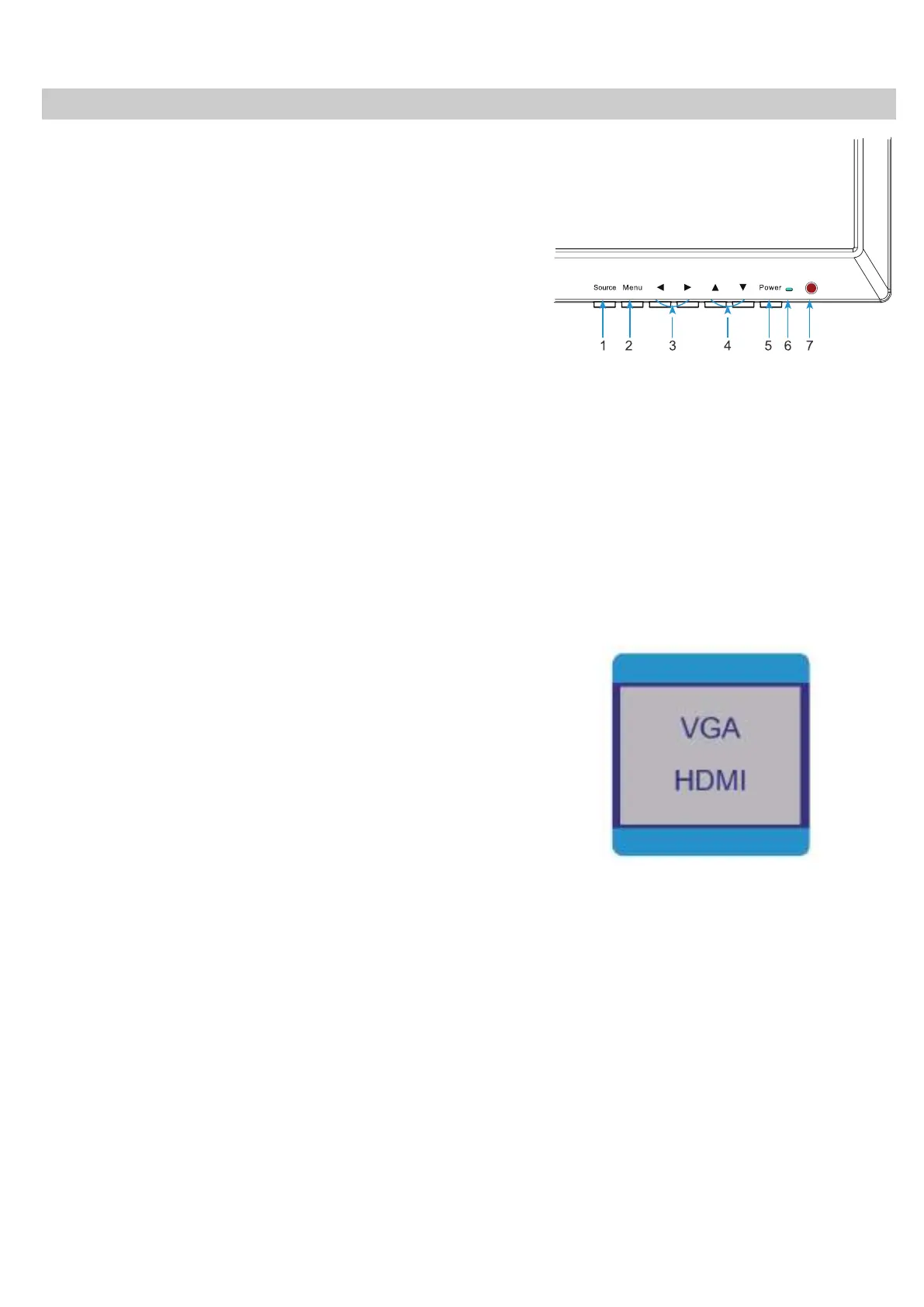Controls & Menu Operation
Control Keys / Buttons
Buttons are located on the right side of the
Bezel on 0E-19VGHDMI2
/ 22VGHDMI2
models.
Source Auto detection function
when there is/are source(s) connect to the
monitor, monitor will auto detect the source(s) and
auto select the desired source. The source should be
selected manually when there is more than one source
connected to the monitor.
A. “SOURCE” button
To change the input selection, pres
s
SOURCE to display the pop-up menu,
use up/down to highlight the desired
source, then press menu to
complete the selection.
To verify the current input selection,
press SOURCE to display the pop-up,
then press MENU again to dismiss the
pop-up.
●Press the button to display
all the signal channel menus.
When Main MENU display as
confirmation key during the
OSD operation
B. “MENU” button
●Press the button to show the OSD
main menu.
C. “LEFT” button
●Press LEFT
button volume down
●Press the LEFT button to scroll
the cursor to desired function.
6
16:9/4:3