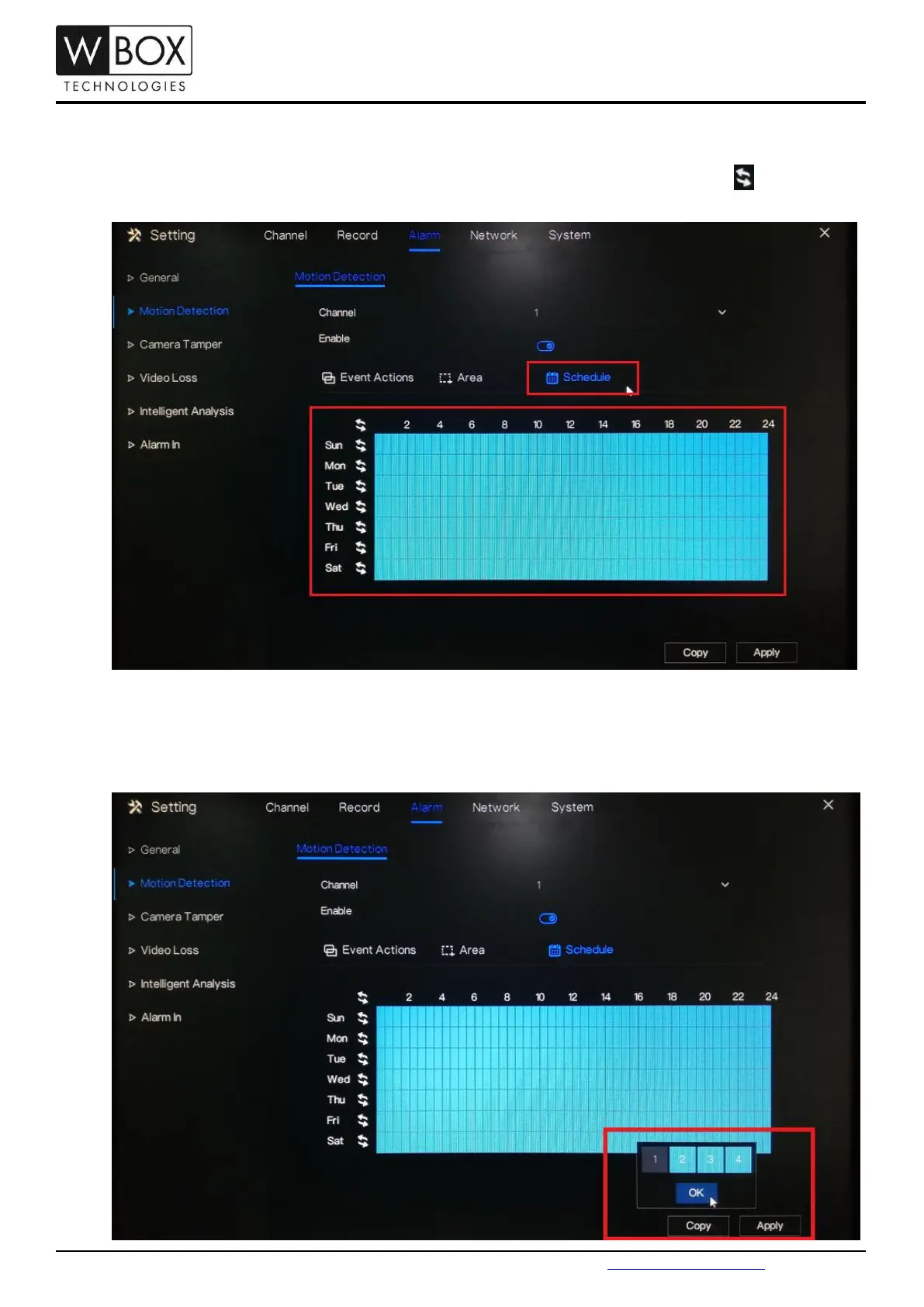Step-by-step Guide/How-to
Technical Support Hotline: 1-833-574-9124 (Option 1) • Email Address: tech@wboxsupport.com
Website: www.wboxtech.com
5. Under the Schedule setting, select the specific day and time that you would like to detect the motion. Use
the left mouse button to select a specific box. You may also hold down and drag the left mouse button to
select a wider schedule. To select all the boxes (24/7 by motion recording), just click the icon on the
upper left corner. You may also click the same icon to clear the schedule.
6. Click Apply to save the settings.
7. If you would like to copy the motion detection settings to the other channels, click Copy and select the
specific channel you would like to copy the setting. Click OK then Apply to save the changes.
