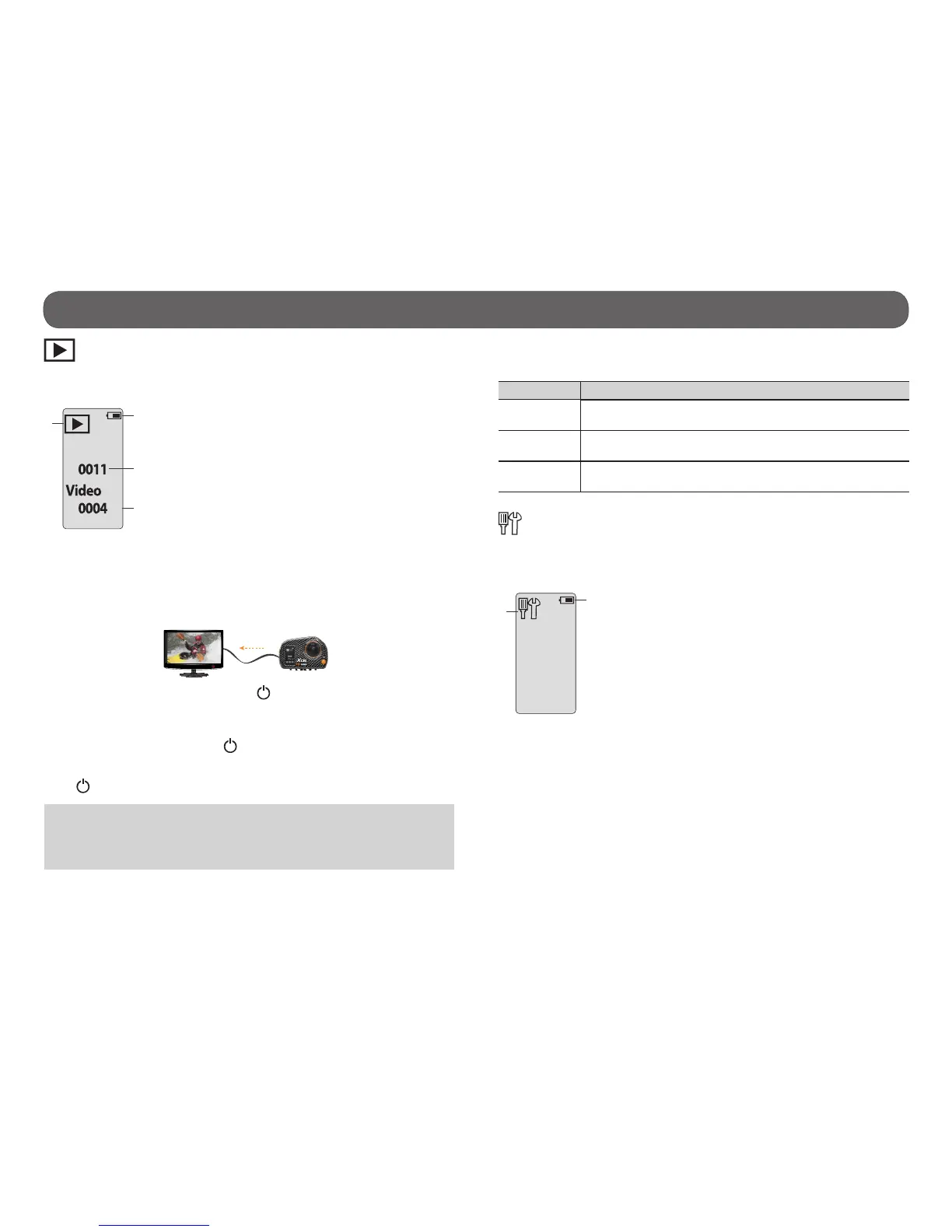10
Here is the information displayed on the television screen depending on the
mode selected (VIDEO, PHOTO or TIME LAPSE).
MODE INFORMATIONS
VIDEO Mode icon, video resolution, battery level and remaining
recording time.
PHOTO Mode icon, photo resolution, battery level and number of
photos that can be taken before the card is full.
TIME LAPSE Mode icon, photo resolution, battery level and number of
photos that can be taken before the card is full.
SETTINGS
• Allows the user to see the battery level and access the settings menu by
pressing the OK button.
1) Battery level
2) Settings
Operation modes
VIEW MODE
• Allows the user to see the number of recorded les and view videos/
photos when the camera is connected to a television.
1) Battery level
2) VIEW mode
3) Number of recorded photos
4) Number of recorded videos
VIEWING ON A TELEVISION
Allows the user to view videos and photos directly on a television.
1) Connect the HDMI cable (included) to the HDMI port of the TV and to
the camera.
2) Turn on the camera by pressing the button.
3) Navigate on the interface to VIEW mode by pressing the M button.
4) Select the VIEW mode by pressing the OK button. The last video or photo
recorded will appear on the TV screen. To pass from one video (or photo)
to another, use the BACK and buttons. To view a video, press OK.
To fast forward a video, press BACK (x2/x4/x8) and to rewind the video,
press (x2/x4/x8) .
PHOTO
3
1
4
2
2
1
HDMI
Note: When the camera is connected to a television, it is also possible to
take videos and photos and access the settings menu. Navigate on the
interface to the desired mode by pressing the M button. See the respec-
tive section of each mode for the use of the buttons.
