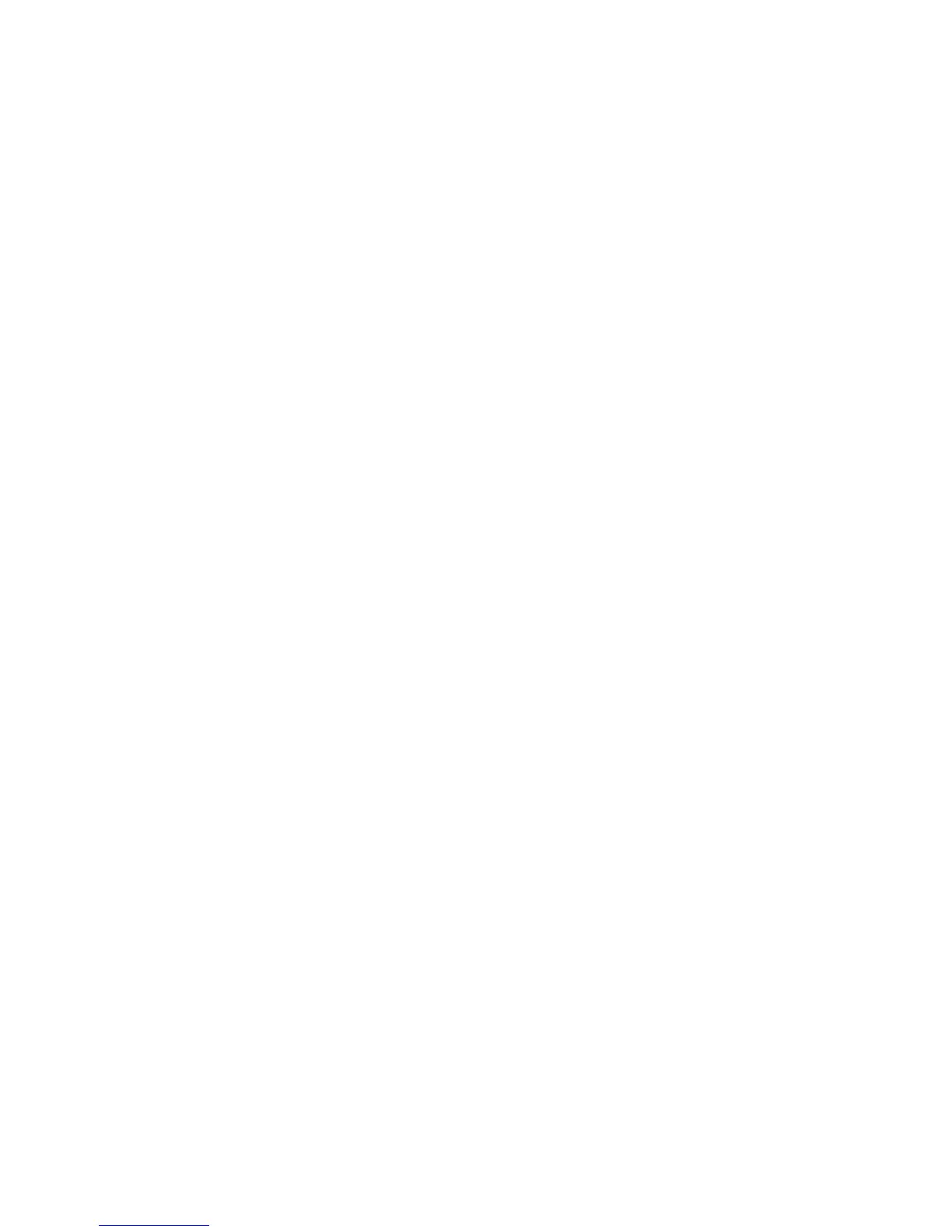Security-Related Supplement to User Guidance
Security-Related Supplement to User Guidance4
Security-Related Procedures Accessed at the
Control Panel
Quick Setup Home
1. After the Installation wizard completes, the Quick Setup Home wizard appears. Use the Quick
Setup Home wizard to configure printer settings.
Note: You can complete the wizard at any time.
2. Use the IP Address Settings wizard to assign a static IP address or change the default dynamic
addressing settings.
3. Use the Contact Numbers wizard to type phone numbers for support or supplies.
After the Quick Setup Home wizard completes, the printer restarts and a Configuration Report
automatically prints.
Accessing the Quick Setup Wizards
You can configure settings using the Quick Setup Home wizards at any time.
1. At the printer control panel, press the Machine Status button, then touch the Tools tab.
2. Touch Device Settings > Quick Setup Home.
3. To start a wizard, touch IP Address Settings, Contact Numbers, or Fax Setup.
4. Follow the onscreen instructions.
Not all options listed are supported on all printers. Some options apply only to specific printer models
or configurations.
Enabling Immediate Image Overwrite at the Control Panel
1. At the printer control panel, press the Machine Status button, then touch the Tools tab.
2. Touch Security Settings > Image Overwrite Security.
3. Touch Immediate Overwrite.
4. Touch Enable.
Manually Deleting Image Data at the Control Panel
1. At the printer control panel, press the Machine Status button, then touch the Tools tab.
2. Touch Security Settings > Image Overwrite Security > On Demand Overwrite.
3. Touch Standard or Full.
4. Touch Overwrite Now.
Note: Depending on how many files are being deleted, the printer can be offline for up to 60
minutes during the deletion process.
5. Touch Overwrite to acknowledge the message and start the process.
