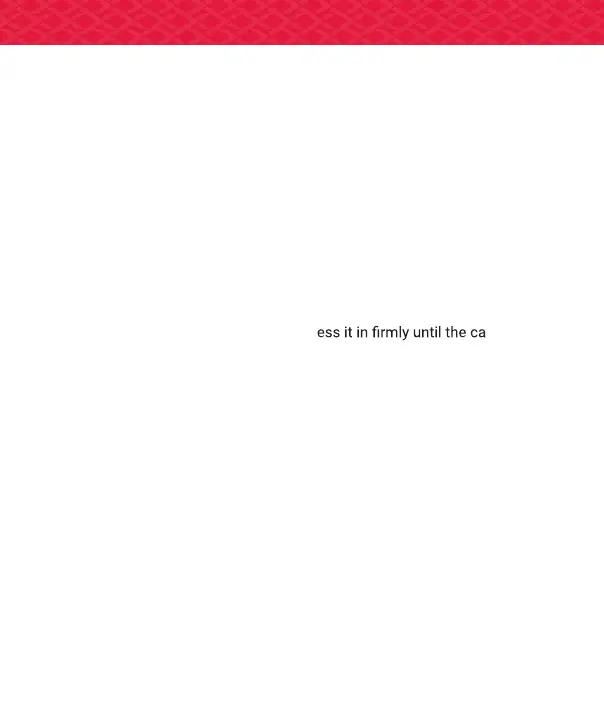1. Turn off the computer, monitor(s) and other peripheral devices.
2. Unplug the computer’s power cord, and then disconnect all cables from the back of
the computer.
3. Remove the cover to the computer’s case.
NOTE: If necessary, consult the computer manual for help in removing the cover.
4. Remove any existing graphics card from the computer.
5. Locate the appropriate PCI-E x16 slot and, if necessary, remove the corresponding
metal backplate cover(s). Make sure all internal cables are clear of the slot.
6. Align the graphics card with the slot and pr
rd is fully
seated.
7. If your card requires supplementary power and must be connected directly to the
power supply, locate the appropriate power connector cable(s) from the power
supply and connect it (or them) to the graphics card’s supplementary power
connector(s). All power connections must be pluged in for the graphics card to
operate.
8. Screw the graphics card securely to the back panel.
9. Make sure no internal cables are interfering with components inside the comput
er
(for example, a cooling fan) and then replace the computer cover.
10. Reconnect any cables you have disconnected during installation, and then plug in
the computer’s power cord. Turn on the monitor, and then the computer.
1. Important Note Before Starting. The card must be physically installed before
installing the driver and software. The driver will not install without the card being
installed physically and driving a signal to your monitor.
NOTE: The first time you boot into windows, your card will be assigned a Standard VGA Graphics driver by
windows. This is normal and allows the system to be used until the Radeon Driver is installed.
2. Get the latest Driver. Go straight to http://support.amd.com and download the
latest driver for your graphics card. AMD releases driver updates on a regular basis,
so its highly recommended to get the driver direct.
Hardware Installation
AMD Radeon Software
1. Motherboard with PCI-E x16 compliant expansion slot.
2. Power supply with minimum recommended power requirements.
3. Supported Windows® or Linux based operating system.
System Requirements
