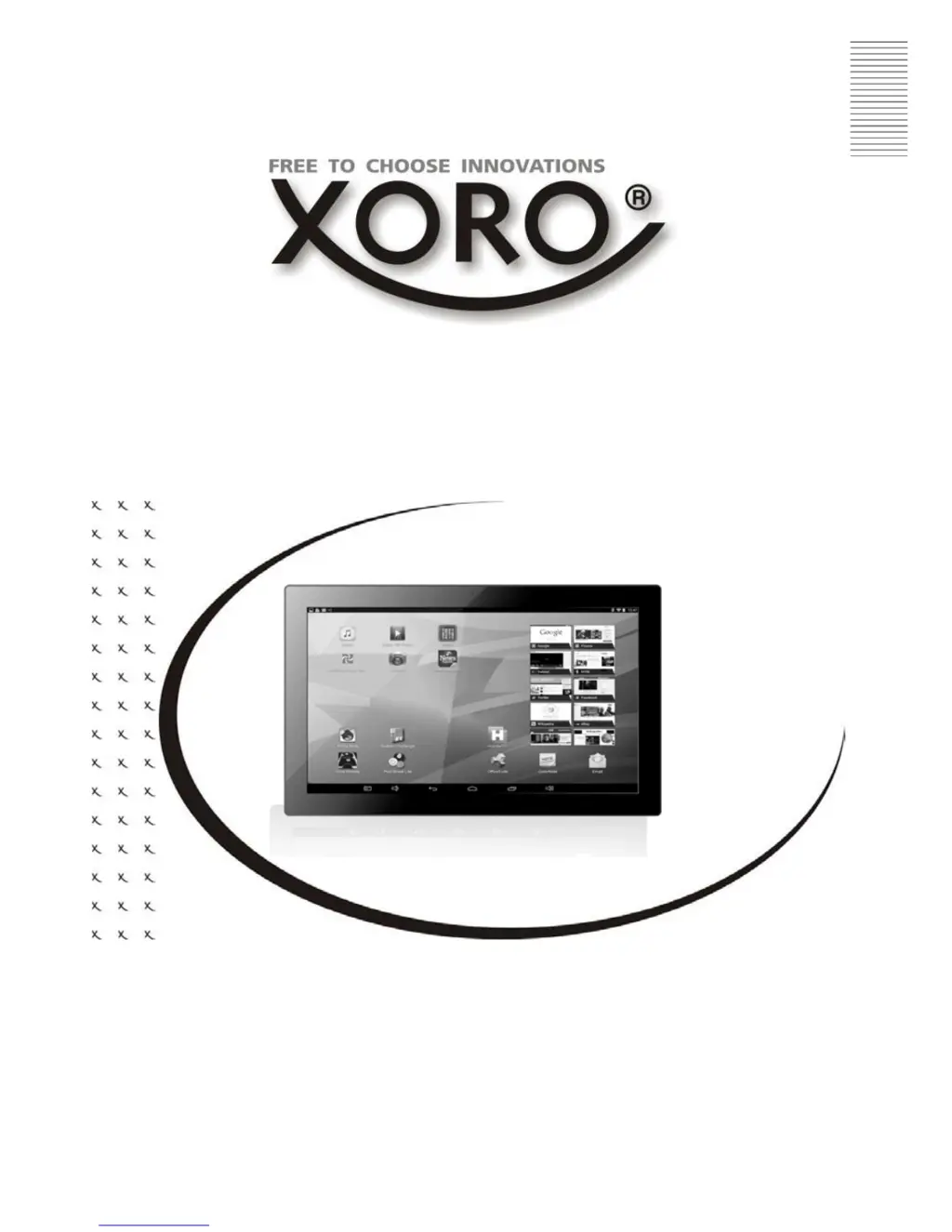Why does my Xoro Tablet have no internet connection?
- JJacob CunninghamAug 1, 2025
If your Xoro Tablet has no internet connection, first ensure your wireless router is functioning correctly. Then, verify the parameters on your Xoro MegaPad are set correctly, paying special attention to the DHCP setting. Try running the automatic network search again and make sure you're entering the correct password, as configured in your router. Avoid selecting foreign networks. Keep in mind the internet server might be temporarily unavailable or overloaded. Also, check if your unit is in "airplane mode".