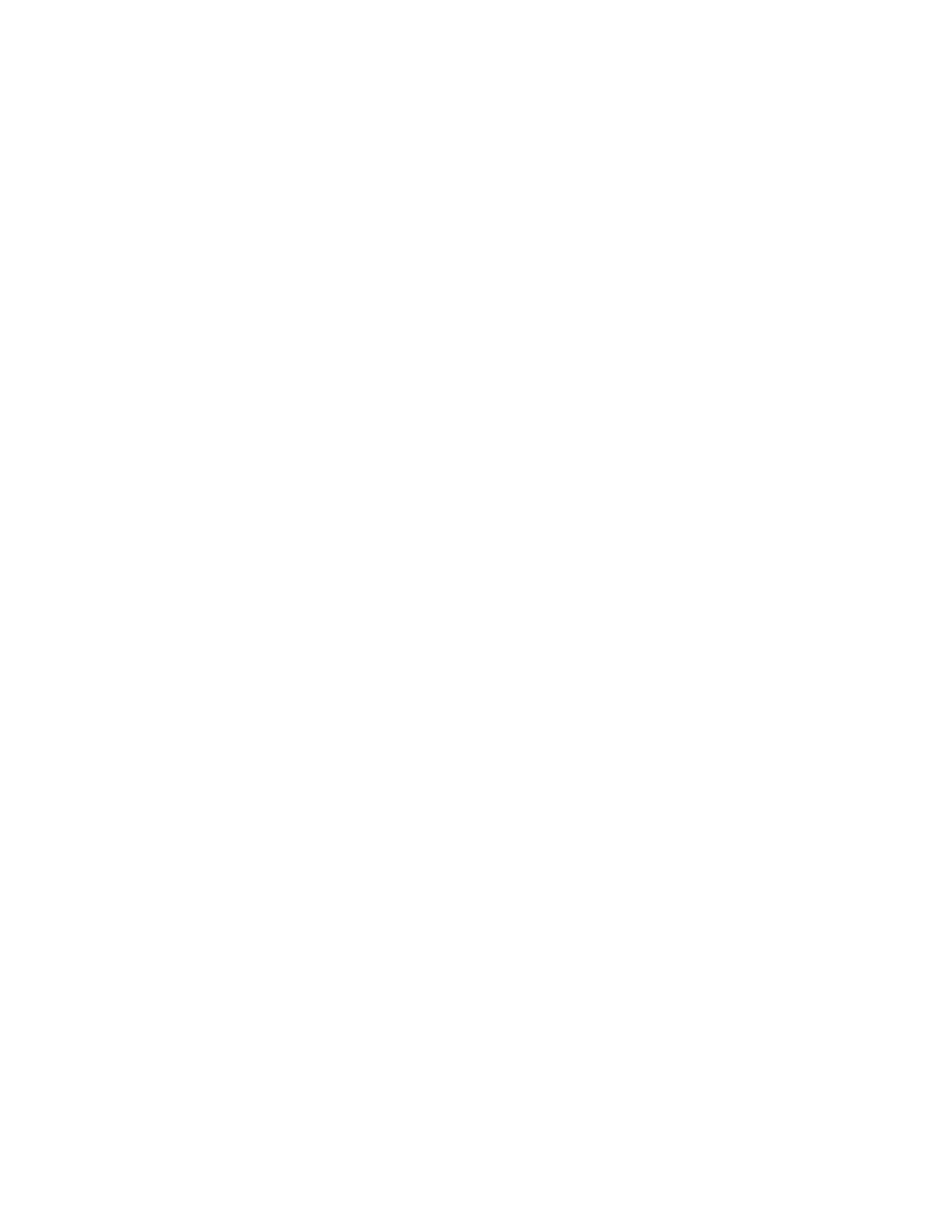3. Install the app on your smartphone and follow the instructions on your
screen to verify the number of your smartphone and create a user account.
Important: When creating an administrator, do not write your phone
number with a space or zero beforehand.
4. Select "Activation" on the device to show the QR code.
5. Select "Add device" in the XPLORA app and scan the QR code to pair the
device with your app.
6. You can add a second administrator by repeating these steps with the
phone of the person you want to assign administrator rights to. Once the
second guardian has scanned the code of the watch, the first guardian needs
to accept the contact request in the app. Afterwards you can grant admin
rights in the contact menu of the app.
Changing the device mode
By default, XPLORA GO is set to "asset mode" after the activation. If you want
to use the device as a smartwatch, you need to change the device mode.
