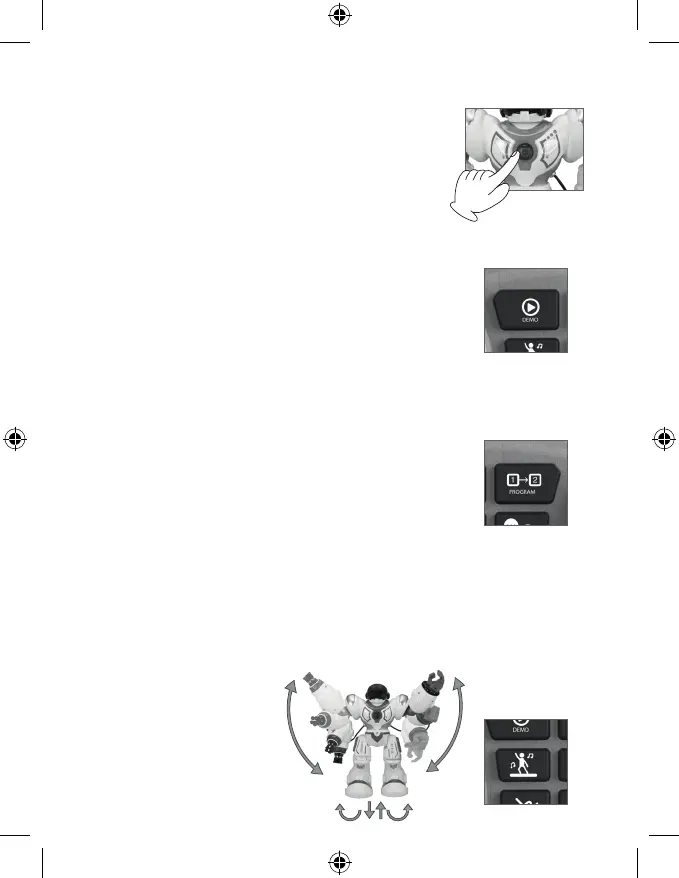36
7. demo
6. tasto StandBy
8. programmazione
Premi il tasto “Demo” sul telecomando. Trooper Bot comincerà una
dimostrazione delle sue abilità con una combinazione di ballo, suoni
e movimen.
Dopo due minu di inavità, il robot entrerà in modalità “StandBy”, e
il telecomando smeerà di funzionare.
Prima di entrare in modalità StandBy il robot avviserà varie volte.
Premendo il tasto “StandBy” il robot si riaverà e realizzerà di nuovo
l’intro.
1. Premi il tasto “Programmazione” no a senre il suono `bip’.
2. Premi i tas con la congurazione che desideri programmare: spostarsi
in avan, indietro, camminare in avan, indietro, a destra, sinistra o persino
emeere dei suoni predeni.
Puoi programmare no a 50 movimen.
3. Premi il tasto “Programmare” per eseguire le funzioni programmate.
4. Se non s’inserisce nessuna azione per 10 secondi, il robot uscirà automacamente dalla modalità
programmazione.
9. modalitá ballo
Premi il tasto “Ballo roboco” sul
telecomando.
Il robot comincerà a eseguire un ballo
con musica, spostandosi e muovendo
le braccia.
