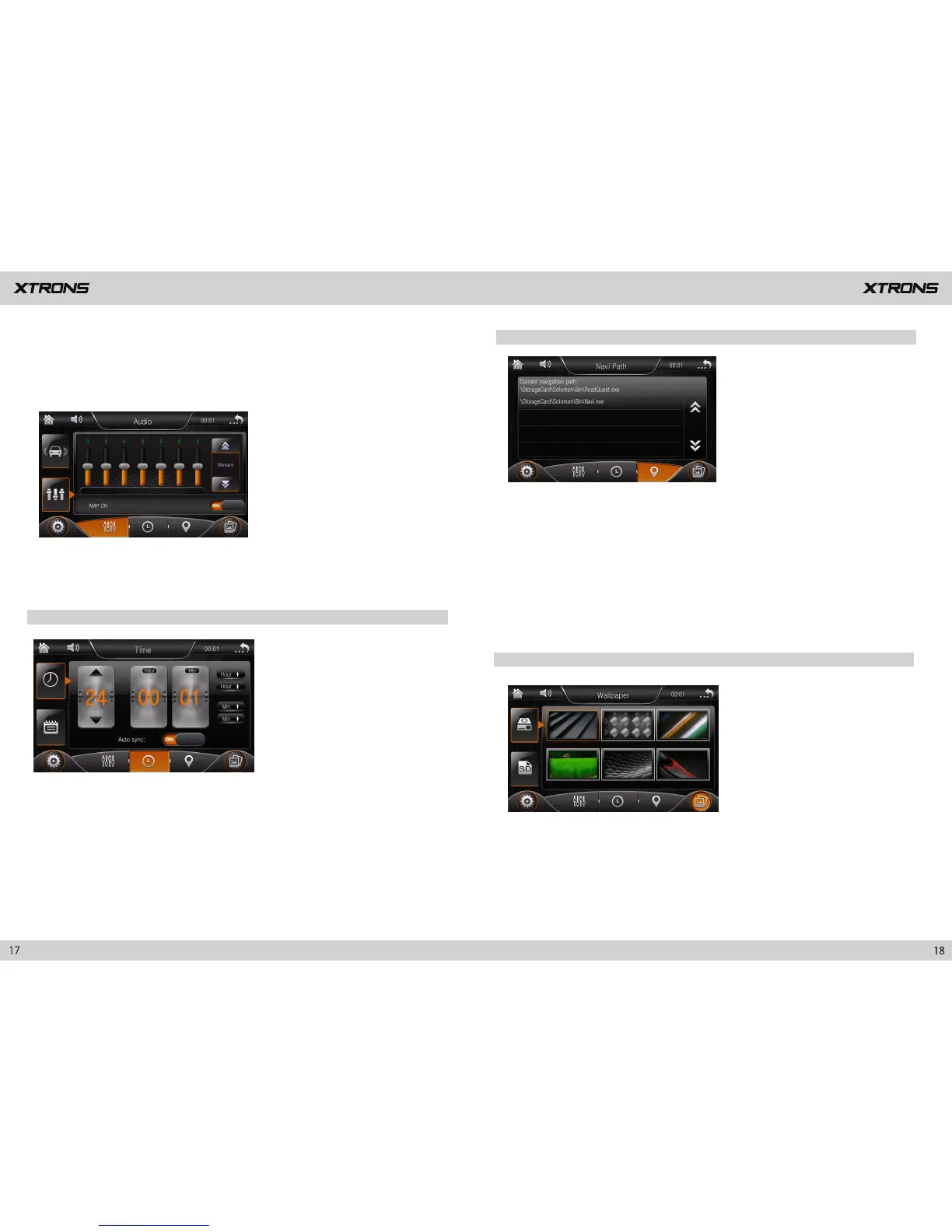4. GPS settings
5. Wallpaper settings
a. Insert the SD card with maps into the GPS card slot.
b. Tap the Navigation icon on the main menu screen to
enter into the GPS mode.
c.
Choose the "\StorageCard\Solomon\
Bin\RoadQuest.exe".
d. Tap the Navigation icon again to start the GPS operation.
※ The path "\
StorageCard\Solomon\Bin\Navi.exe" is wrong. Please do
not choose it. The wrong path will lead to a frozen screen. If this happens,
please reset the unit.
You can set an image or photo as wallpaper for the screen. Choose from the 13
preset themes or from images or photos on a SD card.
2.2 Voice settings
3. Time settings
You can choose from standard, pop, soft, cinema, metal, rock, classic, jazz, etc.
You can select a listening position that you want to make as the center of
the sound effects.
Choose from driver, passenger, back, and all.
Set the date and time manually.
Set whether the unit shows 24-hour time or 12-hour time.