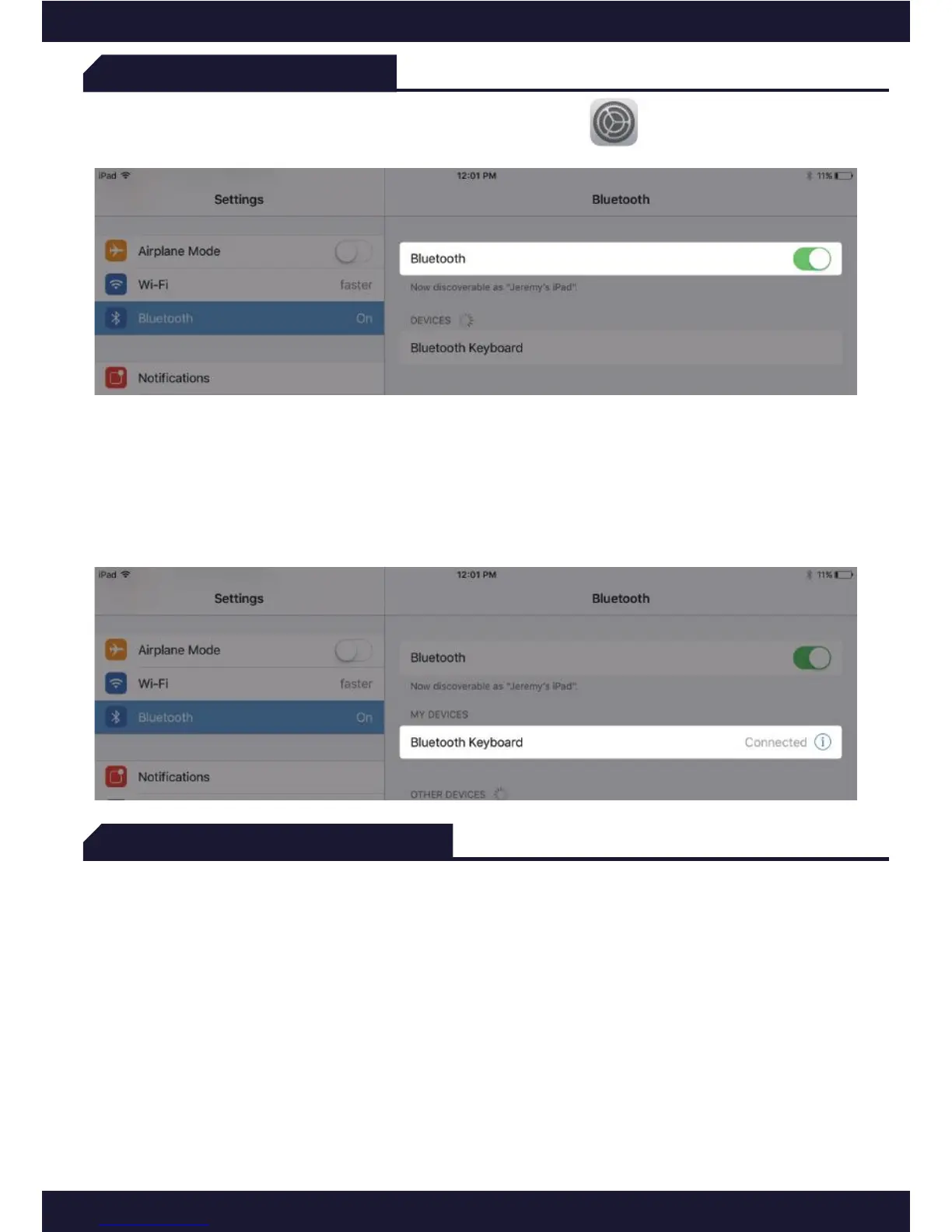2
Connecting (pairing)
- Step 4: Tap “Bluetooth Keyboard” under “DEVICES” in the Bluetooth section
of the Settings app.
For future pairings, please repeat steps 1-3 (if necessary). Bluetooth Keyboard
will appear under My Devices. Tap it to connect.
- Step 3: Toggle Bluetooth On in the Settings app on your iPad.
Charging
Before first use, charge the keyboard fully. Red light will change to solid green
when fully charged.
To charge the keyboard:
a) Locate the micro-USB cable from the package or use your own.
b) Plug in the micro-USB (small tip) into the keyboard and the other end
into a USB port (if you have difficulty in locating Micro-USB port,
please refer to page 1).
(Recommend: 5V/1A input)
Note: Charging light (Red LED on: Charging); Battery light (Green LED on:
Full battery charge, Green LED blinking: Low battery).
