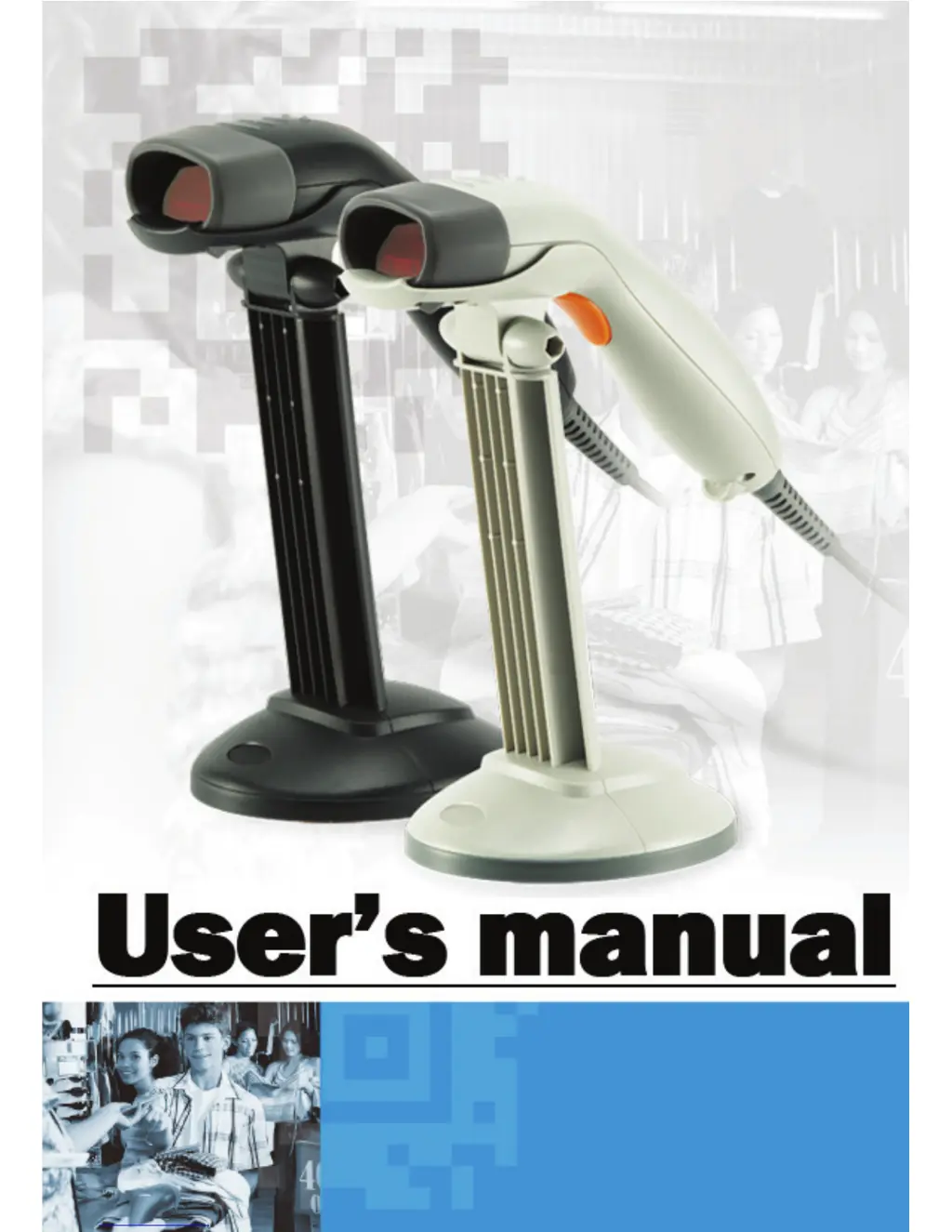G
Gina RamirezAug 1, 2025
What to do if my Zebex Z-3151HS is functioning but not decoding?
- SStephanie Stephenson PhDAug 1, 2025
If your Zebex Scanner is functioning but not decoding, it might be due to a disabled barcode symbology or a mismatch between the barcode label's character count and the initial settings. To resolve this, enable the barcode type using the programming guide and adjust the label length setting for the barcode type.