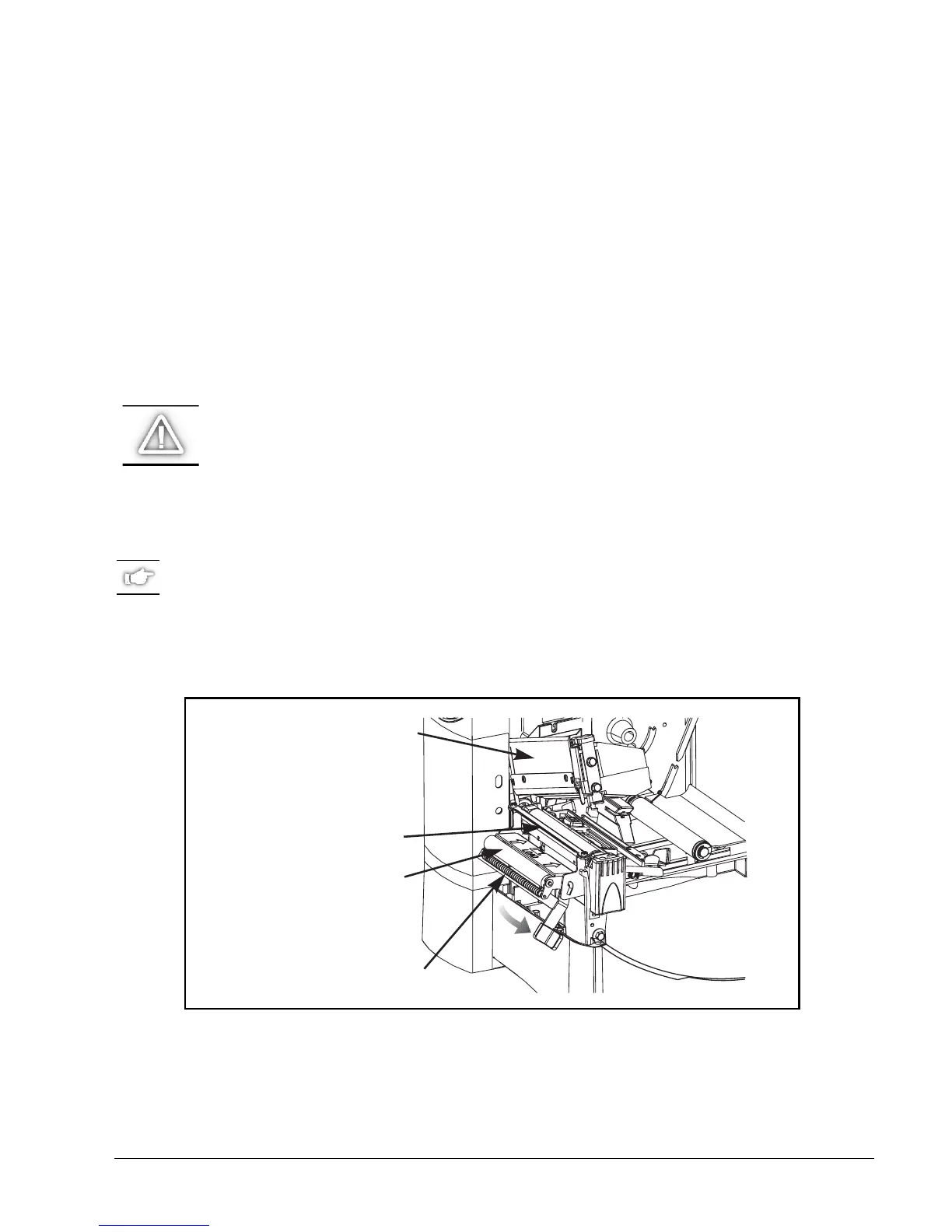Zebra Z4M/Z6M Printers User’s Guide 63
&OHDQLQJWKH9DOXH3HHORII0RGXOH
(Value peel-off option required)
Perform the following procedure if adhesive buildup begins to affect peel-off
performance.
Refer to Figure 26.
1. Open the printhead assembly.
2. Close the value peel assembly (if open) to prevent bending the tear-off/peel-off bar
during cleaning. Use a swab or cue tip soaked with a solvent to remove adhesive
from the tear-off/peel-off bar.
CAUTION: Apply minimum force when cleaning the tear-off/peel-off
bar! Excessive force can cause the tear-off/peel-off bar to bend, which
could have a negative effect on peel performance.
3. Open the value peel assembly by pivoting the module toward you.
4. Manually rotate the pinch roller and clean thoroughly with solvent and a swab.
NOTE: When cleaning the tear-off/peel-off bar or the pinch roller, remove
excess solvent with a pad to ensure the solvent has dried before printing.
5. Close the value peel assembly.
6. Close the printhead assembly.
Figure 26
Printhead Assembly
Pinch Roller
Value Peel Assembly
Tear-off/Peel-off Bar