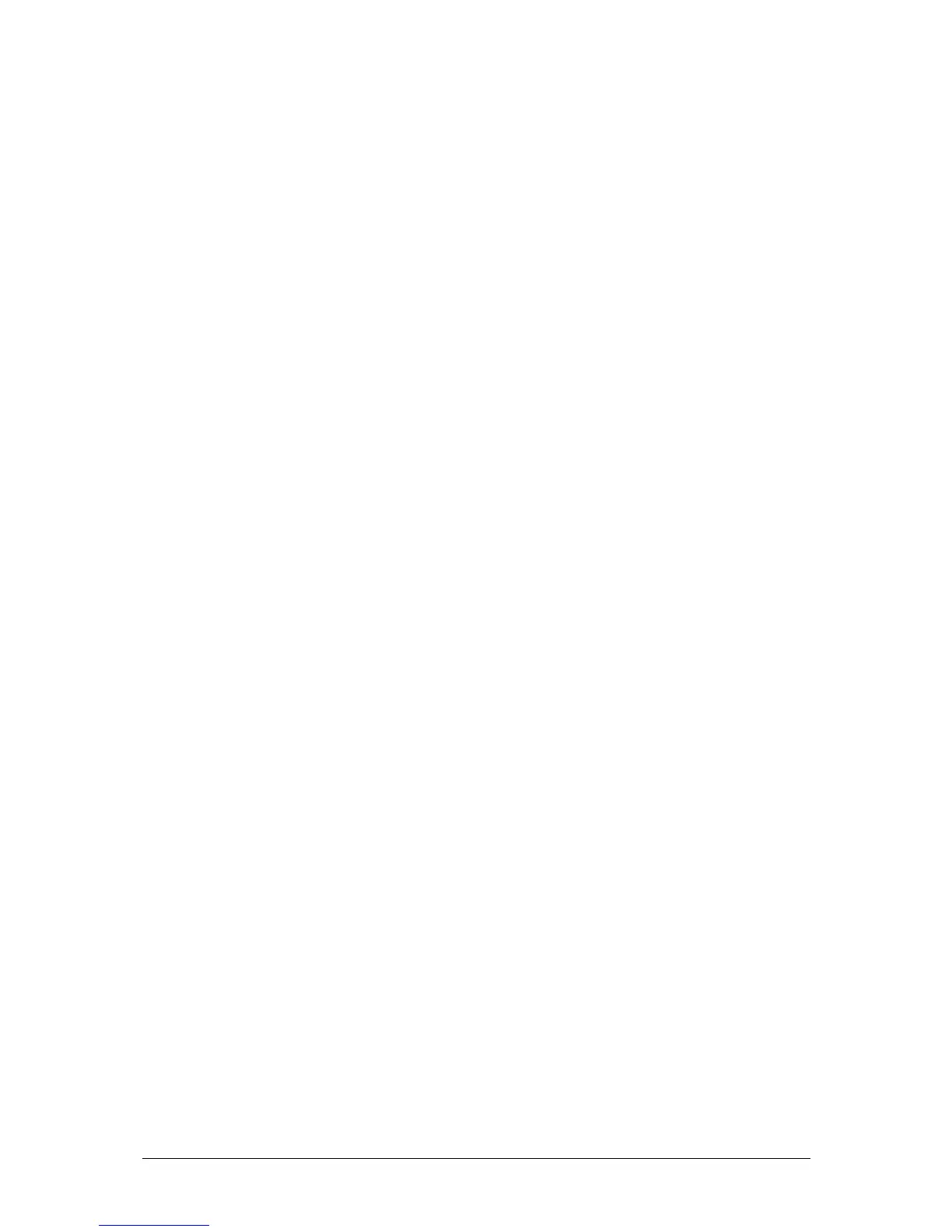Setup Mode JesterML Operating Manual
73-406-00 Issue 1.0 35 of 65
To add an additional DMX address (duplicate) for a fixture, first select that fixture,
and then press the INSERT button. Then enter the duplicate DMX address in the
usual way. Up to 10 DMX addresses may be specified for a fixture, the desk will give
a warning if you try to exceed this. Duplicate DMX addresses are shown with a +n
(where n is the number of the duplicate) after the DMX address to indicate the
duplicate number. Duplicate DMX addresses can be selected using the up and down
cursor buttons.
To remove an additional DMX address (duplicate) for a fixture, first select the fixture,
then select the DMX address to be removed, then press the CLEAR button. The
duplicate DMX address will be removed from the list.
Patching the Desk Channels (JesterML24 only)
The operation to patch desk channels is identical to that described above for fixtures,
with desk channels being selected using the Channel FLASH buttons.
Setting the default patch
To clear the DMX patch back to default, press and hold the clear button for 1 second.
All fixtures will be unpatched. On the JesterML24, the desk channels will be patched
to the default 1:1 patch.
Auto patch
To automatically patch all fixtures sequentially according to their channel usage, hold
down the SHIFT and CLEAR buttons together for 1 second. The previous patch will
be cleared, and a new patch automatically created. On the JesterML, the fixtures will
begin at DMX address 1. On the JesterML24, the 24 desk channels will begin at
DMX address 1, and the fixtures will begin at DMX address 25.
Previewing the patch
While in DMX Patch Mode, the brightness of the selected fixture is set to 100%, so
that the fixture can be identified in the rig and the patch visually confirmed. Other
fixtures are set to 0%. To make it easier to identify fixtures in DMX Patch, you may
wish to first Home all of the fixtures in a normal operating mode before entering
Setup. This will ensure all LTP channels are set to default values.
On the JesterML24, all of the preset faders are active in DMX patch mode, so that
they can be faded up and down to test the patch easily.
For the outputs to be seen, the Grand Master must be raised, and the desk must not
have Blackout active.
Leaving DMX Patch Mode
To leave DMX Patch Mode, use the cursor buttons to move to select <OK> then
press ENTER. You will be returned to the Setup menu. If you wish to discard any
changes that you have made to the DMX Patch and restore the previous patch, then
use the cursor buttons to move to select <OK>, and while holding down SHIFT, then
press ENTER.
