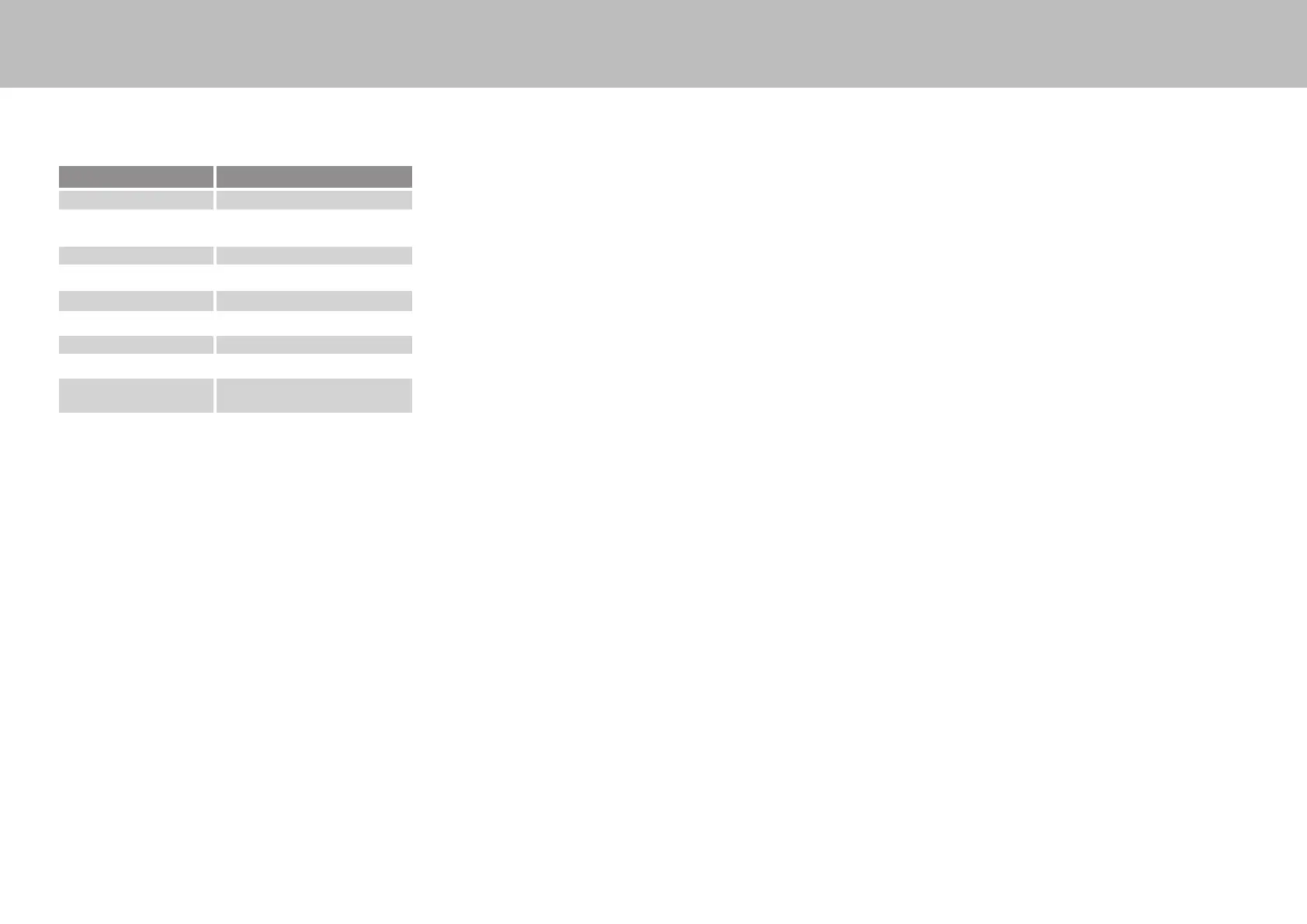Zetta Z82 Security Camera Quick Start Guide
www.zetta.com.hk
FCC Regulation
This device complies with part 15 of the FCC Rules. Operation is subject to the following two
conditions:
1.This device may not cause harmful interference, and
2.This device must accept any interference received, including interference that may cause
undesired operation.
This equipment has been tested and found to comply with the limits for a Class B digital
device, pursuant to Part 15 of the FCC Rules. These limits are designed to provide
reasonable protection against harmful interference in a residential installation. This
equipment generates, uses, and can radiate radio frequency energy and, if not installed and
used in accordance with the instructions, may cause harmful interference to radio
communications. However, there is no guarantee that interference will not occur in a
particular installation. If this equipment does cause interference to radio or television
reception, which can be determined by turning the equipment off and then on, the user is
encouraged to try to correct the interference by one or more of the following measures:
1.Increase the separation between the equipment and camera.
2.Connect the equipment to a different outlet so that the equipment and camera are
on different branch circuits.
3.Consult the dealer or an experienced radio / TV technician for help.
Customize setting
For custom mode conguration, please use the PC conguration tool “Camera Widget” to
change the settings. The widget can be downloaded from http://www.zetta.com.hk.
Connecting to computer
To connect the camera to your computer, follow these instructions:
1 Connect the larger end of USB cable to an available USB port of the computer
2 Connect the smaller end of the cable to the USB port of the camera
3 The camera will appear in My Computer as a removable drive
PC Conguration Tool (Camera Widget)
To synchronize the time and customize settings, download the PC conguration tool (Camera
Widget) from www.zetta.com.hk and follow the instruction in the software guide.
REMARK: If the time shown is year 2030 or after due to loss of Real Time Clock,
please use the widget to resync the time. The les with incorrect time stamp will be
moved to the ZETTA_ERR folder. Please delete the les if they are not needed.
Firmware upgrade
Zetta will from time to time release new rmware for enhancement or adding new features.
Visit www.zetta.com.hk to check it out.
Custom (default)
Video Quality* (High) / Medium / Low
Indoor Lighting
Condition
(50Hz) / 60Hz
Orientation (Normal) / Up-side-down
Timestamp (Enable) / Disable
Circular Recording (Enable) / Disable
Split File Time (min) 10 / (15) / 20
Mic (Enable) / Disable
LED On/Off (On) / Off
Motion-Trigger
Sensitivity**
High / Medium / Low / (Disable)
Power Option*** Always On / (Max Battery)
* Memory usage:
Video Quality High: 3GB / hour
Video Quality Medium: 2GB / hour
Video Quality Low: 1.5GB / hour
** If triggering is enabled, the Z82 will record for 10 seconds after powering up. Then it will go into
standby. If there is trigger, it will keep recording until there are no further triggers. After that, it will
record for 1 more minute and then standby again.
*** When Always On is selected, Z82 will not record but the system will remain on. There will be 1 second
delay in the recording after triggering. When Max Battery is selected, the system will standby and there
will 4 seconds delay in the recording after triggering.
version: 1.0
Environmental Requirements
Storage temperature: 32˚ to 113˚F (0˚ to 45˚C)
Operating temperature: 32˚ to 113˚F (0˚ to 45˚C)
Minimum System Requirements
Windows XP, Vista, 7, 8, 10
Mac OS 10.9 or above
USB 2.0 port for hi-speed transfers and charging
Technical Support
Before contacting us, please visit the “Support” section in http://www.zetta.com.hk. For
further questions on feature and usage, please contact us at (852) 31884492 or (1) 415373
6020
Manufacturer
Zetta Systems Limited
Email: support@zetta.com.hk
Format card
For card >=64GB, it must be formatted to FAT32 before use.
To format a card, please follow this:
1. Insert the card into Z82
2. Connect Z82 to a power bank or micro USB charger (not included) until orange light is on
3. Use a pin to press and hold the upgrade button (at the back of the camera, next to the
micro USB socket) until the red light is ashing
4. Release the upgrade button
5. Press and hold the upgrade button again until the green light is ashing
6. Disconnect the USB charger or power bank, the format is completed
