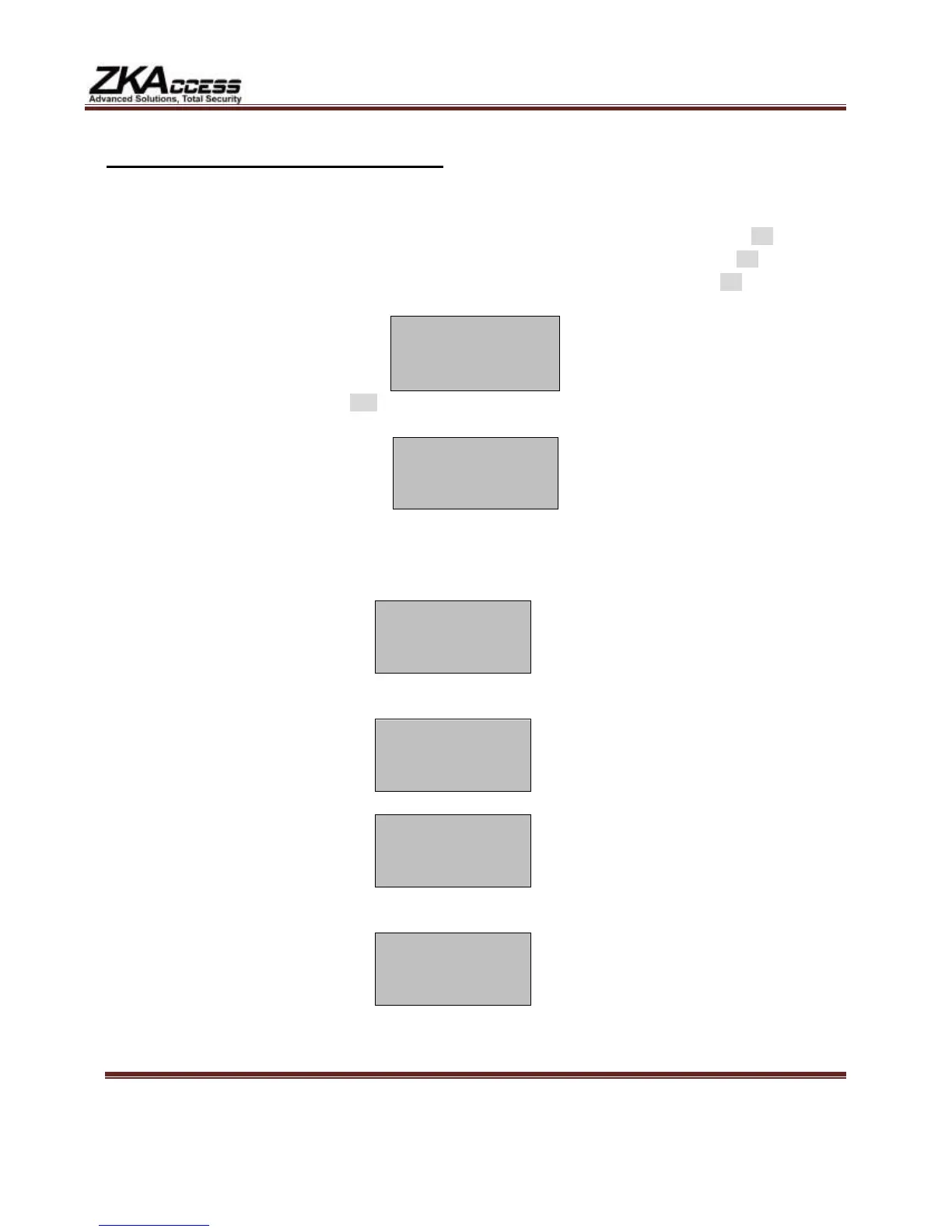201 Circle Drive N, Suite 116 Piscataway, NJ 08854 Tel: 732-412-6007 Fax: 732-412-6008
www.zkaccess.com
Enroll Fingerprint (for Users)
To start fingerprint enrollment, press the Menu key on the TF1700.
Scroll with the ▲/▼ keys and place the cursor (►) alongside “User Manage”. Press the OK key.
Scroll with the ▲/▼ keys and place the cursor (►) alongside “Enroll User”. Press the OK key.
Scroll with the ▲/▼ keys and place the cursor (►) alongside “Enroll FP”. Press the OK key.
The TF1700 with prompt you;
EnrollFP
New Enroll?
ESC OK
If this is a NEW User, then press OK.
The TF1700 will then prompt you with the next available User ID.
New Enroll
UserID: 000000001
ESC OK
If no user has yet been enrolled on the TF1700, the next available User ID will be 000000001.
Press the OK key to accept 000000001, or manually key in a different number if desired.
The TF1700 will then prompt;
New Enroll
000000001-0
Place Finger...
ESC/EXIT
Place you finger on the sensor for 1 second.
After the TF1700 scans your fingerprint successfully, it will “beep” and then prompt you briefly with;
New Enroll
000000001-0
Remove Finger
ESC/EXIT
Then you will be prompted;
New Enroll
000000001-0
Second Press
ESC/EXIT
Remove your finger, and then place you finger on the sensor a 2
nd
time. Again, you will be
prompted briefly;
New Enroll
000000001-0
Remove Finger
ESC/EXIT