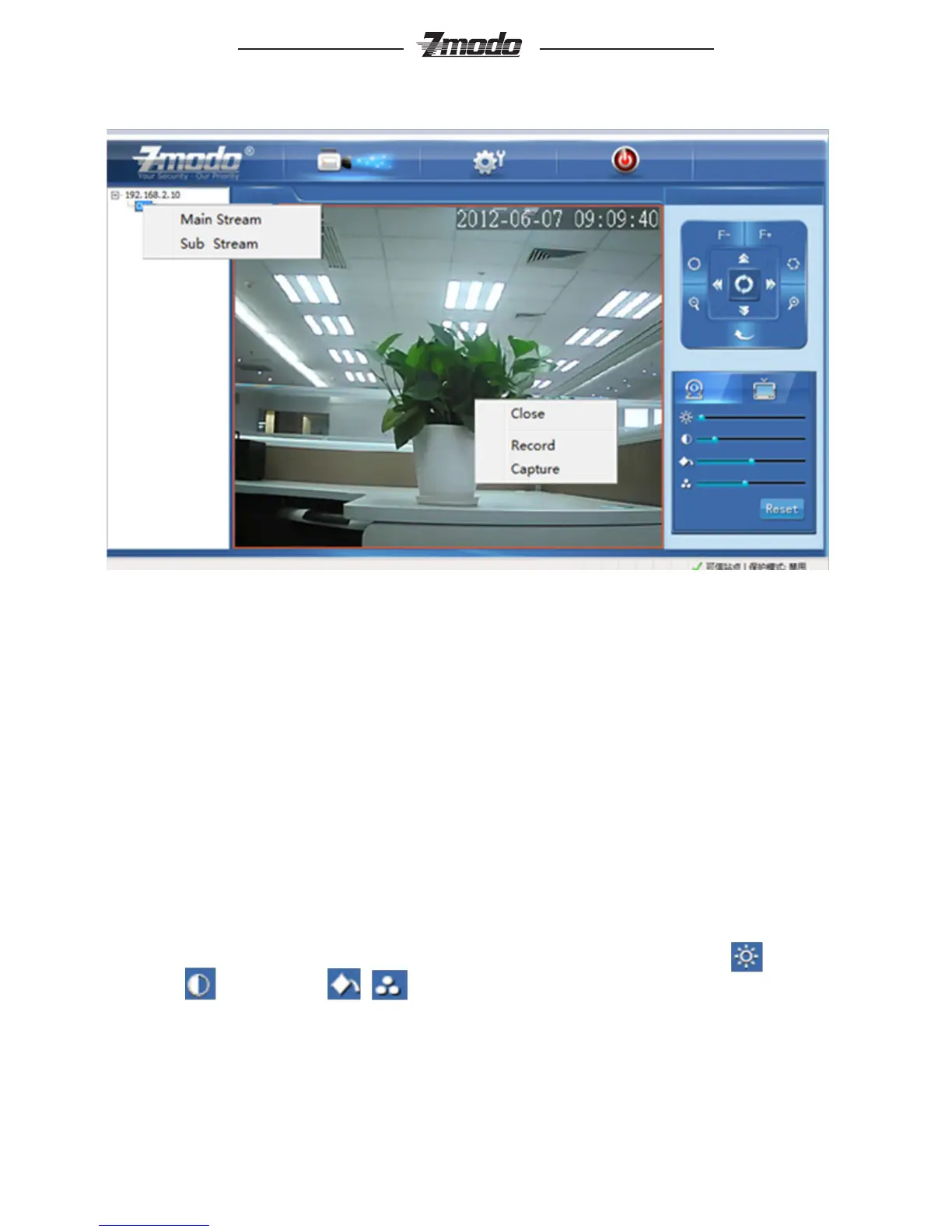5
®
3 Preview
Figure 3-1 Real-time Preview Interface
In the real-time preview interface, the user can control the video channel switch,
record, snapshot, full screen preview, image process, image color, direction
conguration, and PTZ control.
[Video Channel] Double Click the channel number to open the video channel to
view image, right click and choose “Close” to close the video channel.
[Video Stream] Right Click the channel number to choose stream type(main
stream or sub stream)
[Record] Right click the image, choose “record” check to start record, remove
“record” check to stop record, the video is kept in le catalogue set by video
capture.
[Capture] Right click the image, choose “capture” to capture photos, the capture
photo is kept in catalog set by video capture.
[Full screen preview] Double click the image to full screen preview, double click
once again to go back to the original image size.
[Image process] The object of image processing includes brightness ,
contrast , saturation , use mouse to drag the slider to set these
items, as gure 3-2. The “Reset” button to recover the default conguration.
[Color and Direction Conguration] Image color can be black and white or color,
the image can be mirrored or reversed as gure 3-3 , NSTC or PAL also can be
set in this section.
[PTZ control] PTZ control to Upward, downward, left, right, the lens operation
includes vary magnication, vary focus, vary iris, etc. as shown in gure 3-4.